What is the Admin Panel? | Eolas Medical | Help Center
Your Eolas App's Control Center!
Wondering what an Admin Panel is all about?
Well, it's like the control centre for your Eolas App! Where you can invite and manage user accounts, so you can control who has access to what. You can set specific permissions to make sure everything stays secure and organised. Additionally, you have the flexibility to upload and edit or remove all sorts of content, from files, images, videos or even creating checklists, it's all possible! Keeping your app fresh and up to date.
Just a heads-up, the admin panel is only visible to users with administrator rights. Don't worry though, you can get those rights from an existing admin or by creating your own Department.
💡 The Admin Panel can only be accessed through the web browser version of the app. So, make sure you're using the right platform for administrative tasks.
To access the Admin Panel, simply log in to your Space and click on "Admin Panel" on the top right corner on the Department dashboard. It's your gateway to all the administrative goodness.
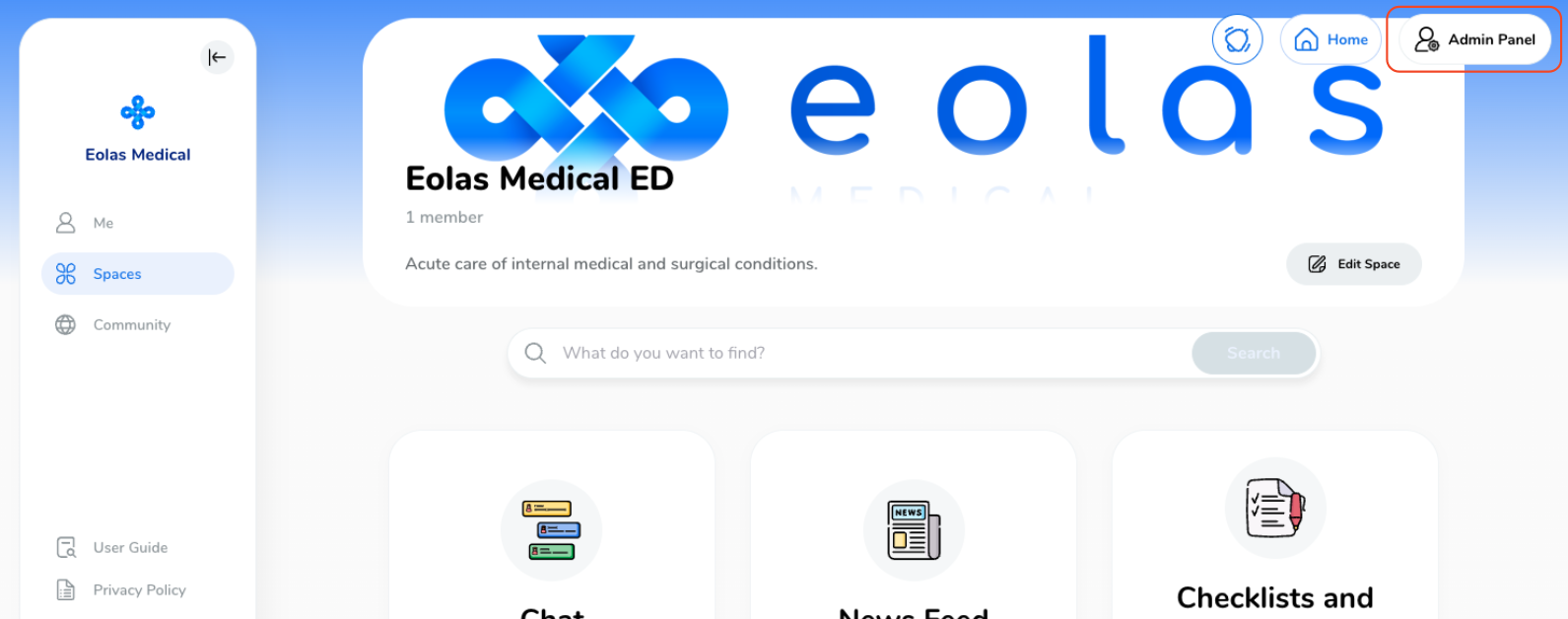
-
If you do not see the Admin Panel button - it's likely because you don't have the right permissions to access it. Additionally, double-check that you're in the correct Space. Any problems, please contact an existing Administrator for your Space.
If you do not see the Admin Panel button - it's likely because you don't have the right permissions to access it. Additionally, double-check that you're in the correct Space. Any problems, please contact an existing Administrator for your Space.
Once you've entered the Admin Panel, you'll be greeted by the Admin Panel Dashboard. Here's a sneak peek of what awaits you:
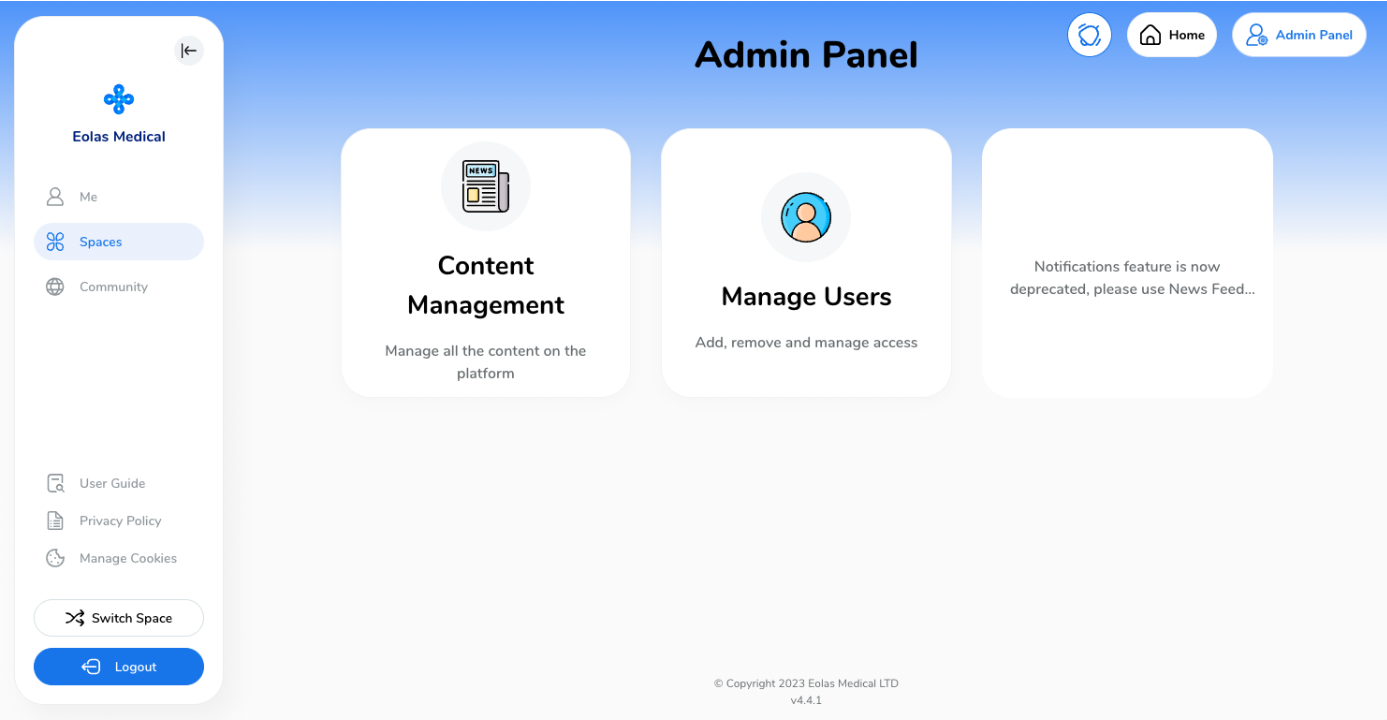
-
Content Management
In this section, you'll have full control over all the content within the platform. You'll be able to manage and manipulate it according to your needs.
-
Manage Users
Here, you'll have a clear overview of all users, allowing you to invite new members, seamlessly manage their access, and promptly remove permissions when needed.
Content Management
In this section, you'll have full control over all the content within the platform. You'll be able to manage and manipulate it according to your needs.
Manage Users
Here, you'll have a clear overview of all users, allowing you to invite new members, seamlessly manage their access, and promptly remove permissions when needed.
