Welcome to the Space Tab – Tailored Spaces for You!
From customised content spaces, team dedicated areas, and specialty-tailored content - there's a little something for everyone right here!
Updated over a week ago Table of contents
The Space Section serves as the central hub of our app, catering to a diverse audience, including individuals within larger organisations, independent hospital departments, GP practices, L&D units, general administrators, content publishers, and solitary members.
Create Your Space for Audience Engagement.
Whether you're a content creator, a publisher of guidelines, or an event organiser, the Space tab offers you the opportunity to create your own space to engage and expand your audience.
Search Tailored Spaces for Your Needs.
For individual healthcare professionals, you can search for spaces with content tailored to your specialty, interests, or educational needs.
Dedicated Team Spaces for Comprehensive Solutions.
Enhance collaboration with dedicated team spaces, equipped with local guidelines, educational materials, and essential communication tools.
There's something here for everyone!
Keep in mind administrators play a crucial role in adding and organising content within this section, ensuring easy access for all space members. Spaces can also be linked through the Organization tab. Regardless of your app's configuration, authorised users can access documents, contacts, checklists, and other resources in private spaces, while public spaces are open to everyone.
For those using the web, Spaces is located in the left navigation bar,
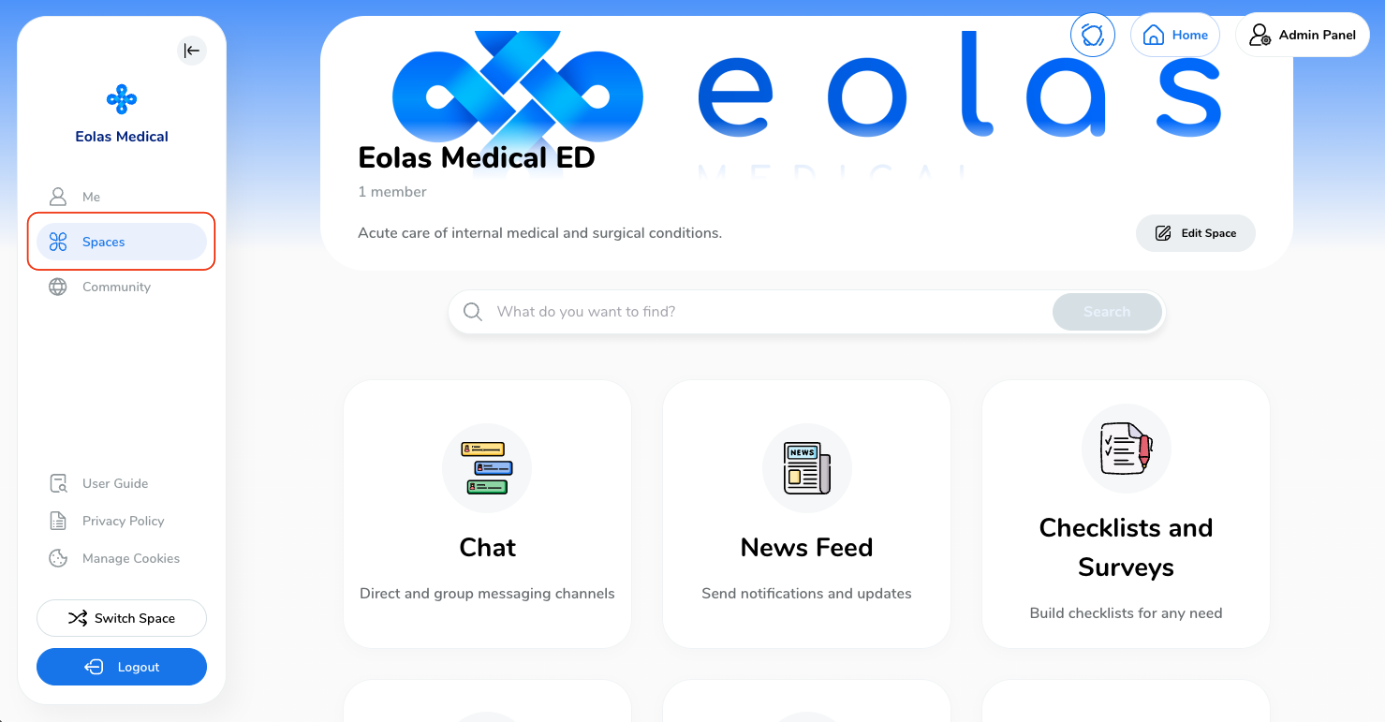
On Mobile devices, you will find it on the bottom navigation bar.
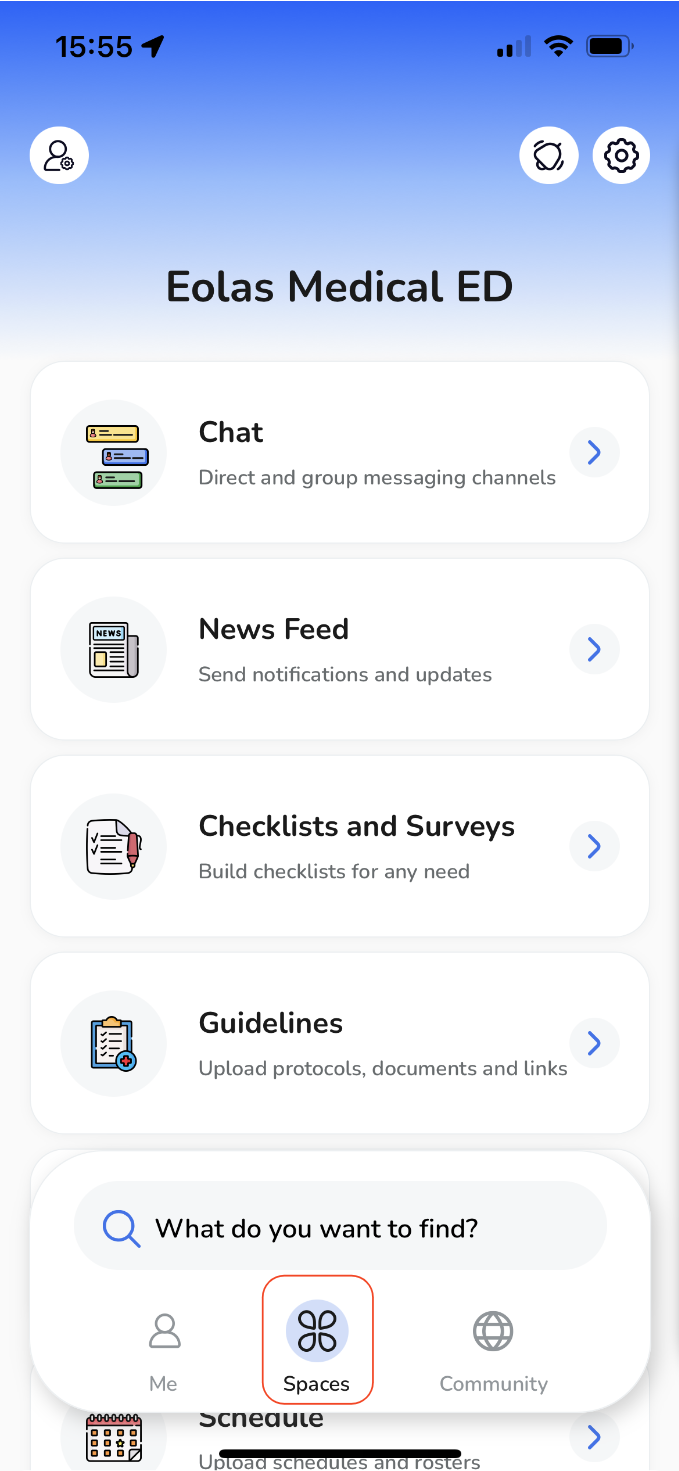
Let's explore some of the key elements of this section:
-
Left Navigation Bar:
You can collapse the left navigation bar by clicking on the collapse/expand icon button, allowing for a more spacious view. To reopen it, simply click the icon button again.
Left Navigation Bar:
You can collapse the left navigation bar by clicking on the collapse/expand icon button, allowing for a more spacious view. To reopen it, simply click the icon button again.
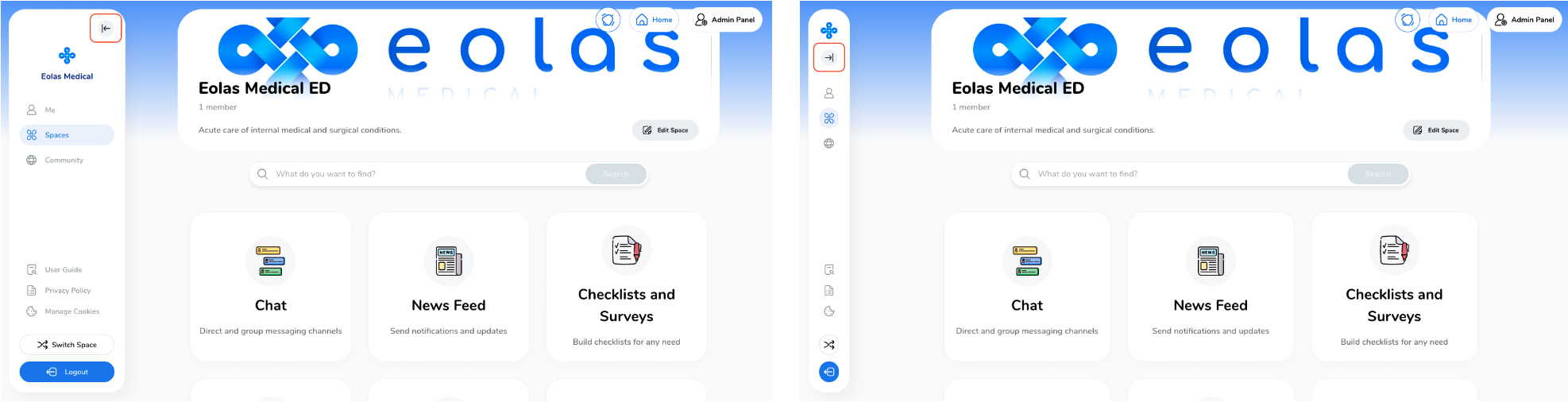
-
Top Right Links:
The top right corner contains fixed links to the Notifications, Homepage and Admin Panel.
Please note that the Admin Panel is currently only available on our website application and the link will only be visible if you have administrative privileges.
Top Right Links:
The top right corner contains fixed links to the Notifications, Homepage and Admin Panel.
Please note that the Admin Panel is currently only available on our website application and the link will only be visible if you have administrative privileges.
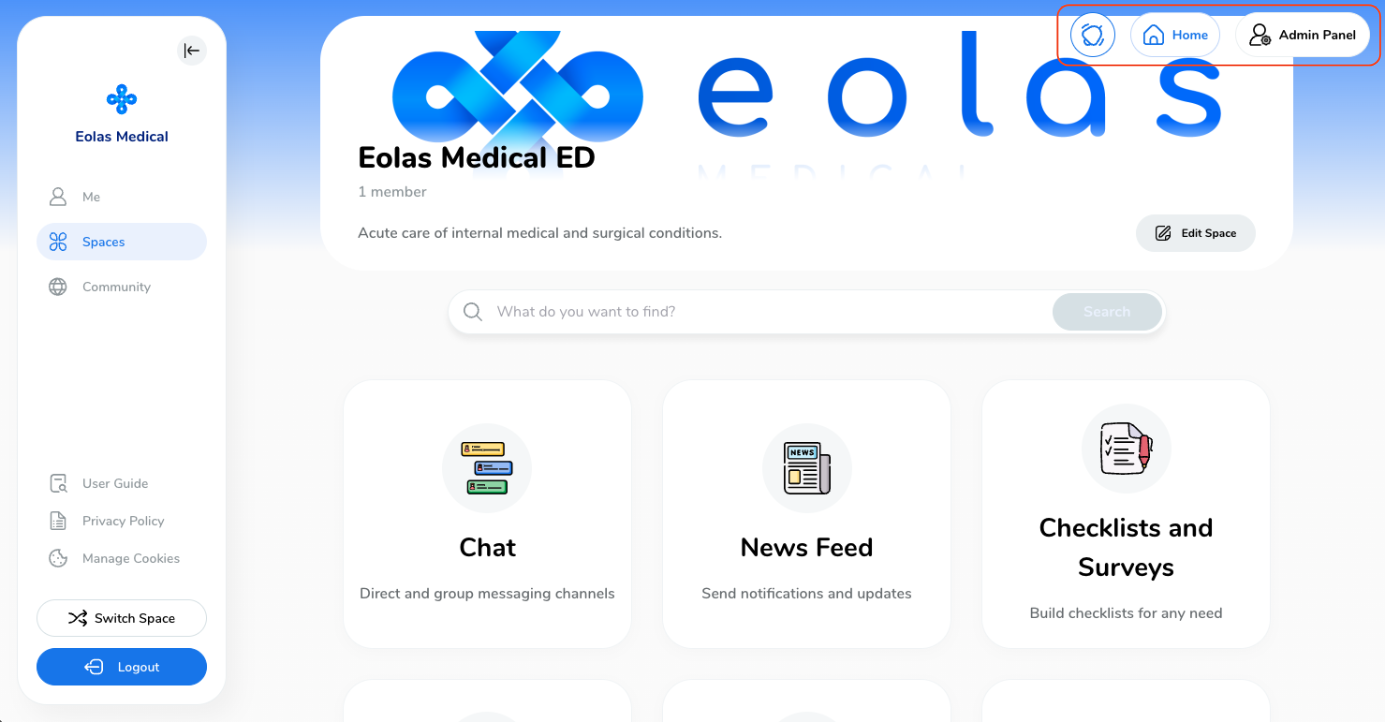
-
Search Bar:
Searching through the Spaces section is easy - whether you are looking for a contact number, a checklist, a document, simply enter what it is you're looking for and select to be taken to the result!
Search Bar:
Searching through the Spaces section is easy - whether you are looking for a contact number, a checklist, a document, simply enter what it is you're looking for and select to be taken to the result!
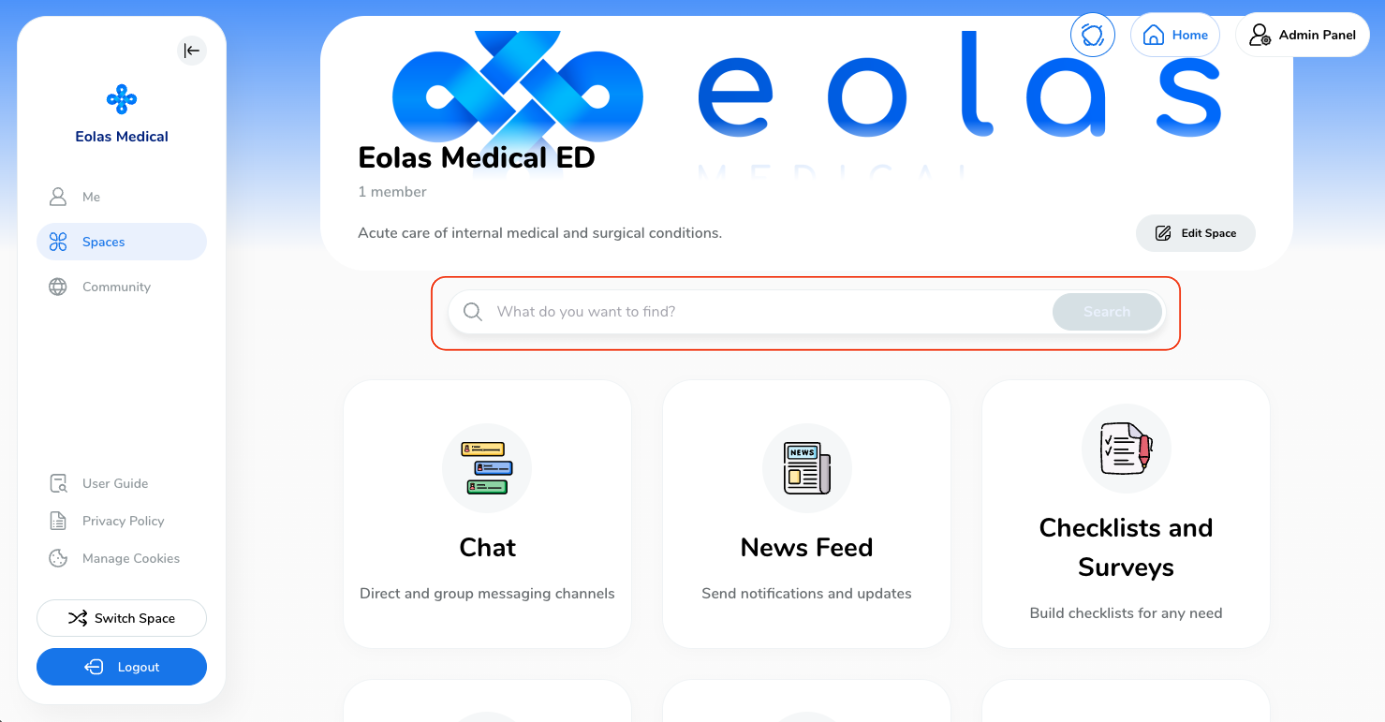
-
Spaces Dashboard:
Scroll up and down to explore the different accessible features. Click on each feature to view its content and functionality.
Spaces Dashboard:
Scroll up and down to explore the different accessible features. Click on each feature to view its content and functionality.
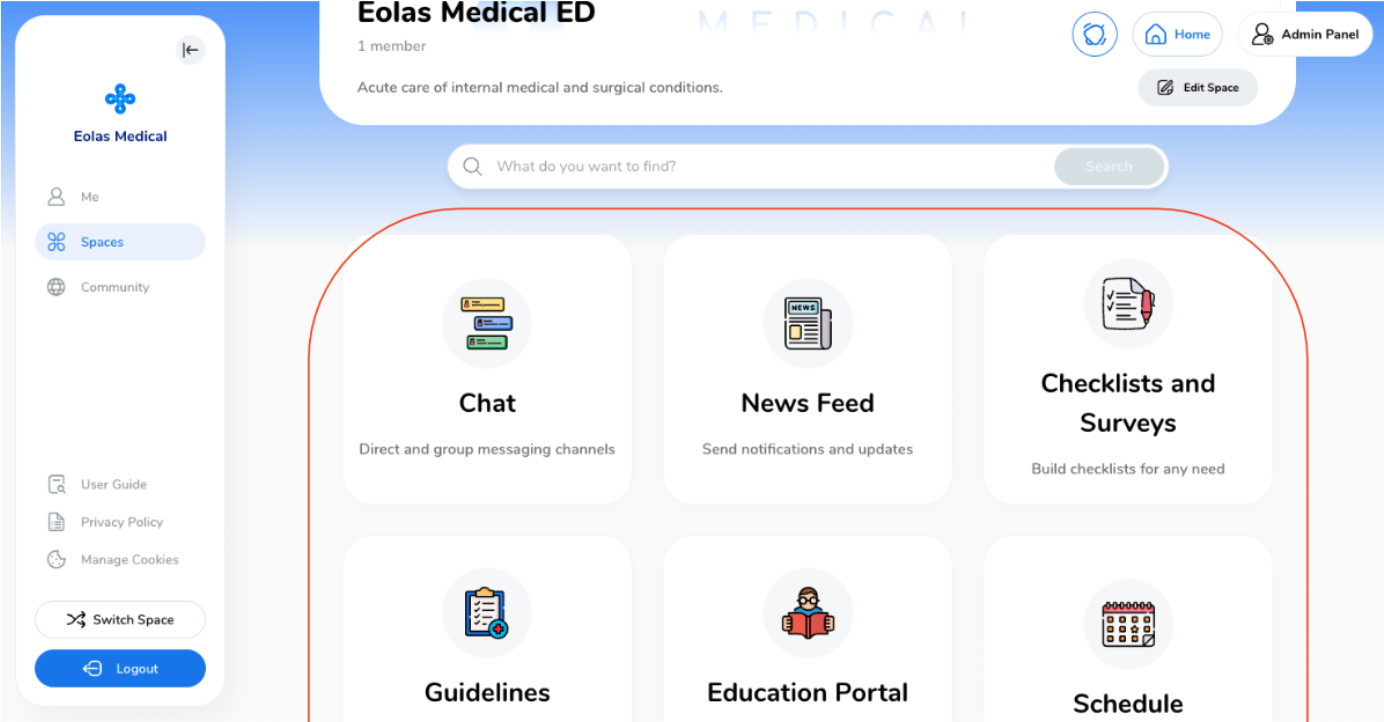
In a nutshell this is the Space section. There's something here for everyone!
Remember that our goal is to ensure a user-friendly experience. However, please keep in mind that the arrangement and labels may differ depending on the customisation made on your Space.
Feel free to explore and make the most of the available features to enhance your app usage.
