Welcome to the Space Tab - Customised Spaces Just for You!
Discover the process of creating spaces to foster collaboration within your healthcare community.
The Space Section is the heart of our app, designed to cater to a diverse audience that includes individuals within larger organisations, independent hospital departments, GP practices, L&D units, general administrators, content publishers, and solitary members.
Create Your Space for Audience Engagement.
Whether you're a content creator, a publisher of guidelines, or an event organizer, the Space tab offers you the opportunity to create your own space for engaging and expanding your audience.
How to Create a new Space?
To create a new space, simply glide through these steps and you'll get there in no time!
Remember spaces can only be created on the web browser version of the app. So, make sure you're using the right platform in order to create your space.
-
Login to your account.
-
Navigate to the "Spaces" tab.
-
Click on "Create Space" on the Select Space page.
-
A notification window will appear; click "Next" to proceed.
-
Give your Space a name.
-
Choose a specialty from the dropdown list.
-
Add a descriptive text for your Space.
-
Click 'Next"
-
You'll then have the option to select a cover image. Choose from our image gallery or upload your own, like your logo!
-
Click "Next"
-
Now, decide whether your space should be public or private. Remember, you can always adjust this setting later.
-
Finish by clicking "Save"
Login to your account.
Navigate to the "Spaces" tab.
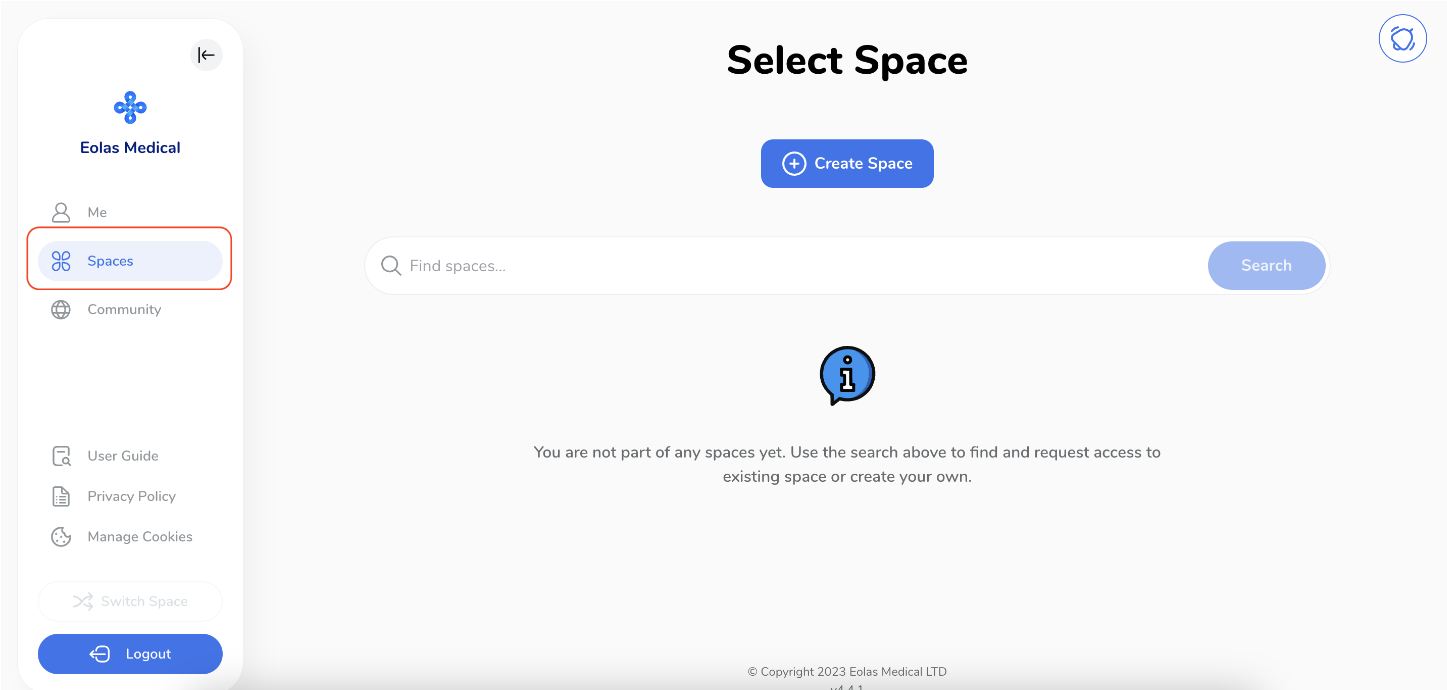
Click on "Create Space" on the Select Space page.
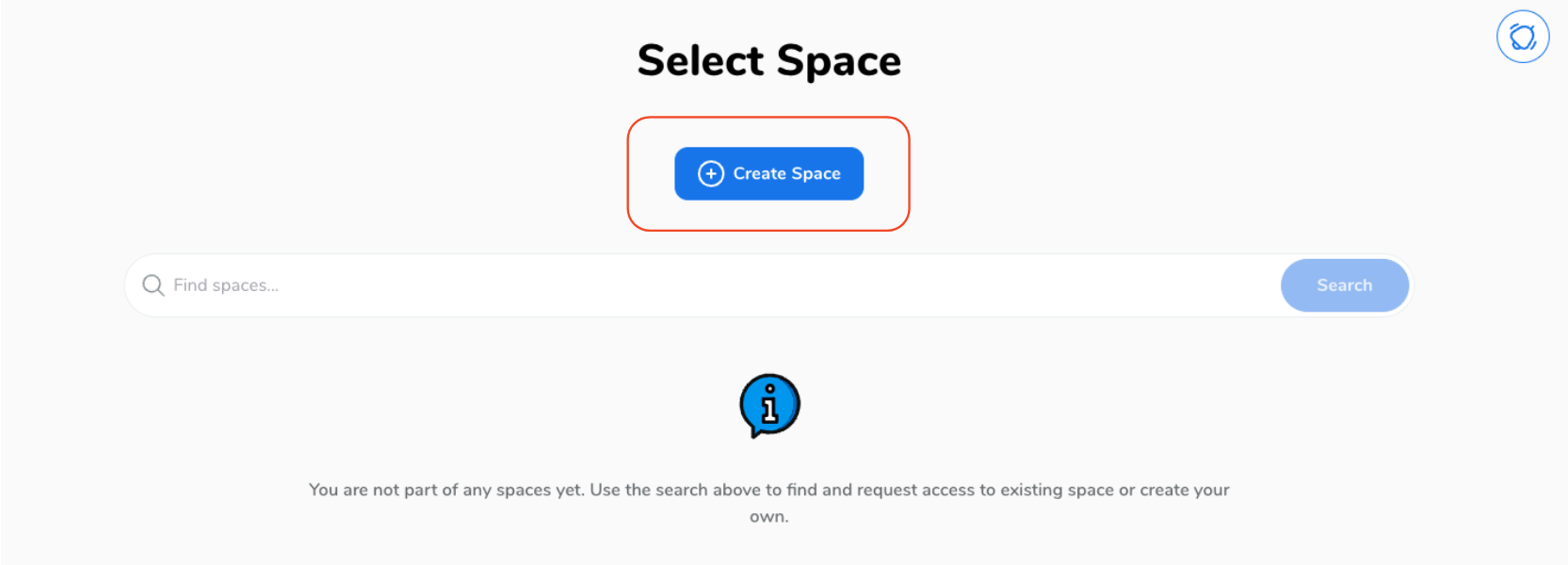
A notification window will appear; click "Next" to proceed.
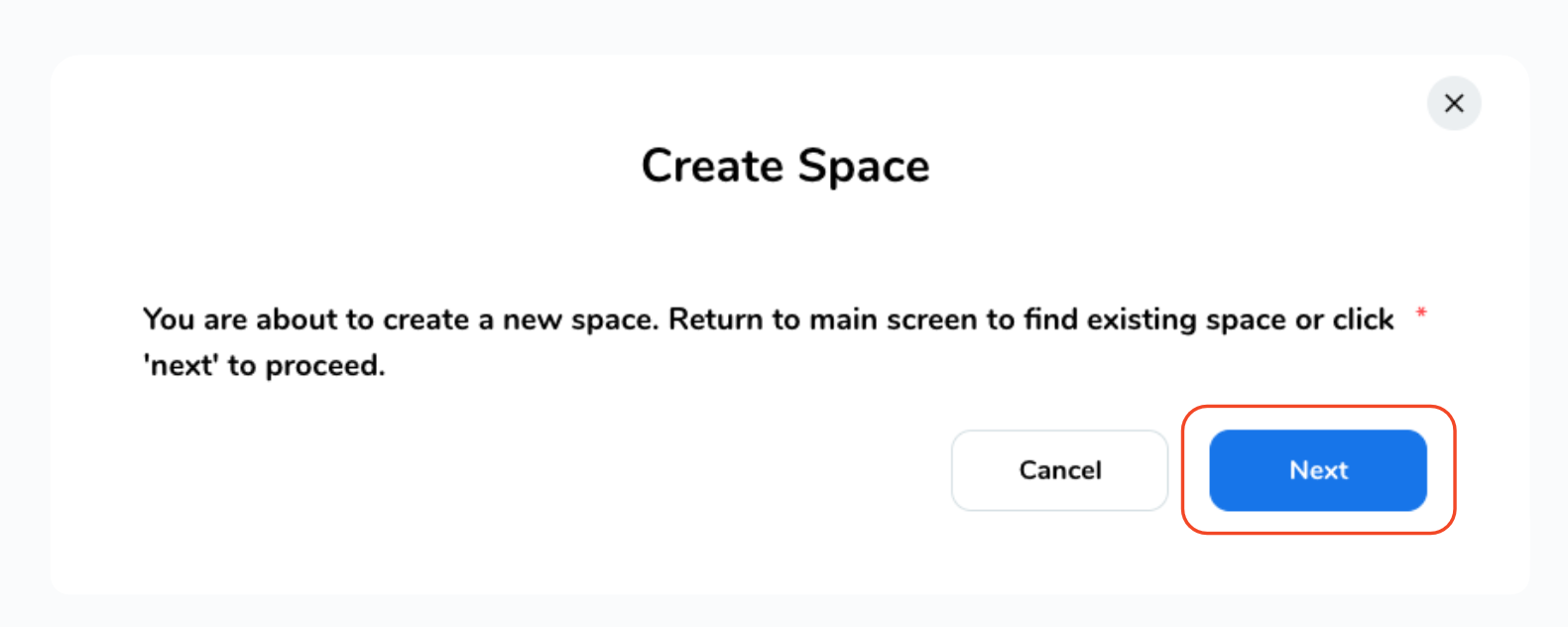
Give your Space a name.
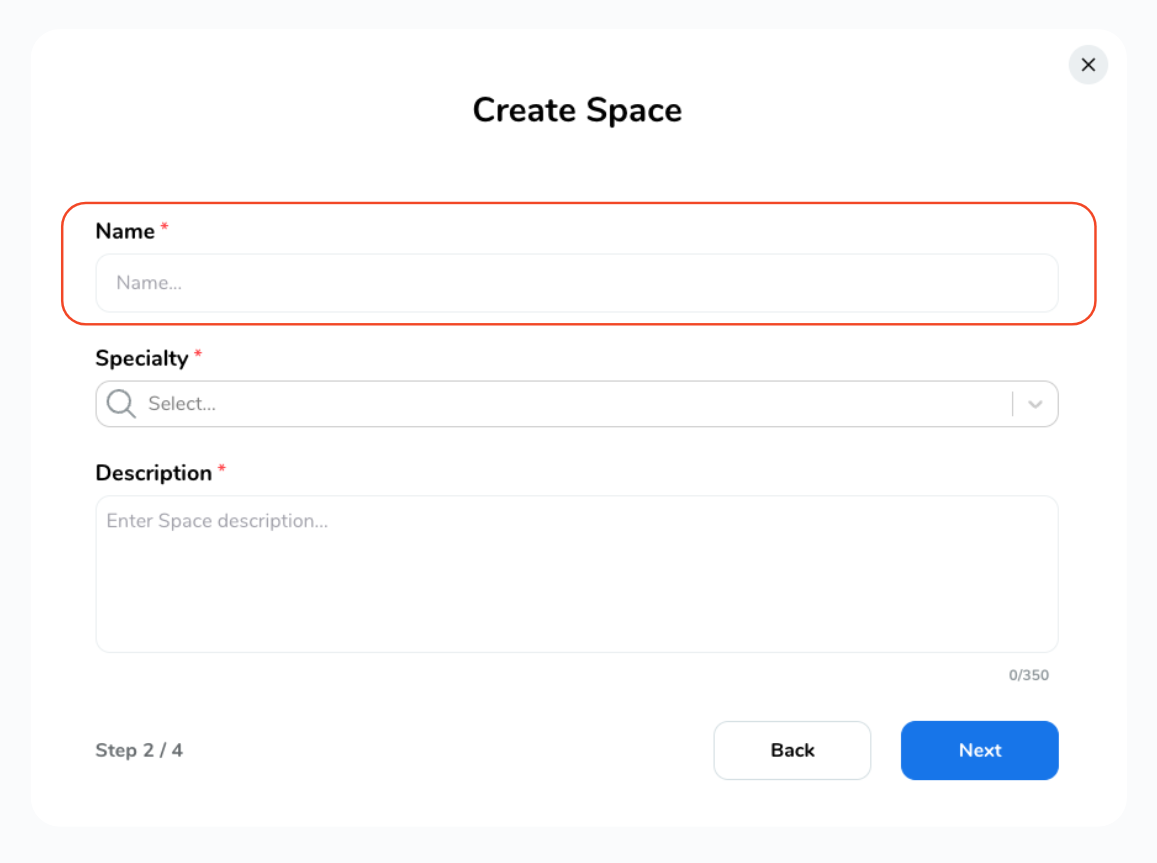
Choose a specialty from the dropdown list.
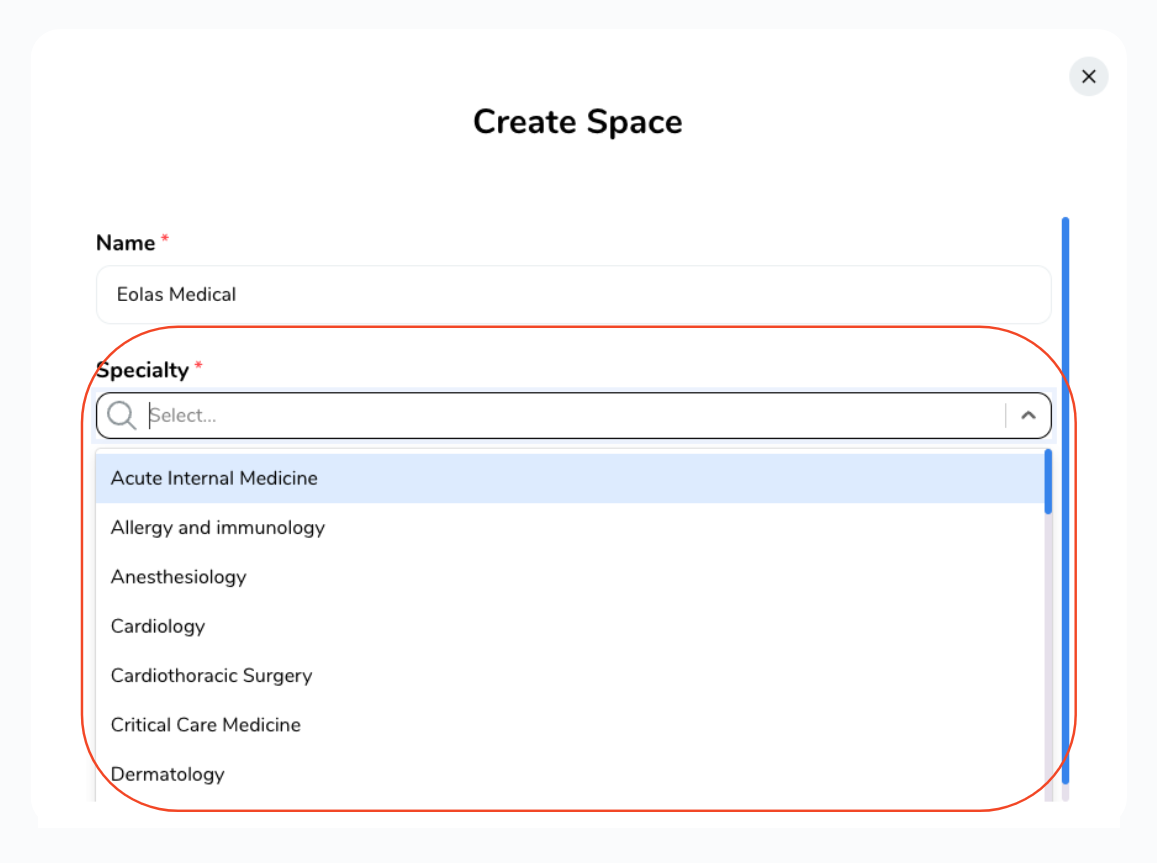
Add a descriptive text for your Space.
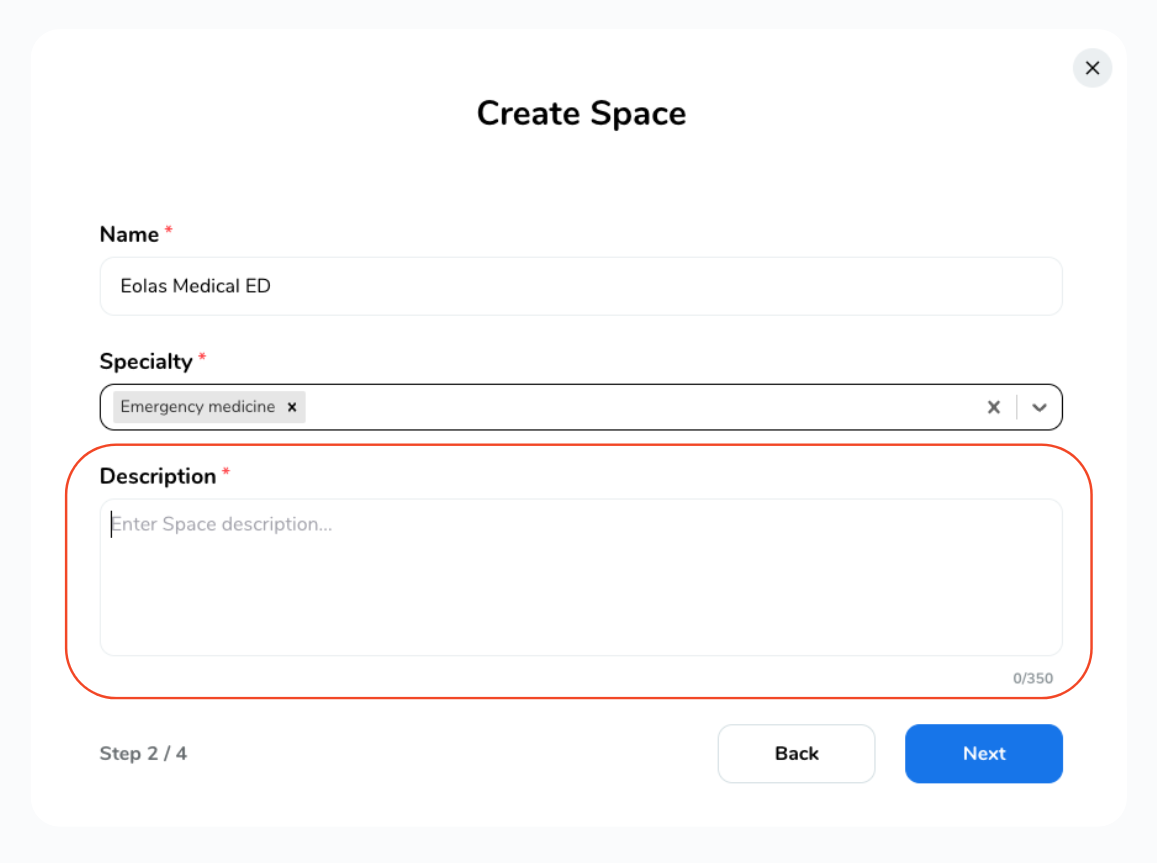
Click 'Next"
You'll then have the option to select a cover image. Choose from our image gallery or upload your own, like your logo!
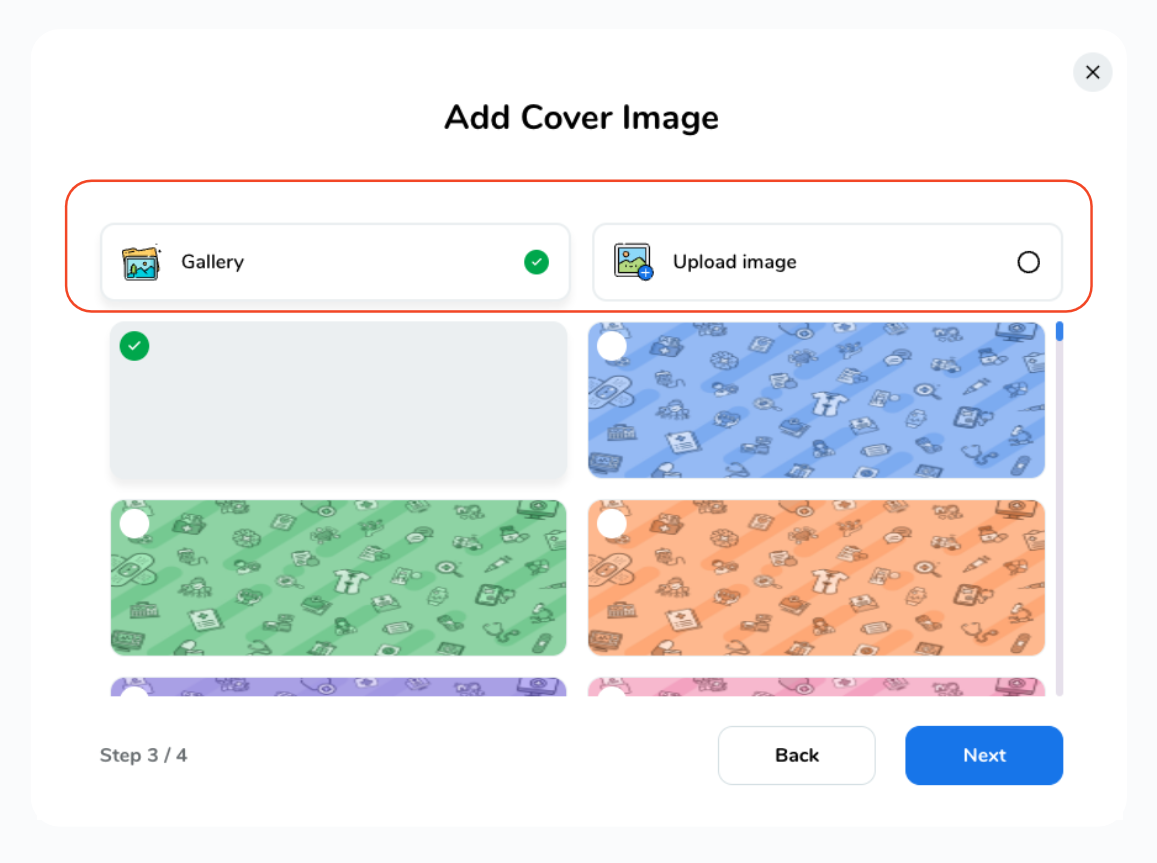
-
To upload your own logo, select "Upload Image" and upload it from your device".
To upload your own logo, select "Upload Image" and upload it from your device".
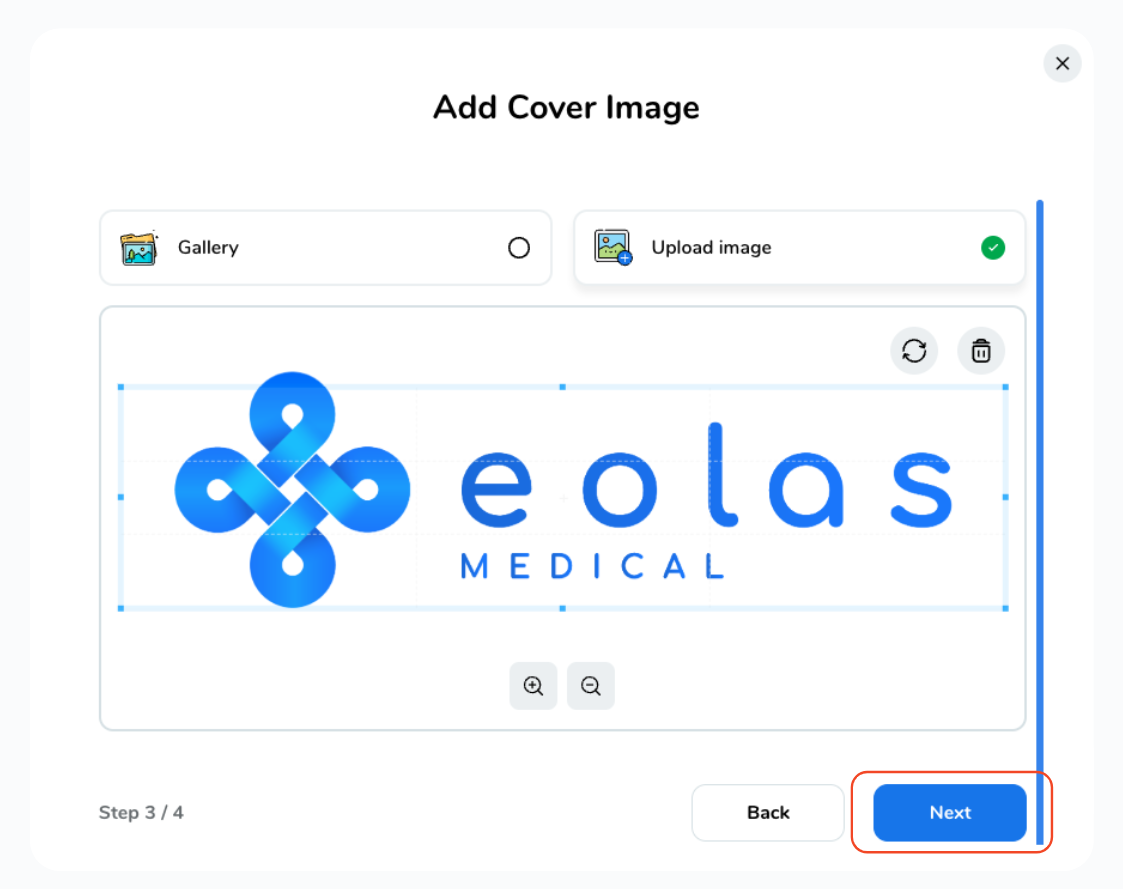
Click "Next"
Now, decide whether your space should be public or private. Remember, you can always adjust this setting later.
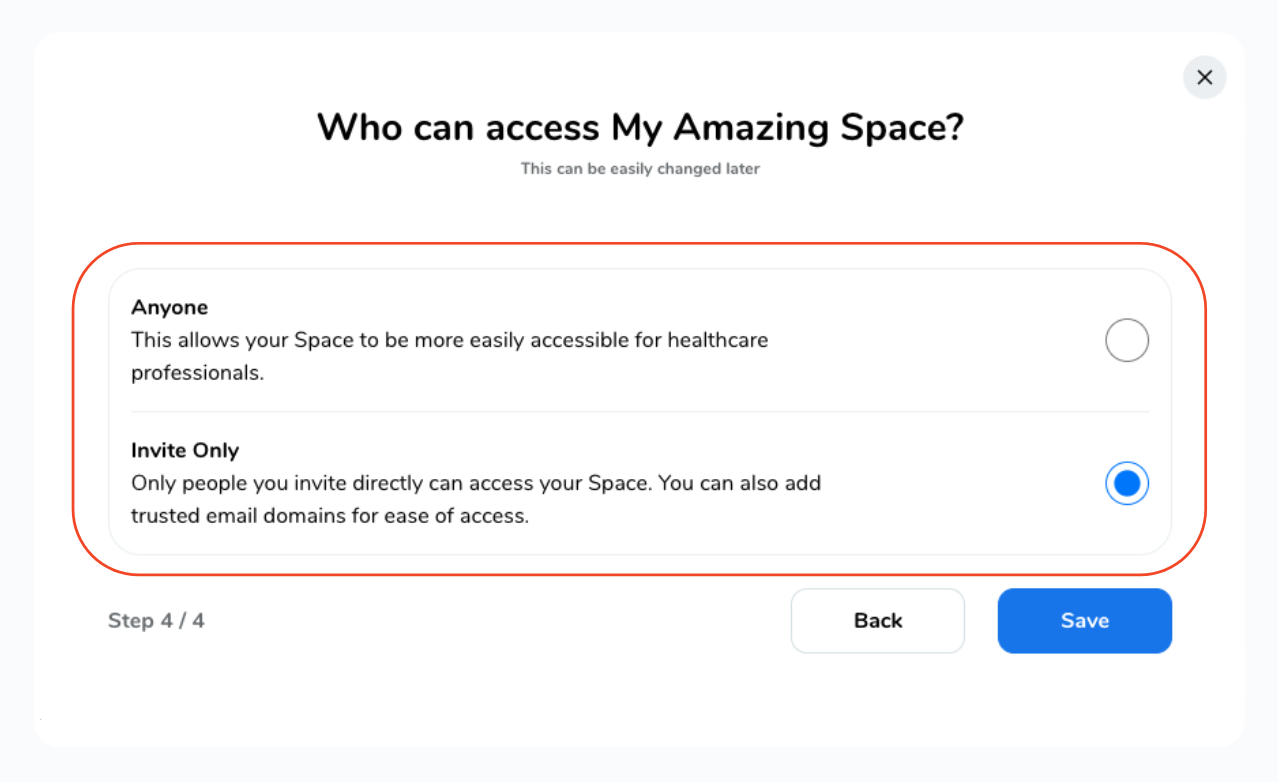
Finish by clicking "Save"
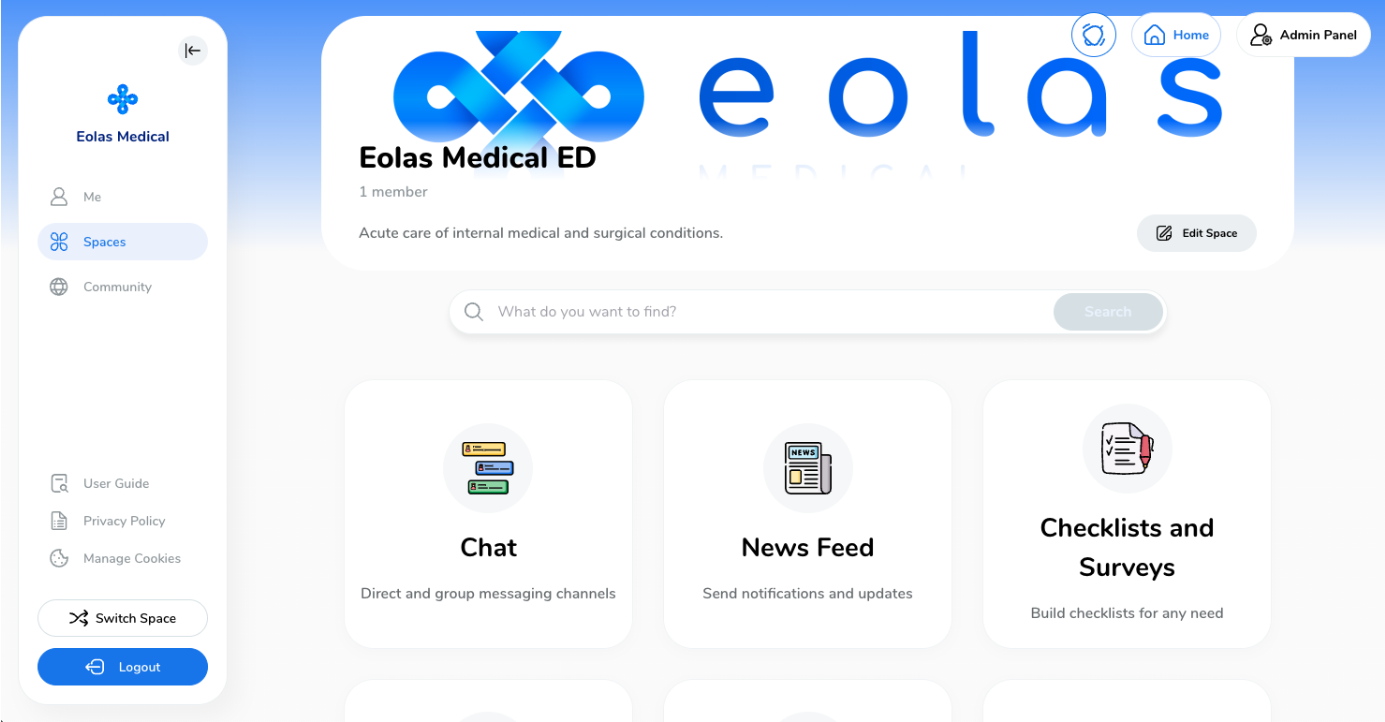
🎉
Hurray! Your Space has been created, now you are ready to go and start uploading content!










