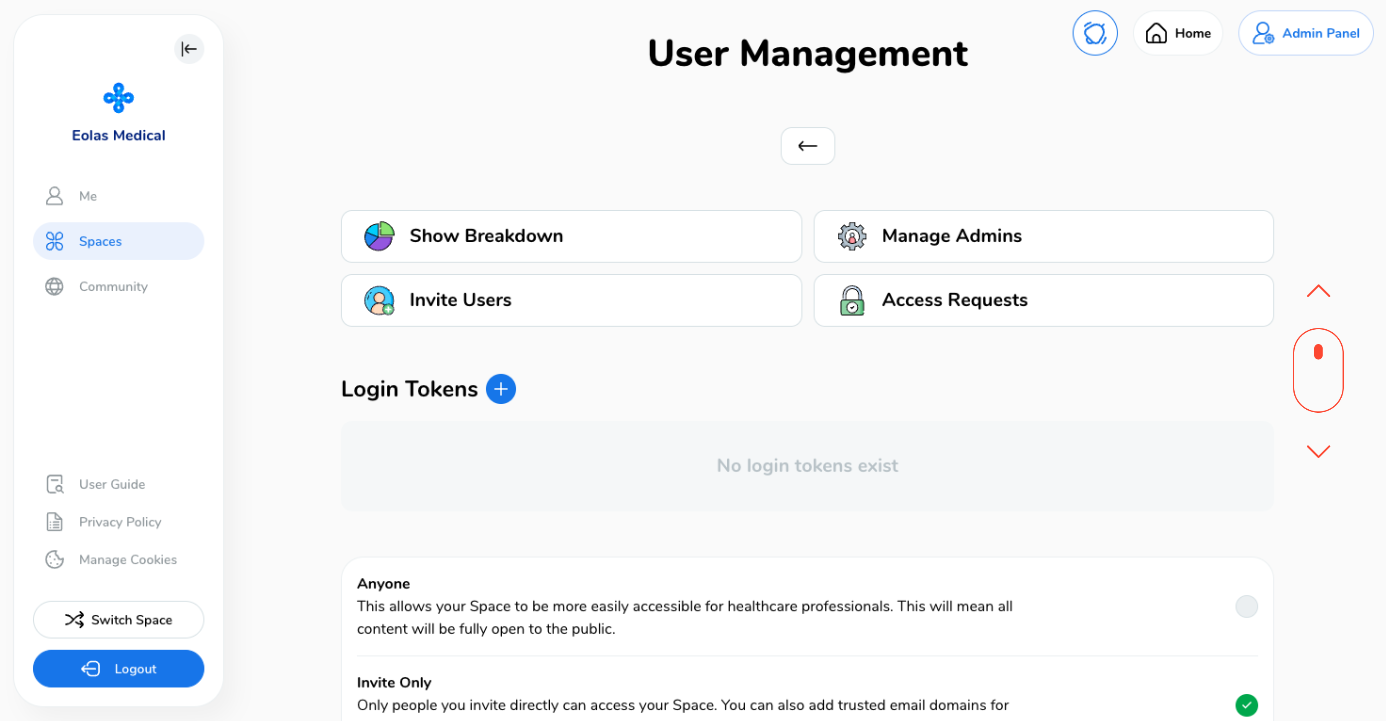User Management Overview for Space Creators / Admins. | Eolas Medical | Help Center
Quick user management walkthrough.
Within the Admin Panel, user management is made simple! Administrators or Space Creators have complete control over app access, including approving or inviting new users and deactivating old ones.
-
Access the Content Management section by clicking on "Admin Panel" in the top right corner.
-
Then click on the "Manage Users" tab.
Access the Content Management section by clicking on "Admin Panel" in the top right corner.
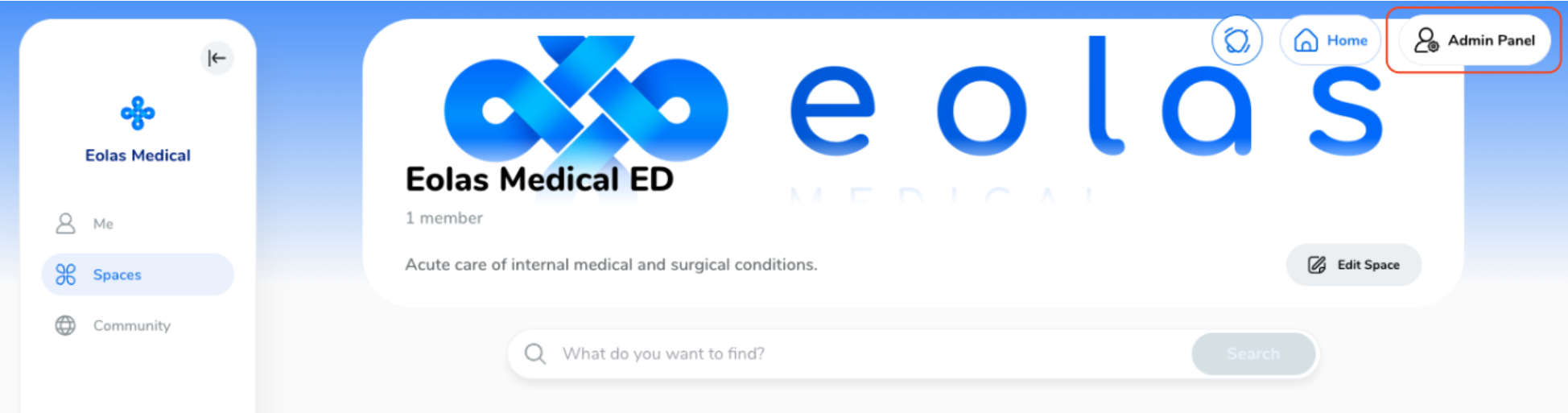
Then click on the "Manage Users" tab.
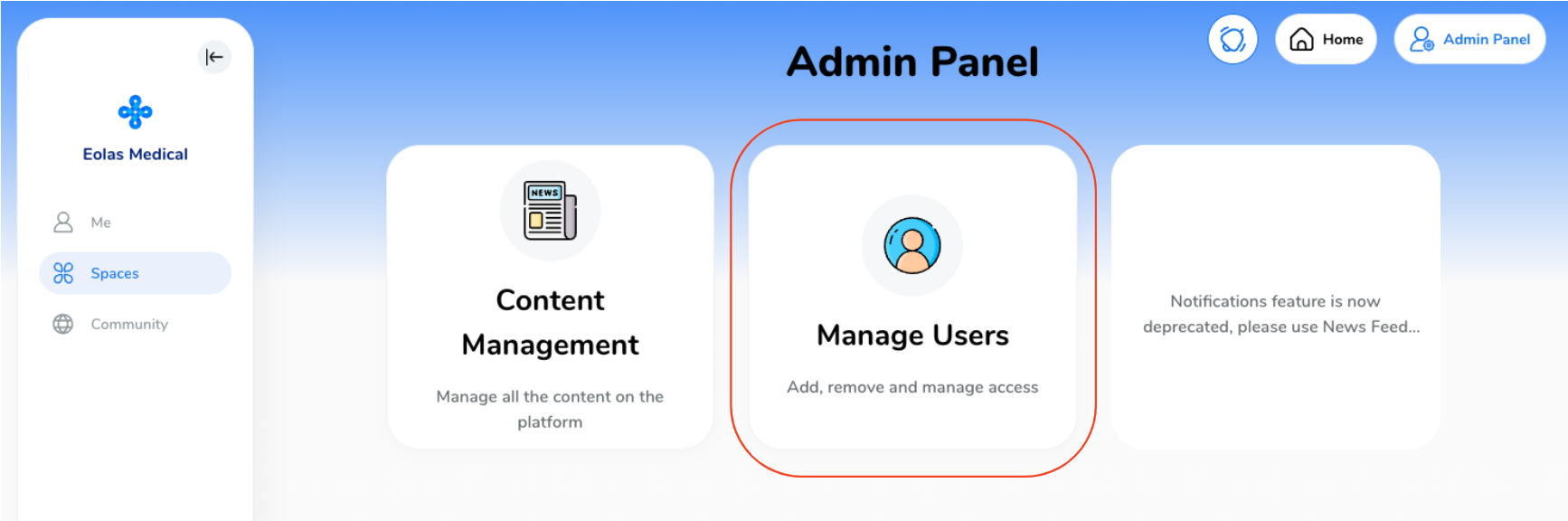
Navigating the Manage Users Page.
Once you're on the User Management page, you'll find a range of options for efficiently handling user accounts. These options include:
-
Inviting Users: Extend invitations to new users, allowing them to join your space.
-
Manage Access Requests: Review and grant access requests on private spaces.
-
Manage Admins: Adjust user roles as necessary to control their permissions and responsibilities.
-
Configure Space Privacy Settings: Customize whether you prefer to keep your space as a private or public environment.
-
Add Trusted Emails: Users with a verified email address can access your space.
Inviting Users: Extend invitations to new users, allowing them to join your space.
Manage Access Requests: Review and grant access requests on private spaces.
Manage Admins: Adjust user roles as necessary to control their permissions and responsibilities.
Configure Space Privacy Settings: Customize whether you prefer to keep your space as a private or public environment.
Add Trusted Emails: Users with a verified email address can access your space.
Take a moment to navigate through the available options and familiarise yourself with the functionalities provided.