Supervision Requests and Supervisee Management. | Eolas Medical | Help Center
How to Approve or Decline a Supervision Request and Manage Your Supervisees.
Supervisor Functions in Your Portfolio.
As a supervisor, you play a crucial role in overseeing and accessing events within someone else's portfolio. To help you effectively manage your supervisory responsibilities, here's a step-by-step guide:
Web - Navigating Supervision Requests and Managing Supervisees in Your Portfolio.
Managing Supervision Requests.
-
Start by navigating to the "Portfolio and Feedback" section within the "Me" tab.
-
Click on "Supervision".
-
Select "Supervisees".
-
Within the "Supervisees" page, you'll find a list of individuals you supervise, including both those with "Approved" and "Pending" status.
-
To decline a request, click on "Decline Request."
-
To approve a request, click on "Approve Request".
-
A confirmation window will pop up; just click "Approve Supervisee".
Start by navigating to the "Portfolio and Feedback" section within the "Me" tab.
Click on "Supervision".
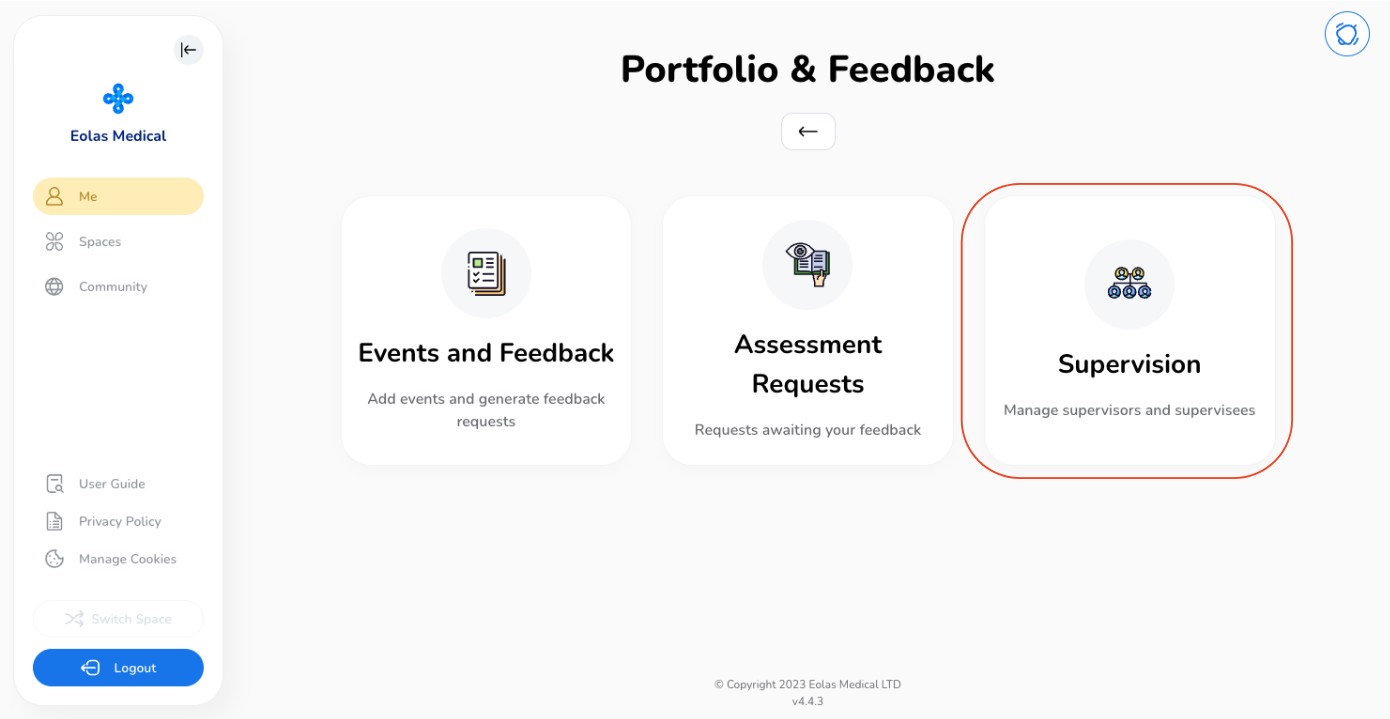
Select "Supervisees".
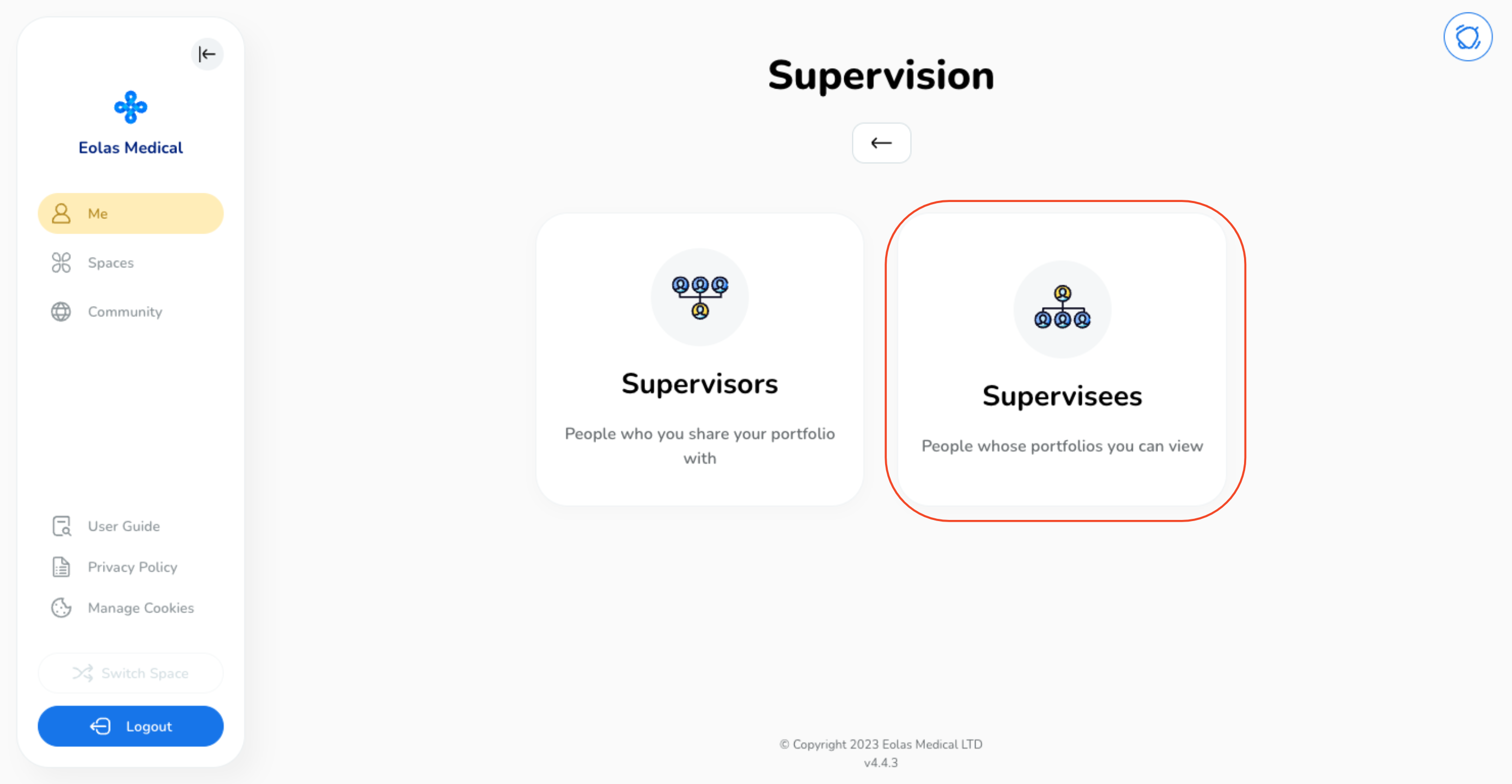
Within the "Supervisees" page, you'll find a list of individuals you supervise, including both those with "Approved" and "Pending" status.
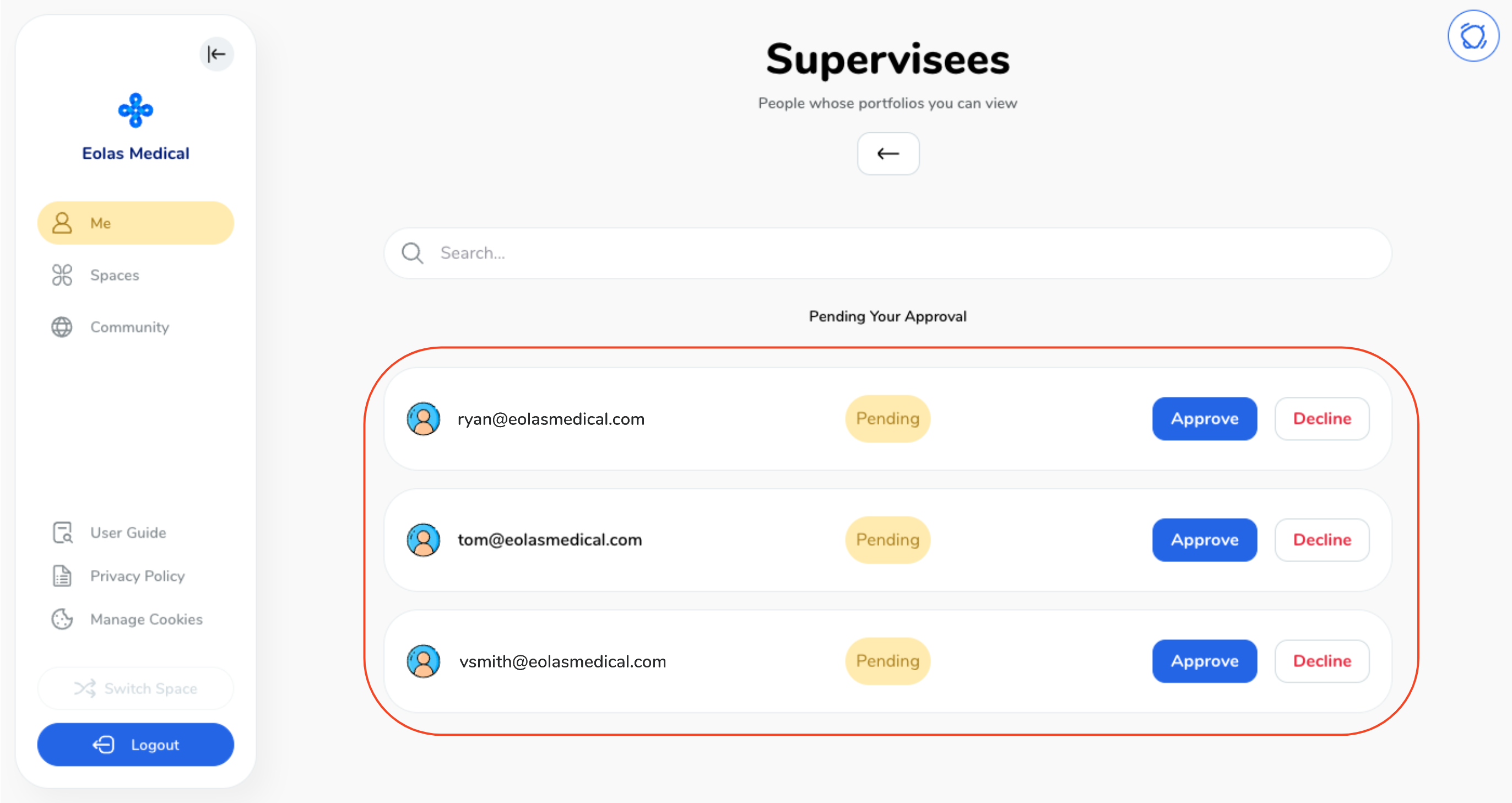
To decline a request, click on "Decline Request."
To approve a request, click on "Approve Request".

A confirmation window will pop up; just click "Approve Supervisee".
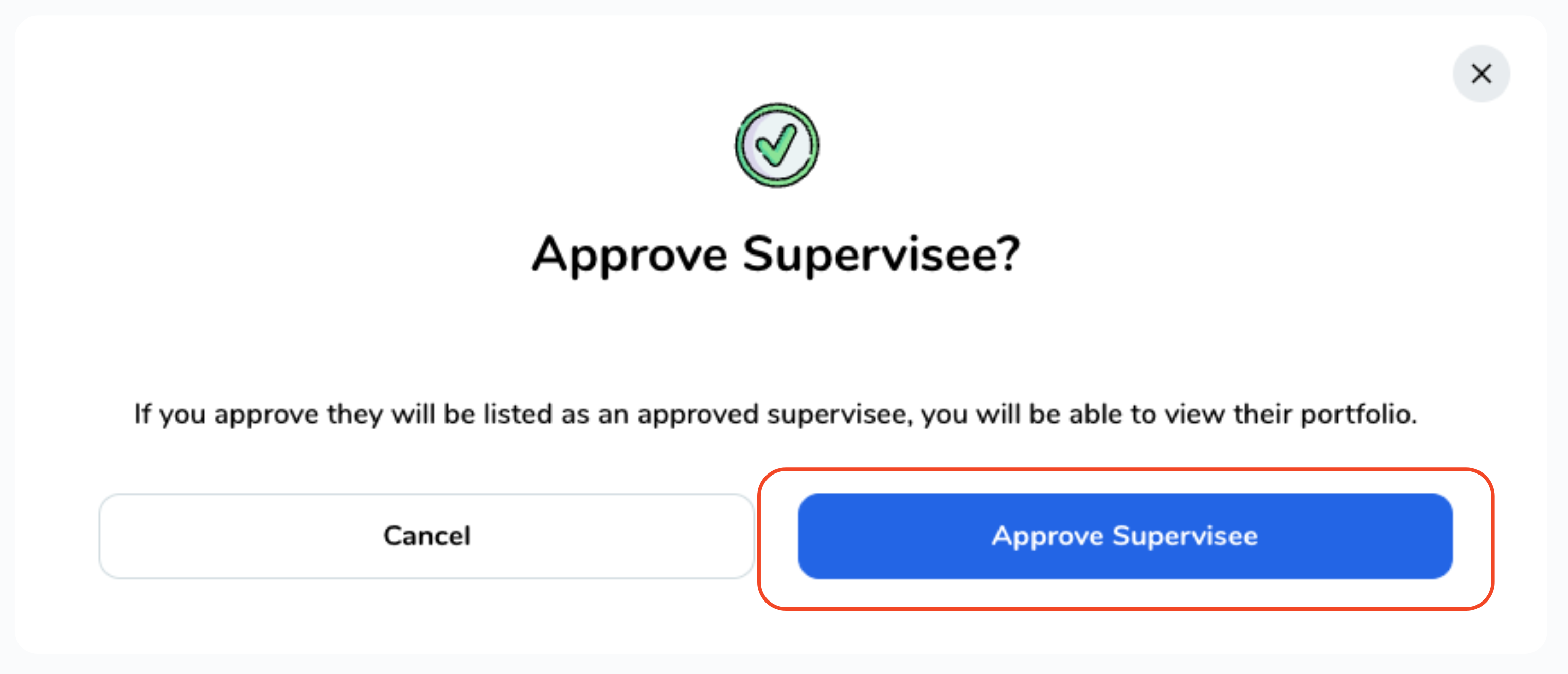
Managing Approved Supervisees.
-
Once approved, individuals will be listed under "Approved Supervisees".
-
To remove someone from your list of approved supervisees, click on "Remove."
-
The individual will then be successfully removed from your list of approved supervisees.
Once approved, individuals will be listed under "Approved Supervisees".
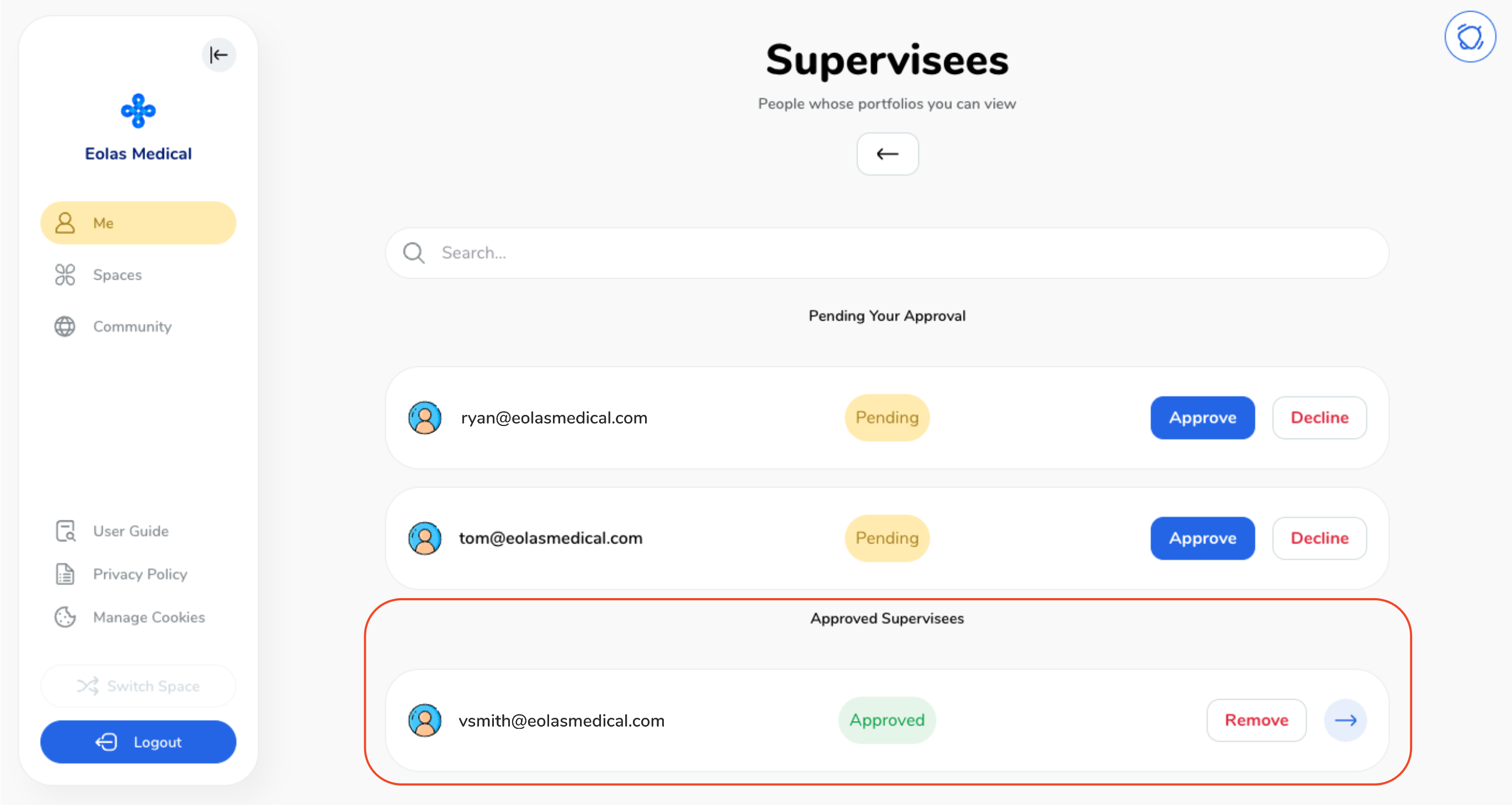
To remove someone from your list of approved supervisees, click on "Remove."

The individual will then be successfully removed from your list of approved supervisees.
Viewing Someone's Portfolio.
-
To view events within someone's portfolio, locate the individual and click on the "Blue Arrow" icon.
-
This will allow you to access and review the events stored in their portfolio.
To view events within someone's portfolio, locate the individual and click on the "Blue Arrow" icon.

This will allow you to access and review the events stored in their portfolio.
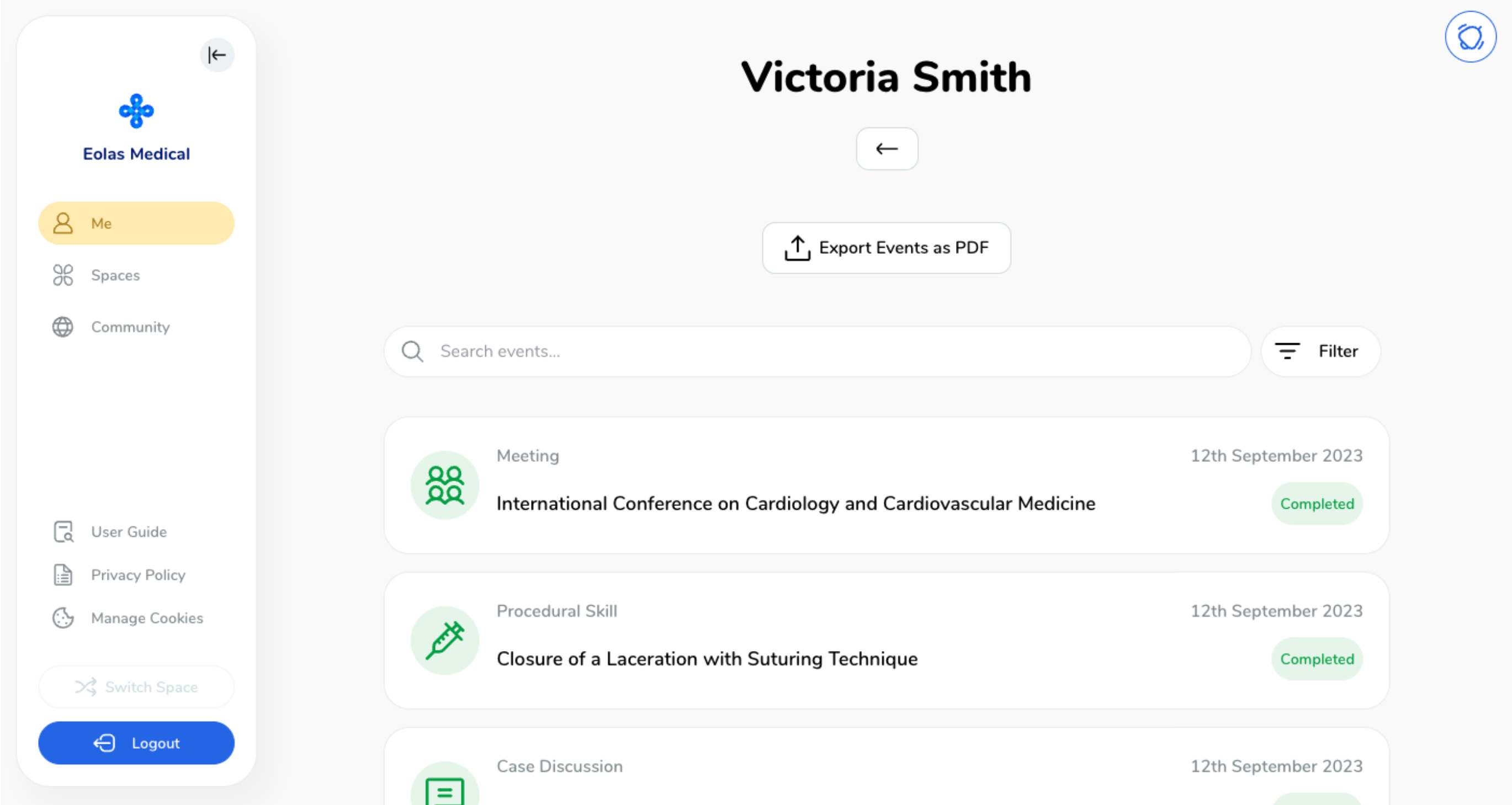
With these steps, you can efficiently fulfil your supervisory role within your portfolio, ensuring smooth oversight and collaboration.
Mobile - Navigating Supervision Requests and Managing Supervisees in Your Portfolio.
Managing Supervision Requests.
-
Start by navigating to the "Portfolio and Feedback" section within the "Me" tab.
-
Click on "Supervision".
-
Select "Supervisees".
-
Within the "Supervisees" page, you'll find a list of individuals you supervise, including both those with "Approved" and "Pending" status.
-
To decline a request, click on "Decline Request."
-
To approve a request, click on "Approve Request".
-
A confirmation window will pop up; just click "Approve Supervisee".
Start by navigating to the "Portfolio and Feedback" section within the "Me" tab.
Click on "Supervision".
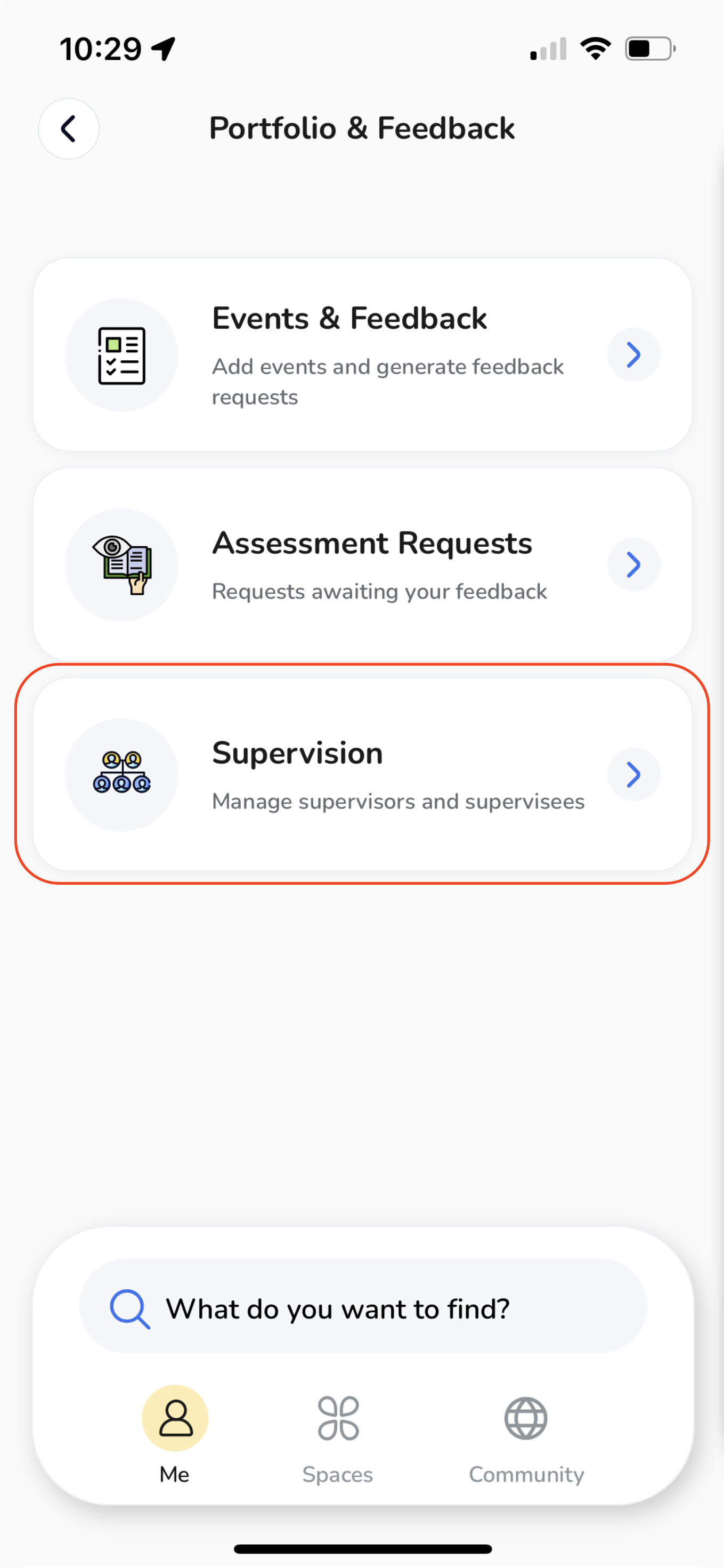
Select "Supervisees".
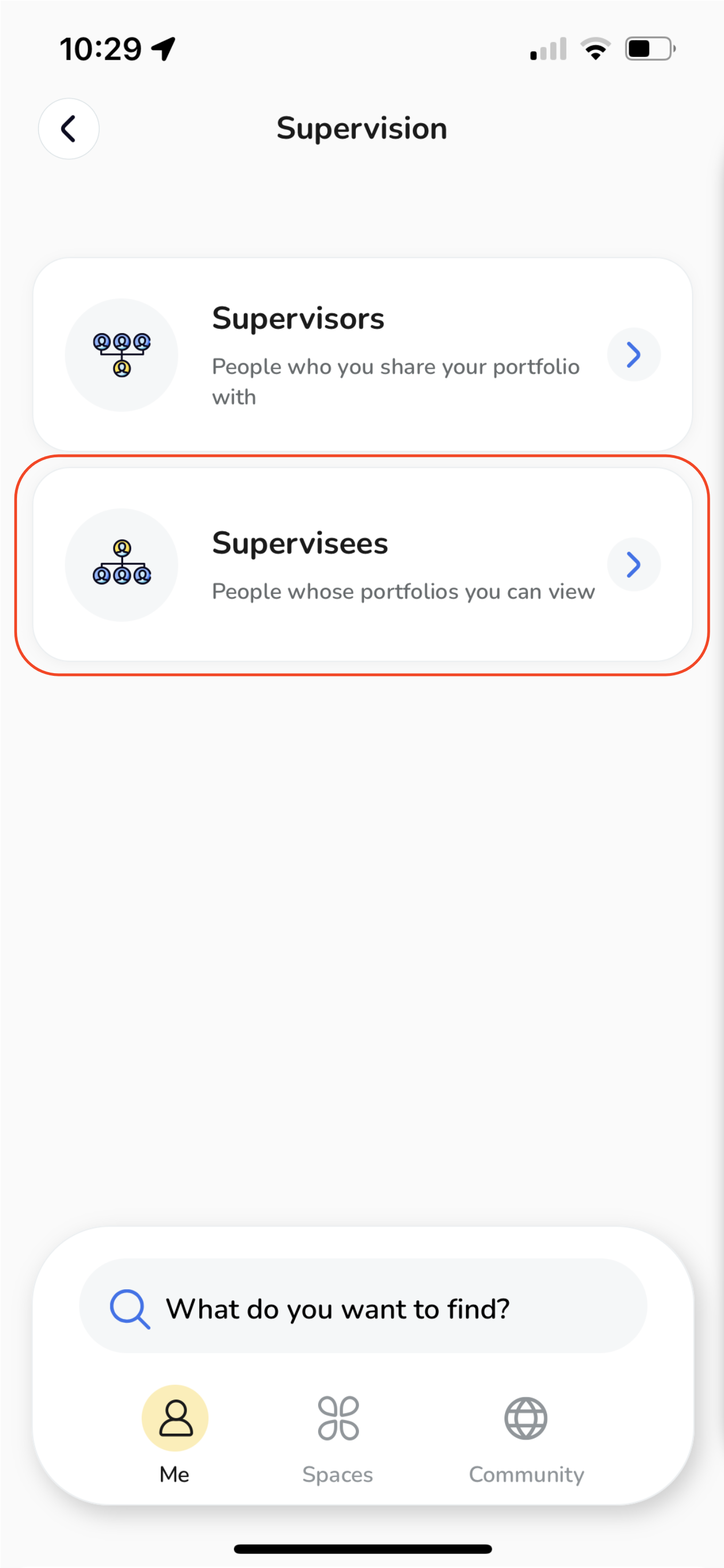
Within the "Supervisees" page, you'll find a list of individuals you supervise, including both those with "Approved" and "Pending" status.
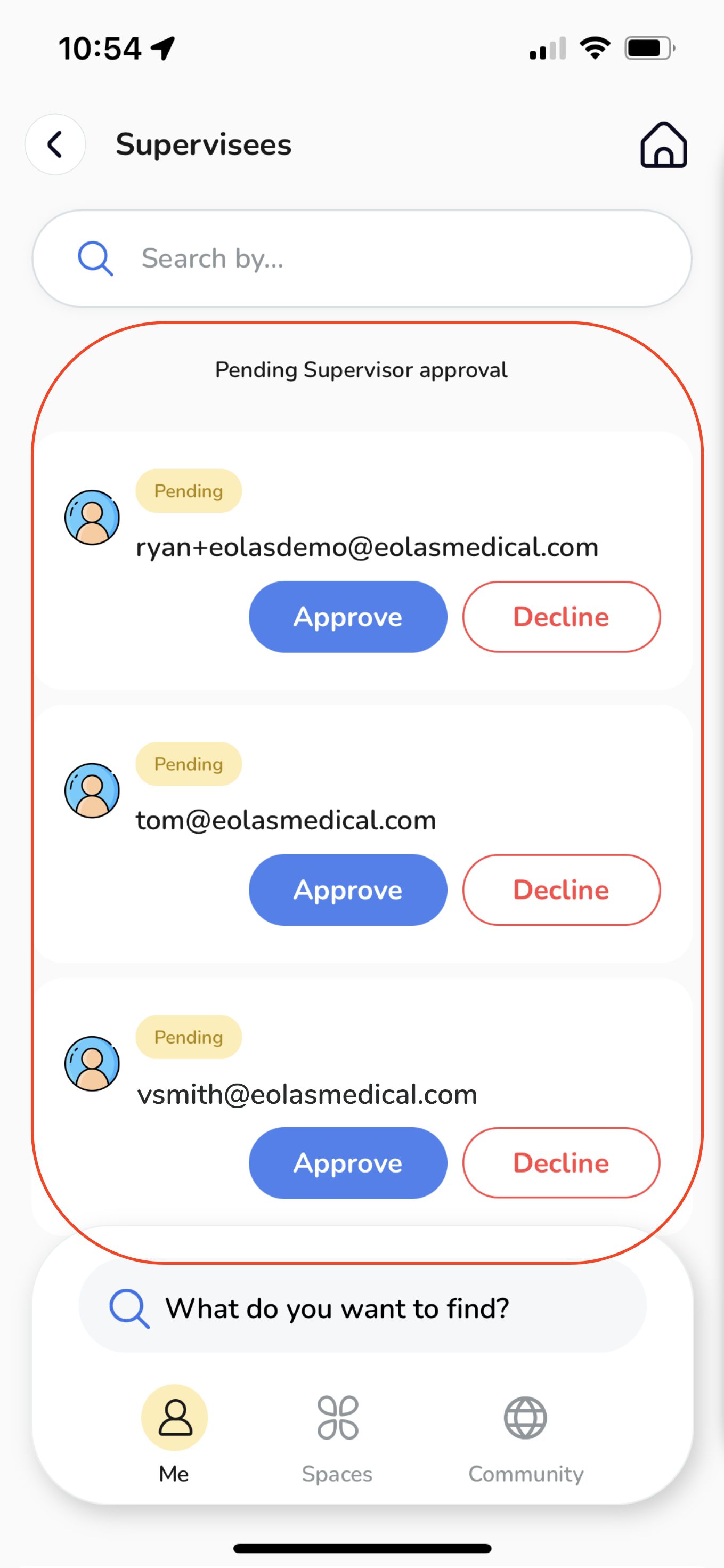
To decline a request, click on "Decline Request."
To approve a request, click on "Approve Request".
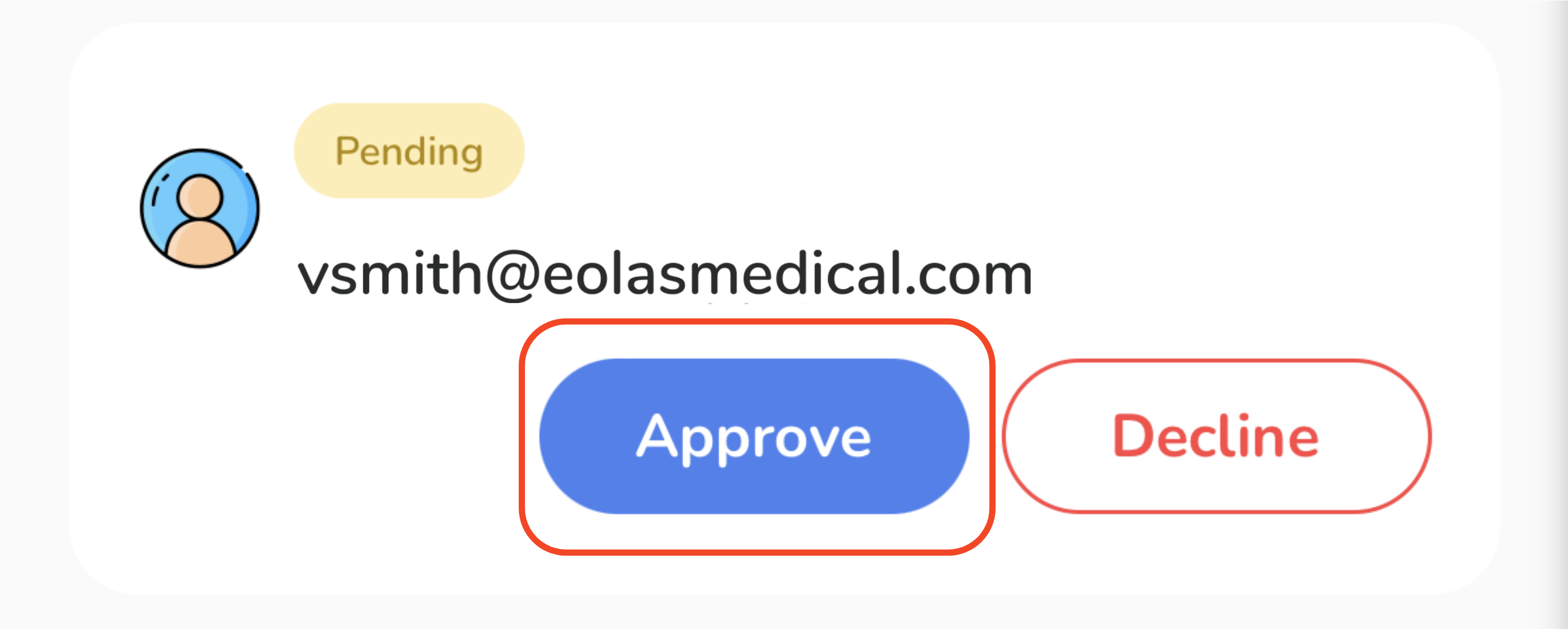
A confirmation window will pop up; just click "Approve Supervisee".
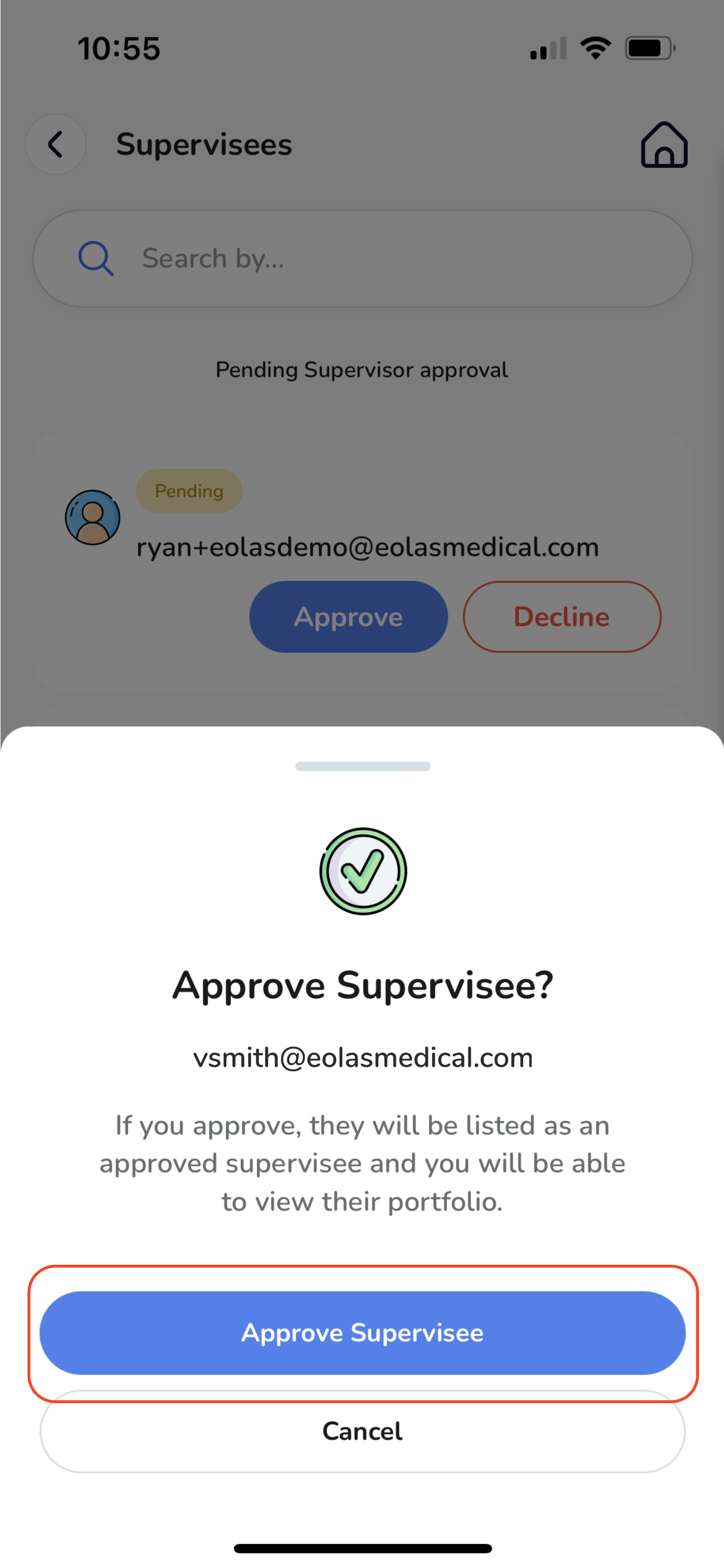
Managing Approved Supervisees.
-
Once approved, individuals will be listed under "Approved Supervisees".
-
To remove someone from your list of approved supervisees, click on the black "X" at the top right corner.
-
The individual will then be successfully removed from your list of approved supervisees.
Once approved, individuals will be listed under "Approved Supervisees".
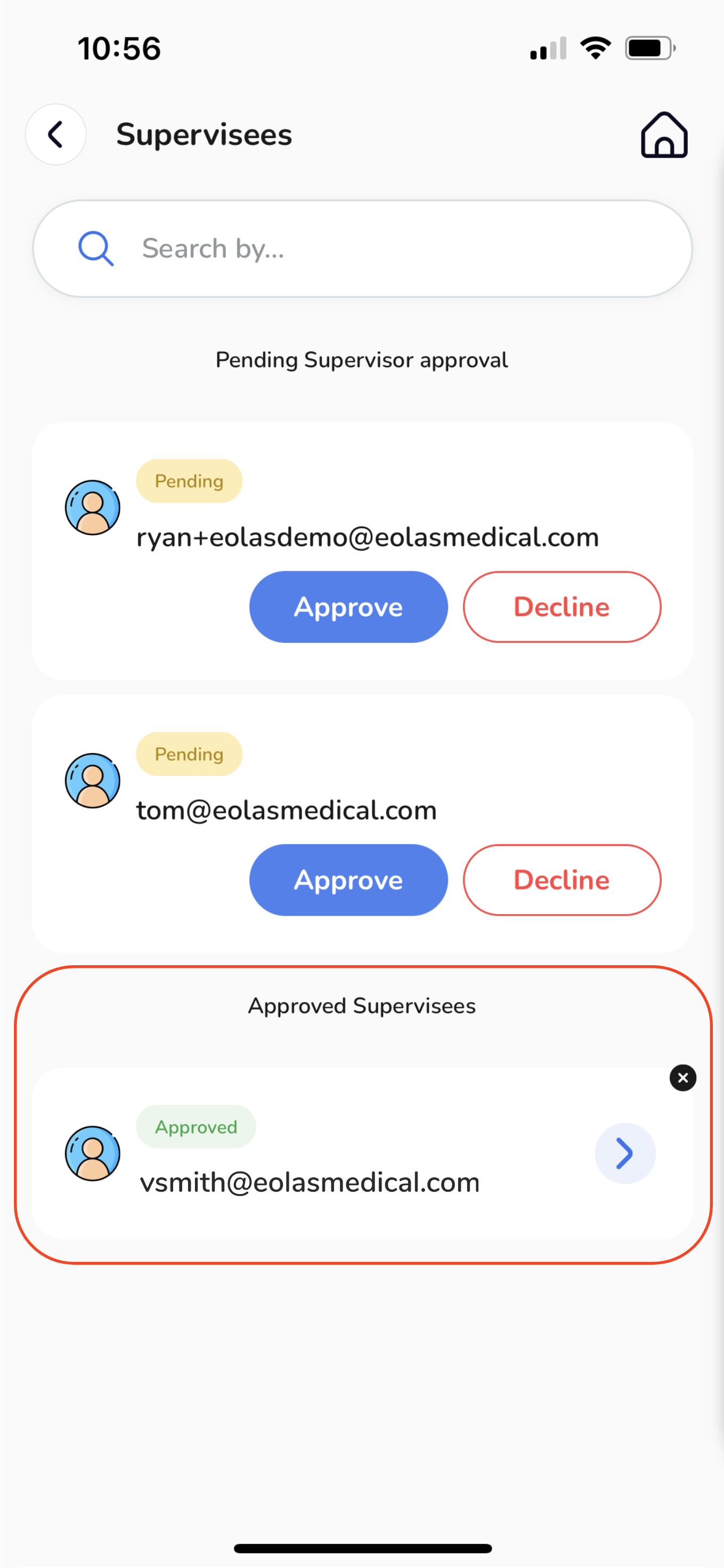
To remove someone from your list of approved supervisees, click on the black "X" at the top right corner.
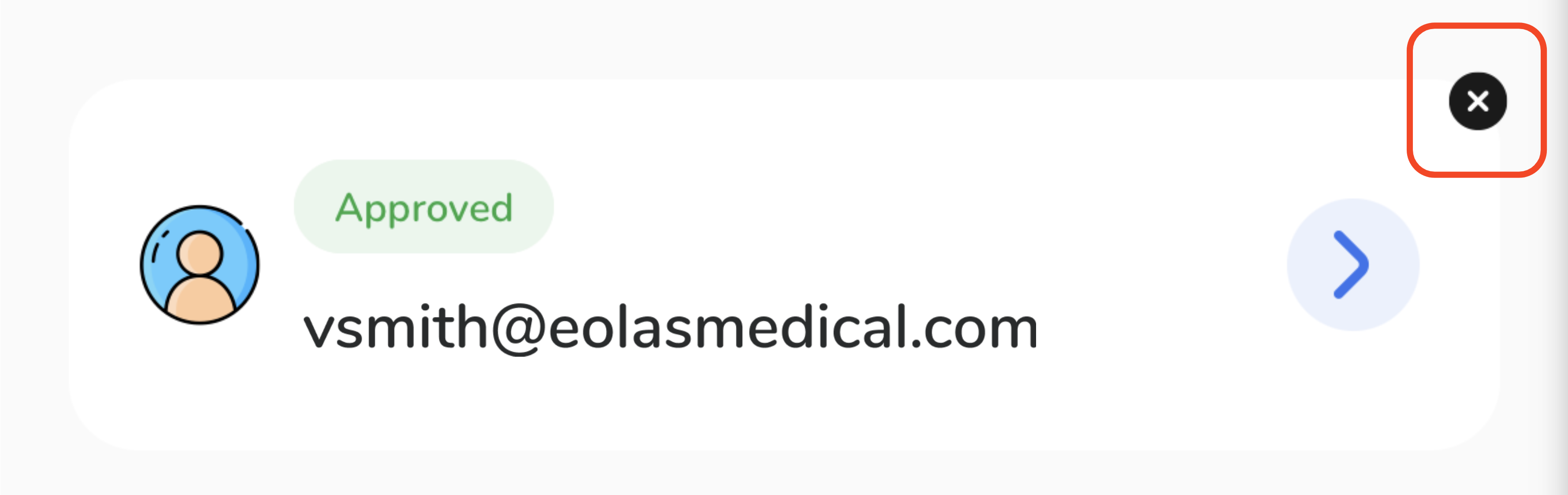
The individual will then be successfully removed from your list of approved supervisees.
Viewing Someone's Portfolio.
-
To view events within someone's portfolio, locate the individual and click on the "Blue Arrow" icon.
-
This will allow you to access and review the events stored in their portfolio.
To view events within someone's portfolio, locate the individual and click on the "Blue Arrow" icon.
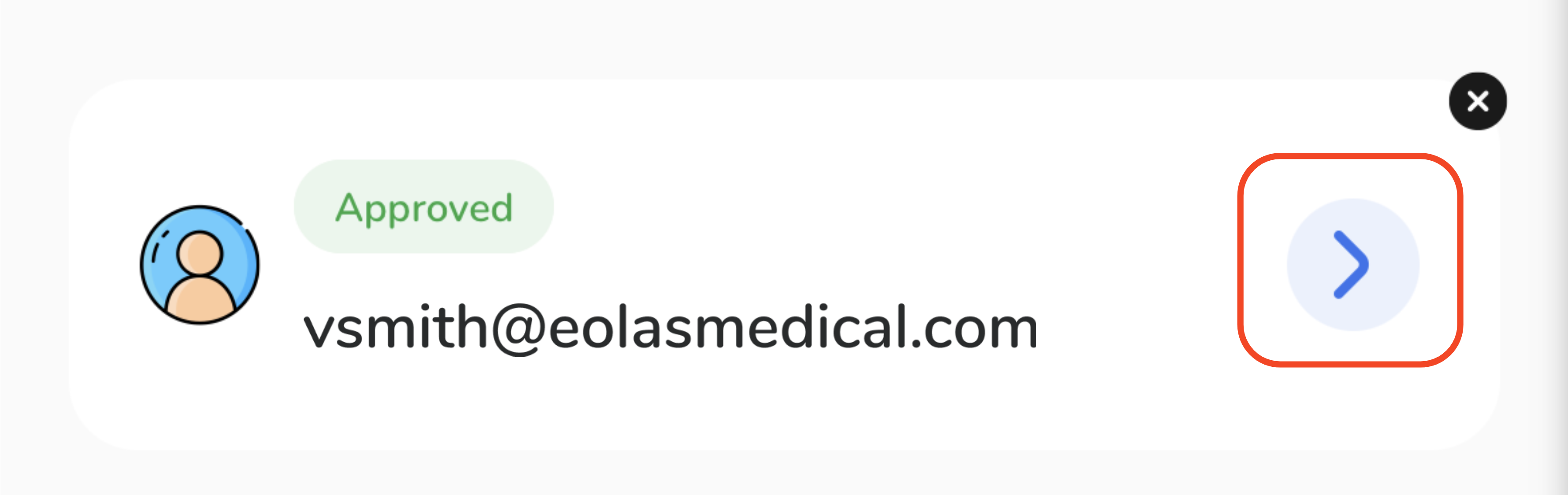
This will allow you to access and review the events stored in their portfolio.
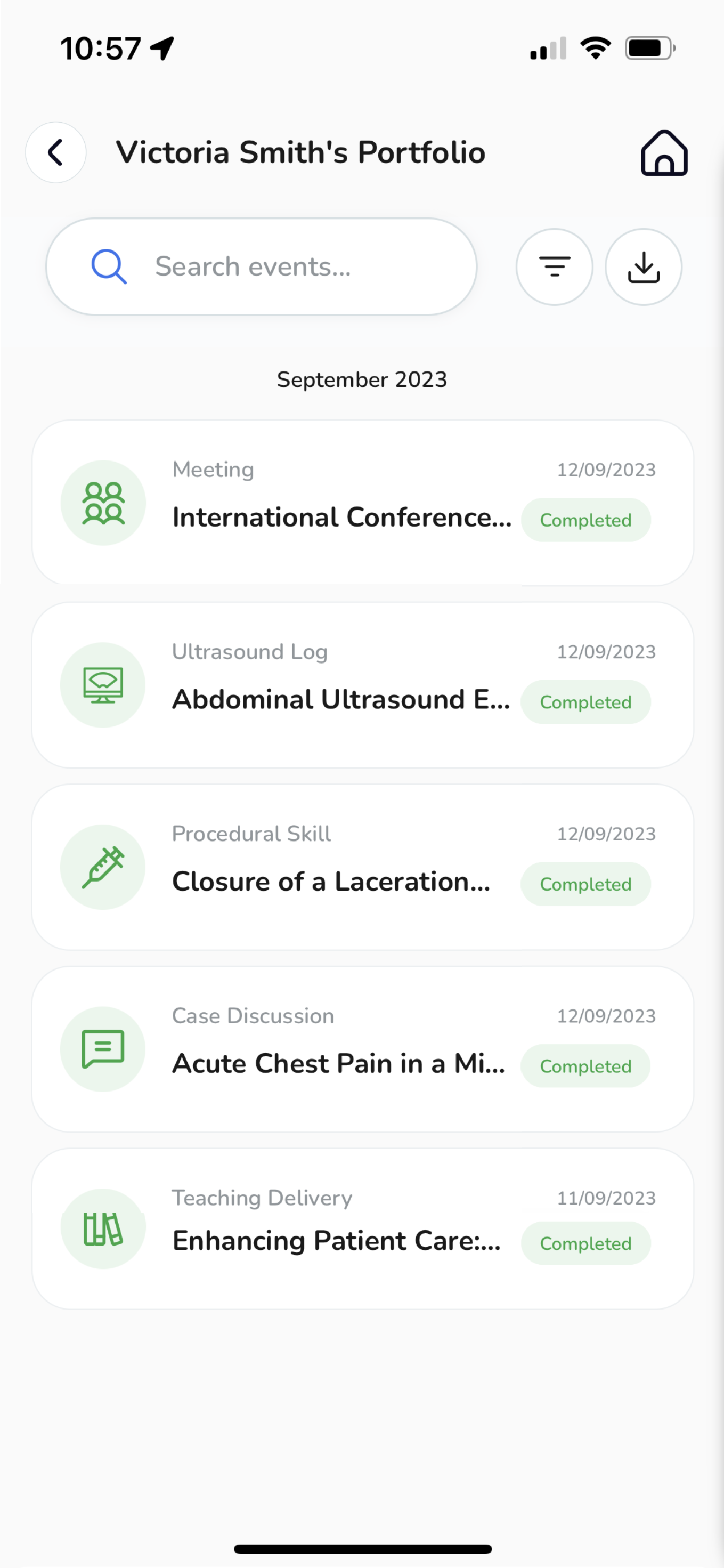
With these steps, you can efficiently fulfil your supervisory role within your portfolio, ensuring smooth oversight and collaboration.


















