Monitoring Engagement in the Education Portal. | Eolas Medical | Help Center
Engagement Monitoring might sound like a fancy term, but it's a powerful tool that can greatly benefit Department and Clinical Leads. Let's delve into what Engagement Monitoring is all about and how it can help you.
What Is Engagement Monitoring?
At its core, Engagement Monitoring allows Department and Clinical Leads to keep a close watch on who within their department is actively using training, development resources, and educational materials. It's also a handy tool for Admins who want to ensure that team members complete their assigned tasks in the Education Portal.
Enabling Engagement Monitoring.
The good news is that the ability to monitor engagement with the Education Portal, including the content you've uploaded, is already enabled. It's a standard feature of the app, designed to help you oversee usage and engagement effectively.
How Can You Review Engagement?
All the content, files, videos, and web links within the Education Portal are trackable. To review engagement with these materials, follow these steps:
-
Navigate to the "Admin Panel" and then click on "Manage Users".
-
You will land on the "User Management" screen, where you'll find a list of all active users at the bottom of the screen, organised by Name and Email.
-
You can either scroll to locate a specific user or use the search function to find the user you want to review in terms of their engagement with educational materials.
-
Click on the user you wish to review.
-
A pop-up window will appear, providing you with a view of the user's information, including their email address and access level.
-
Below this information, you'll find the Tracked Files section, identified by the Education Portal icon.
-
Each educational file (content) will be listed, along with a status indicator showing whether it's marked as "Incomplete" or "Complete" for the user.
-
If a user has incomplete content, and you need them to complete it, you can send them a reminder via email.
Navigate to the "Admin Panel" and then click on "Manage Users".
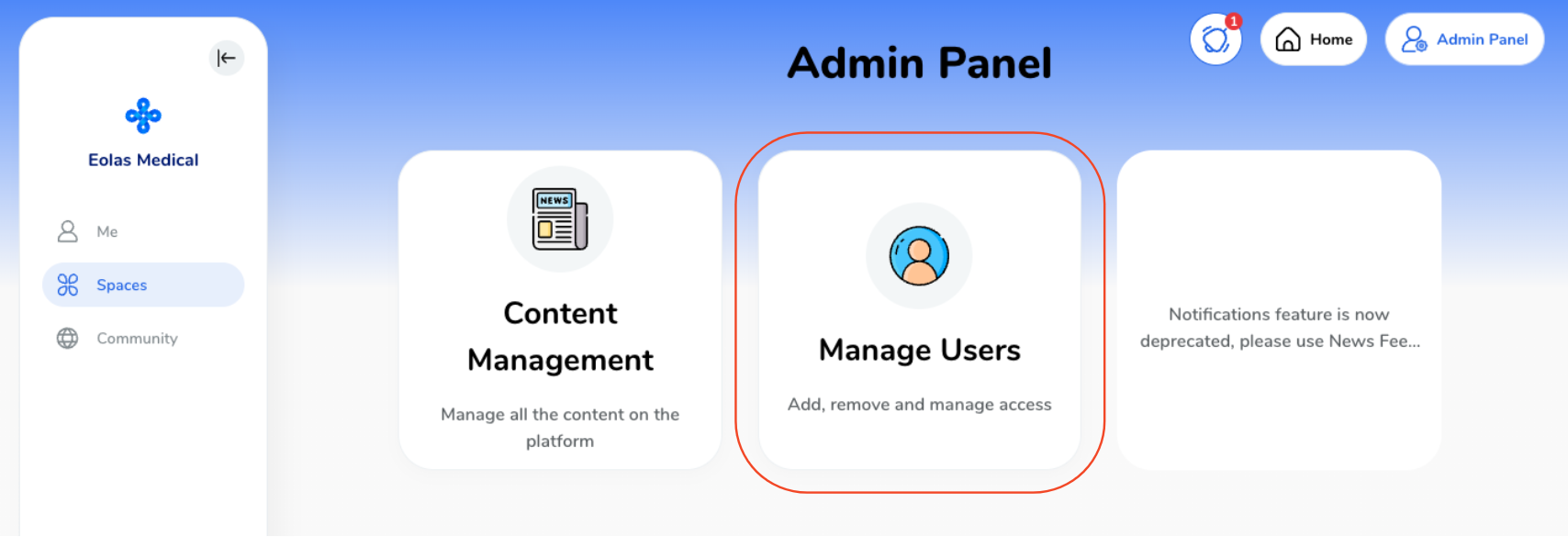
You will land on the "User Management" screen, where you'll find a list of all active users at the bottom of the screen, organised by Name and Email.
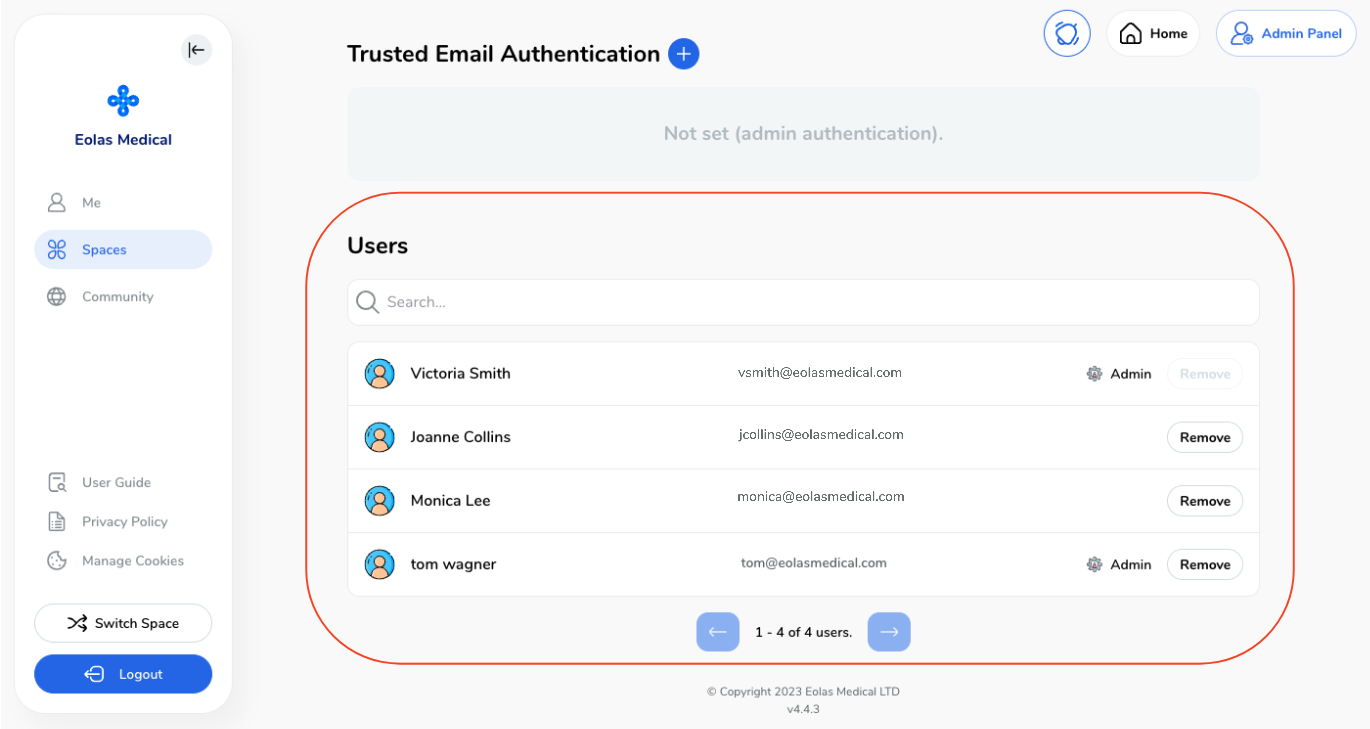
You can either scroll to locate a specific user or use the search function to find the user you want to review in terms of their engagement with educational materials.
Click on the user you wish to review.
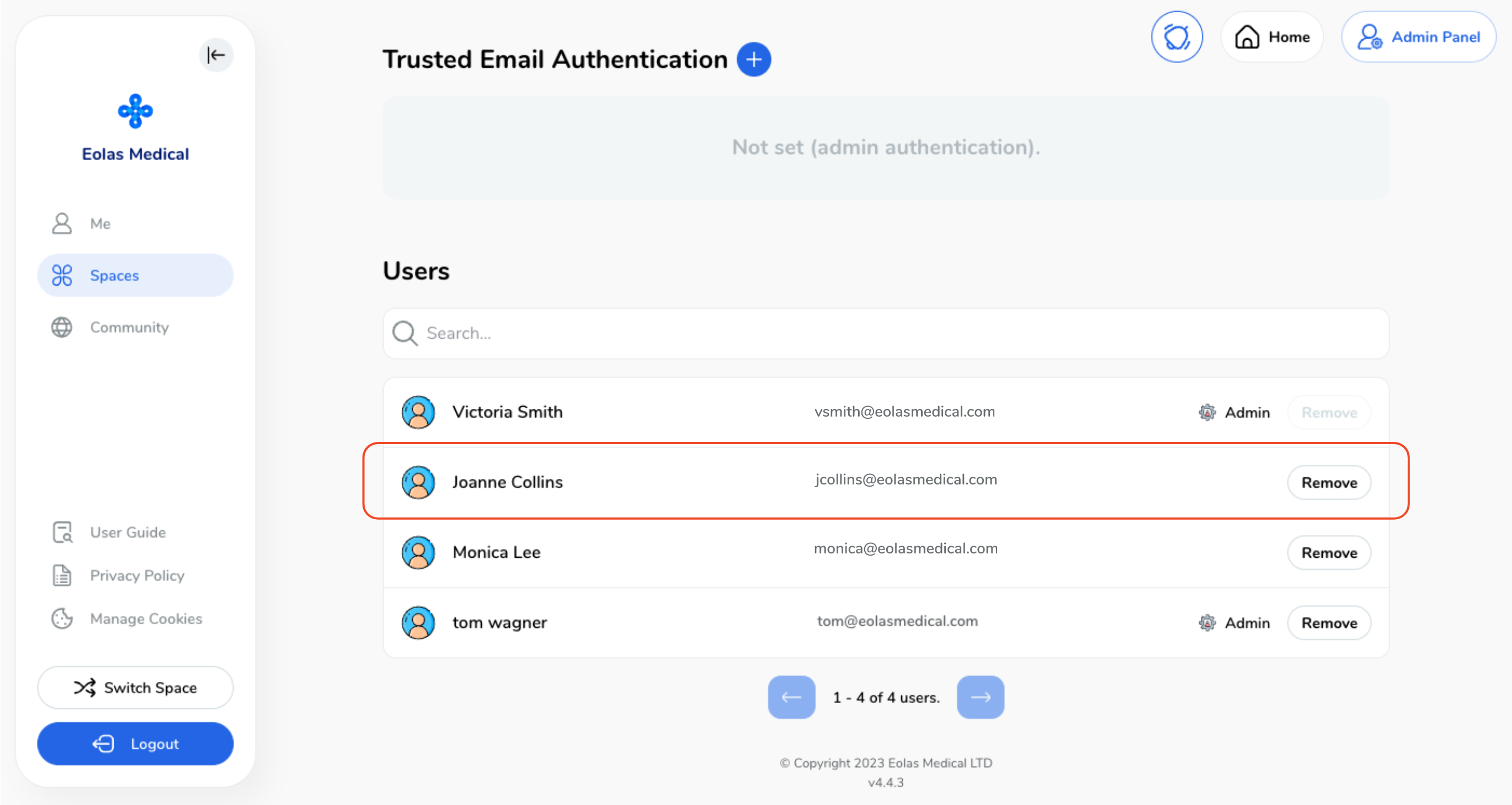
A pop-up window will appear, providing you with a view of the user's information, including their email address and access level.
Below this information, you'll find the Tracked Files section, identified by the Education Portal icon.
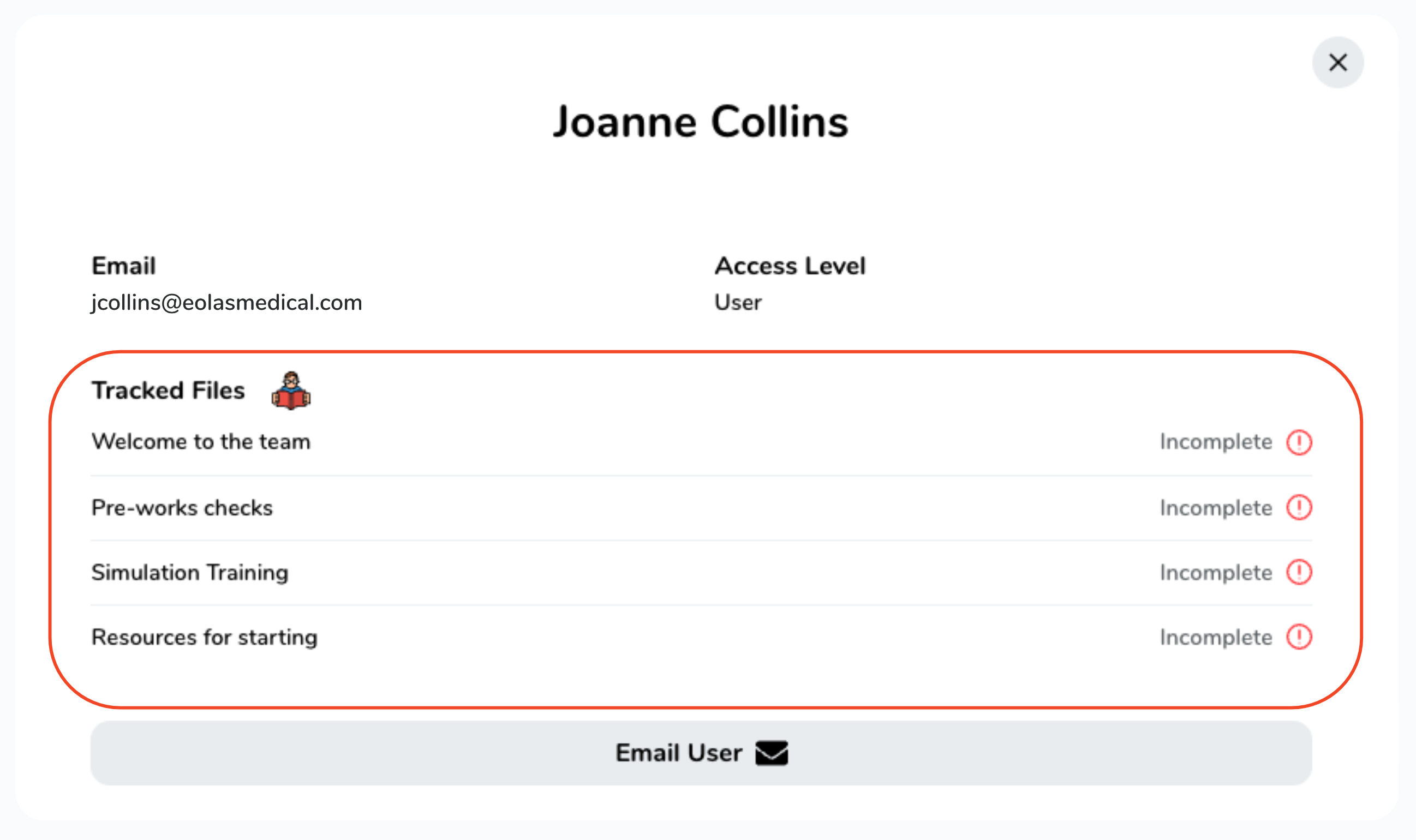
Each educational file (content) will be listed, along with a status indicator showing whether it's marked as "Incomplete" or "Complete" for the user.
If a user has incomplete content, and you need them to complete it, you can send them a reminder via email.
Emailing Users to Complete Education Portal Content.
To prompt a user to complete their education content, follow these steps:
-
Once you've identified the user and the content that needs completion, select the "Email User" option.
-
This will open your default email system (e.g., Outlook) and auto-populate the user's email address.
-
You can then craft an email with details of the content they need to complete. For instance, you can copy and paste the titles of the education content from the screen and include them in the email.
Once you've identified the user and the content that needs completion, select the "Email User" option.
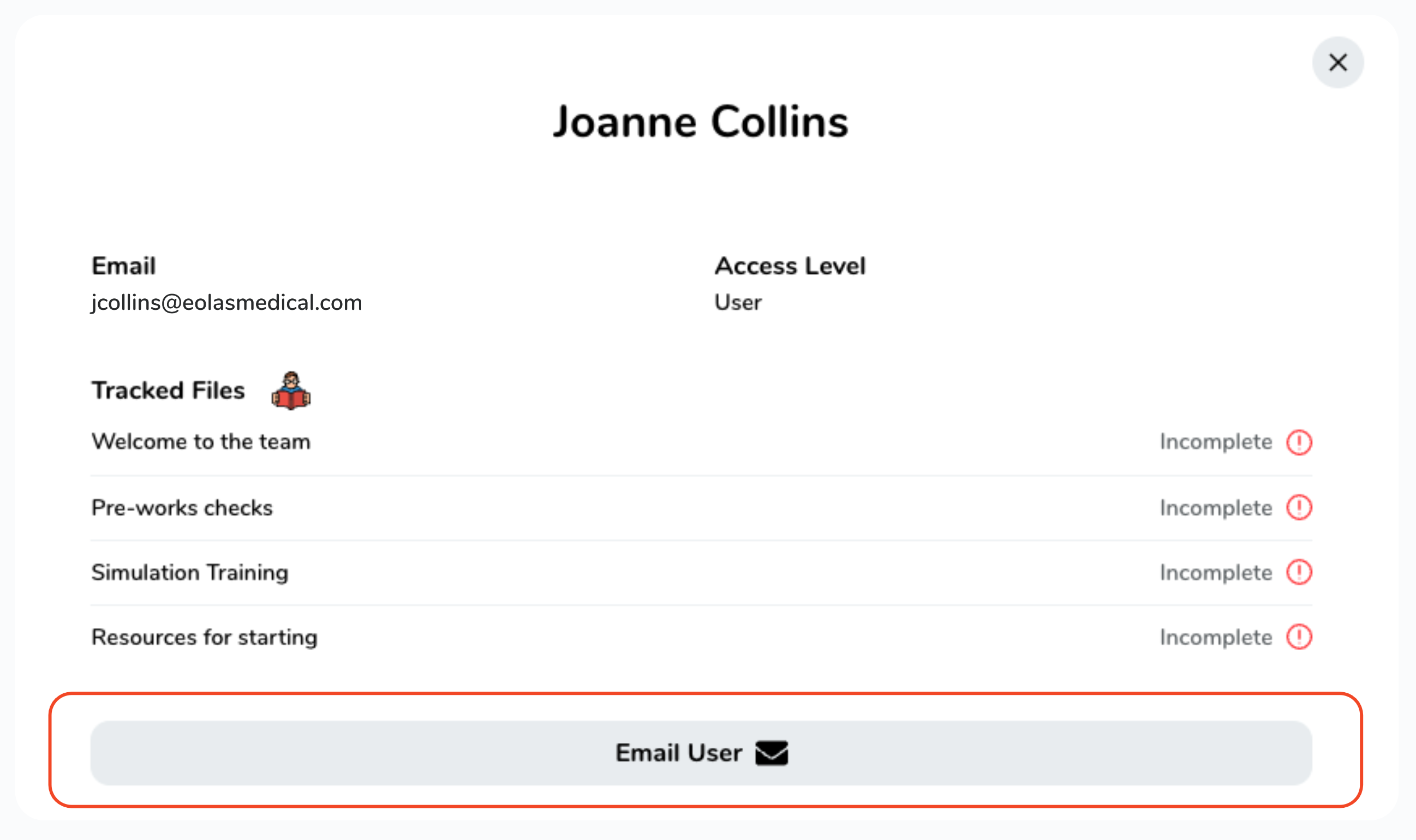
This will open your default email system (e.g., Outlook) and auto-populate the user's email address.
You can then craft an email with details of the content they need to complete. For instance, you can copy and paste the titles of the education content from the screen and include them in the email.
Engagement Monitoring is a valuable feature that enhances accountability and ensures that educational materials are effectively utilised. It's a helpful tool for both Department and Clinical Leads and Admins within the Education Portal.





