How to Review and Manage Guidelines with Expiry Dates
When you uploaded your Guidelines, you may have activated the Guideline Expiry Function.
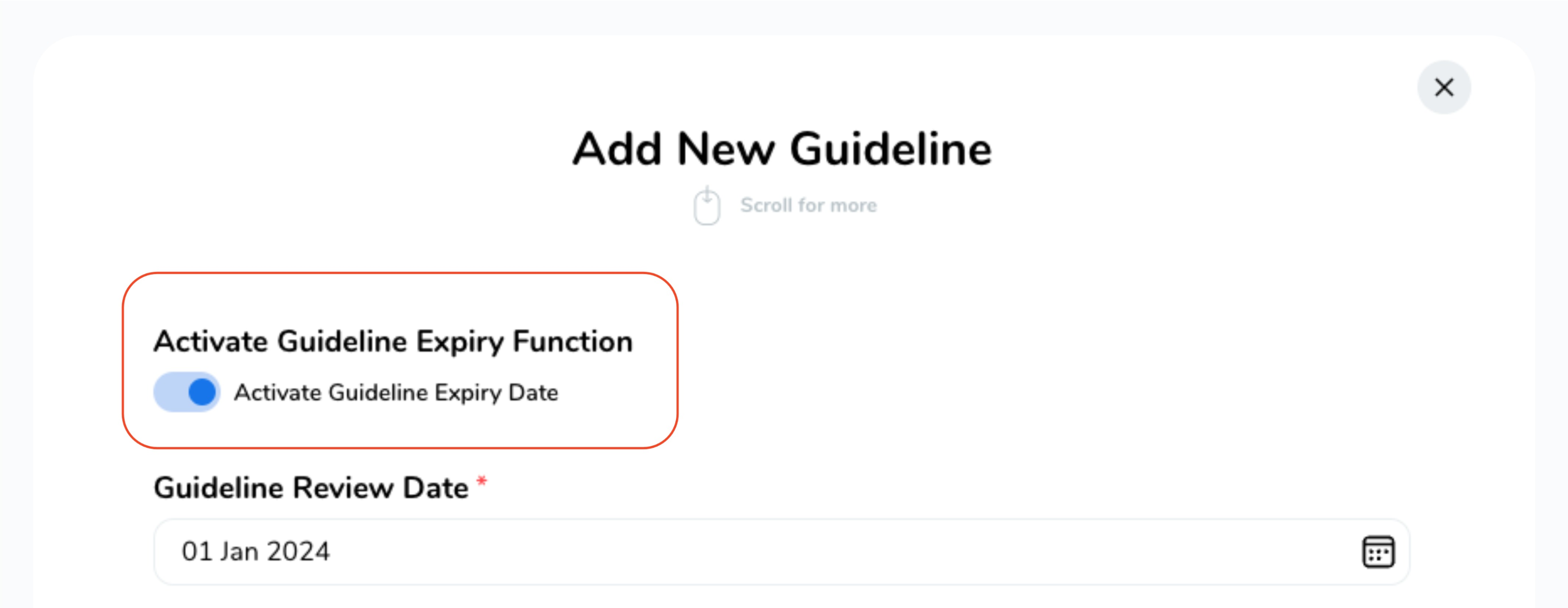
Managing Expired or Soon-to-Expire Guidelines.
To review and manage Guidelines with expiry dates, let's take it step by step:
-
First, navigate to the Admin Panel and click on "Content Management".
-
Then, click on "Guidelines".
-
On the Guidelines page, click on "Manage Expired Guidelines".
First, navigate to the Admin Panel and click on "Content Management".
Then, click on "Guidelines".
On the Guidelines page, click on "Manage Expired Guidelines".
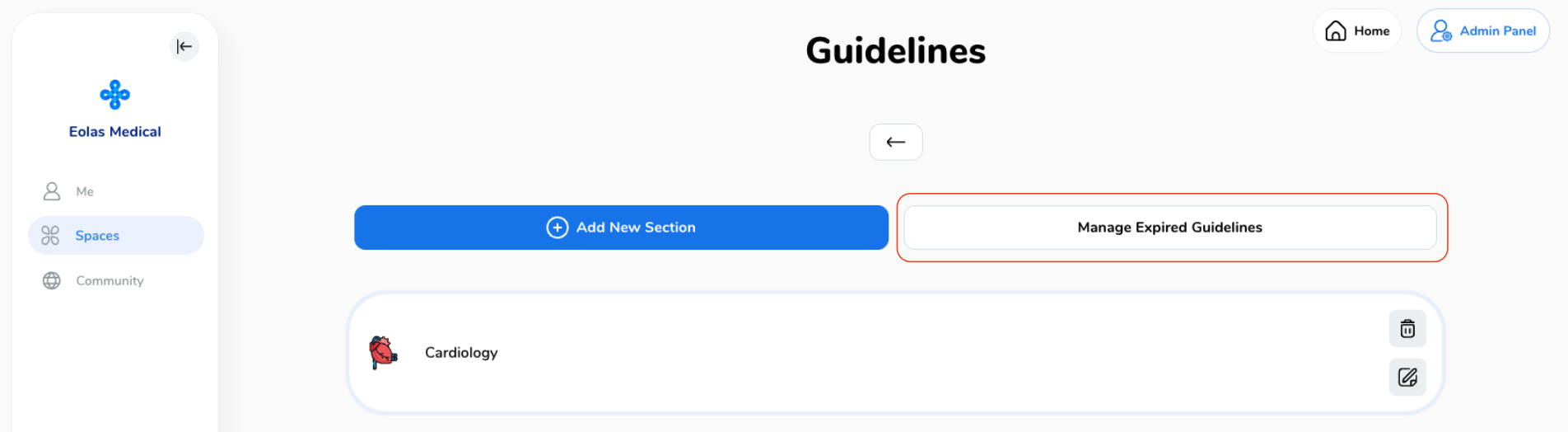
You'll find yourself on the 'Manage Expired Guidelines' page, where you'll see two sections:
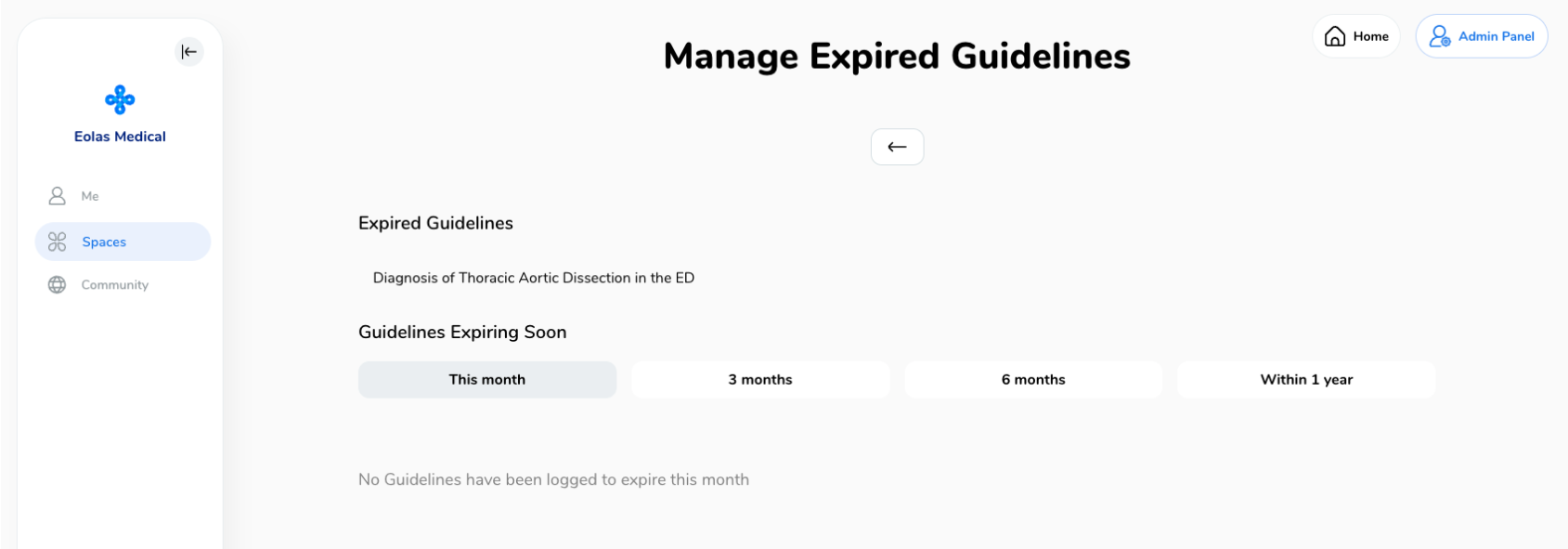
-
Expired Guidelines: These are past-expired Guidelines where the specified date has already passed. You may need to update or remove these Guidelines.
Expired Guidelines: These are past-expired Guidelines where the specified date has already passed. You may need to update or remove these Guidelines.
-
Guidelines Expiring Soon: This section is divided into different time frames:
-
This month
-
3 months
-
6 months
-
Within 1 year
-
Guidelines Expiring Soon: This section is divided into different time frames:
-
This month
This month
-
3 months
3 months
-
6 months
6 months
-
Within 1 year
Within 1 year
Selecting accordingly will give you a clear view of upcoming pathways that need reviewing and updating.
Updating an expired or soon-to-expire Guideline.
Now, let's go ahead and update/edit an expired or soon-to-expire guideline. Here's how:
-
Select the desired guideline from the list and click on it.
-
A new window will open, allowing you to edit the file or weblink, and update your guideline details such as expiry date, name and keywords.
-
Once you've made all the necessary changes, just click "Finish", and ta-da! Your guideline will be updated and ready for action!
Select the desired guideline from the list and click on it.
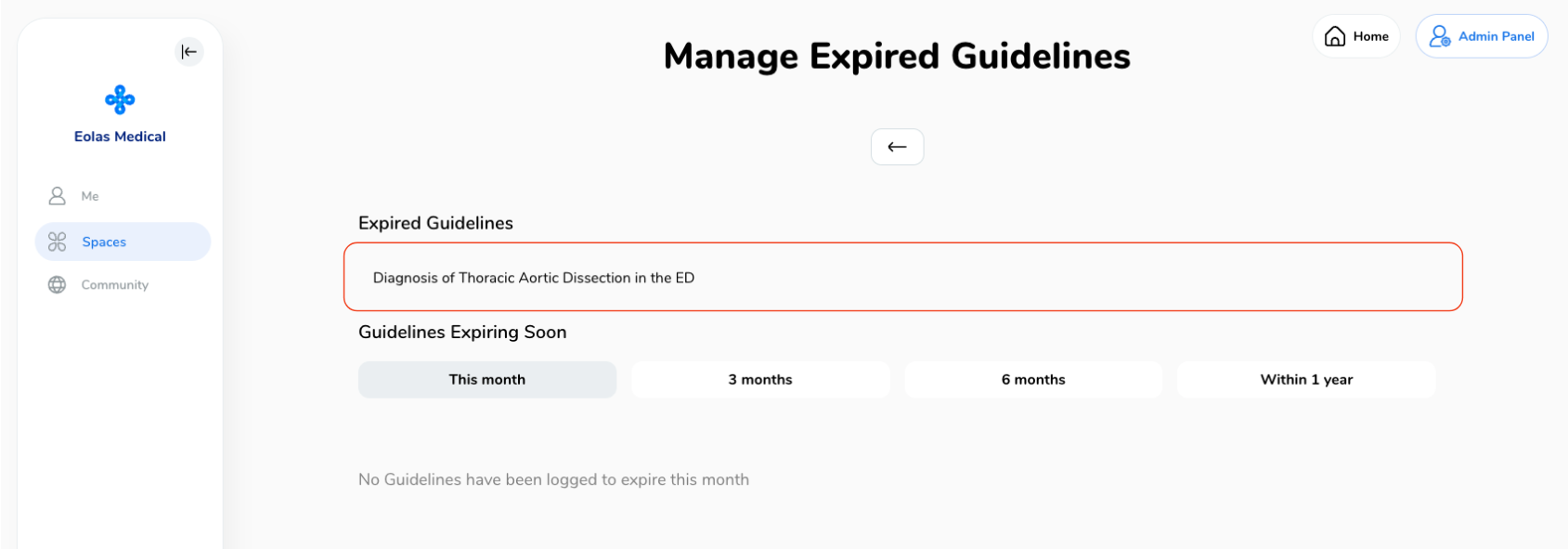
A new window will open, allowing you to edit the file or weblink, and update your guideline details such as expiry date, name and keywords.
Once you've made all the necessary changes, just click "Finish", and ta-da! Your guideline will be updated and ready for action!
Deleting an expired Guideline.
And in case you need to delete an expired guideline, follow these steps:
-
Navigate to the "Guideline" page.
-
Click on the section where the Guideline is stored and identify the guideline you want to delete.
-
Next, click on the "Bin/Delete" icon positioned to the right of the card.
-
A confirmation pop-up will appear, click "Delete" to confirm.
-
Pro Tip: In case of accidental deletion, simply click the "X" in the top-right corner to cancel the operation.
-
Navigate to the "Guideline" page.
Click on the section where the Guideline is stored and identify the guideline you want to delete.
Next, click on the "Bin/Delete" icon positioned to the right of the card.
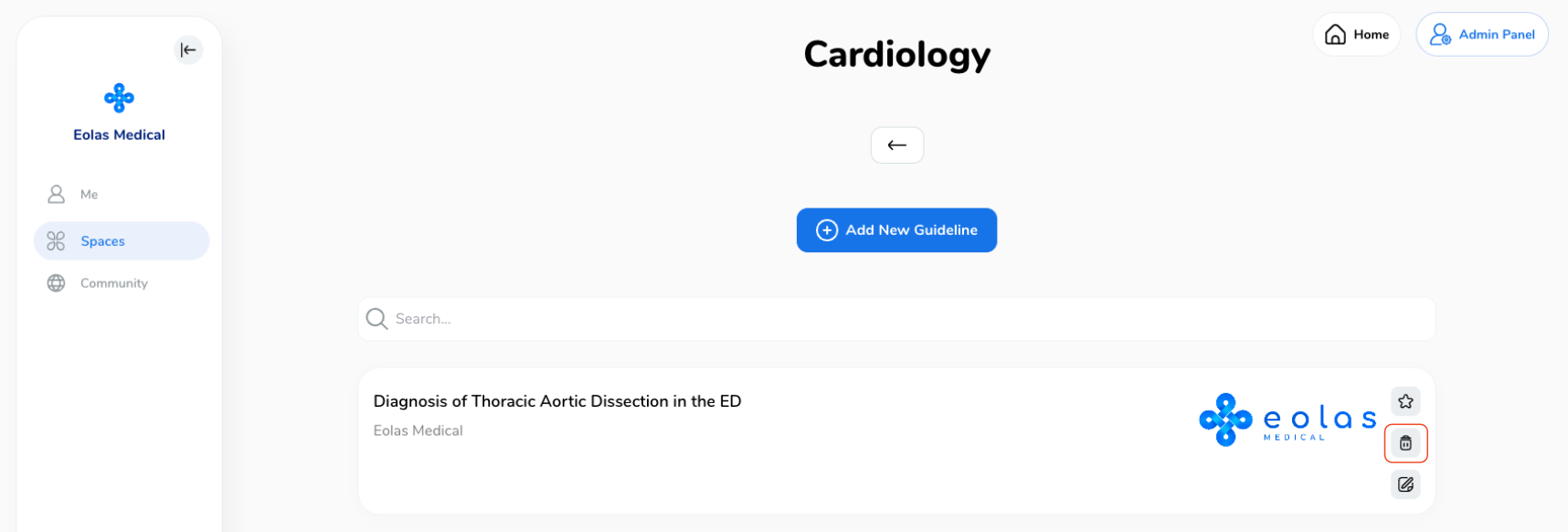
A confirmation pop-up will appear, click "Delete" to confirm.
-
Pro Tip: In case of accidental deletion, simply click the "X" in the top-right corner to cancel the operation.



