I forgot my password, what should I do? | Eolas Medical | Help Center
You forgot your password, don't worry we got your back!
Getting a new password is easy and simple, just follow these easy steps!
Mobile - Forgot Password.
-
Start at the app’s login page.
-
You will likely see the 'incorrect username or password' prompt if you try to log-in to your account with the incorrect details.
-
-
Select "Forgot Password" to request a password reset.
-
Enter the email address associated with the account you want to reset the password for.
-
If you don't know your email address, contact your App's Department Admin or email our Support team for assistance.
-
-
Click "Submit" to receive a verification code via email.
-
If you already have a verification code, click "I have a reset code".
-
You will now need to verify your email address.
-
If you don't receive the code, you can click "Resend verification code" to request it again.
-
-
Enter the verification code on the mobile app.
-
Click “Submit”.
-
Create a new password that meets the security requirements - see tips below.
-
Password Tips:
-
Never use personal information.
-
Include a combination of letters, numbers, and characters.
-
Prioritise a length of 8 characters or more.
-
Avoid repeating words.
-
-
-
Confirm your password.
-
Click “Submit”.
-
And voila! You've successfully updated your password, enhancing the security of your account. 🎉
Start at the app’s login page.
-
You will likely see the 'incorrect username or password' prompt if you try to log-in to your account with the incorrect details.
You will likely see the 'incorrect username or password' prompt if you try to log-in to your account with the incorrect details.
Select "Forgot Password" to request a password reset.
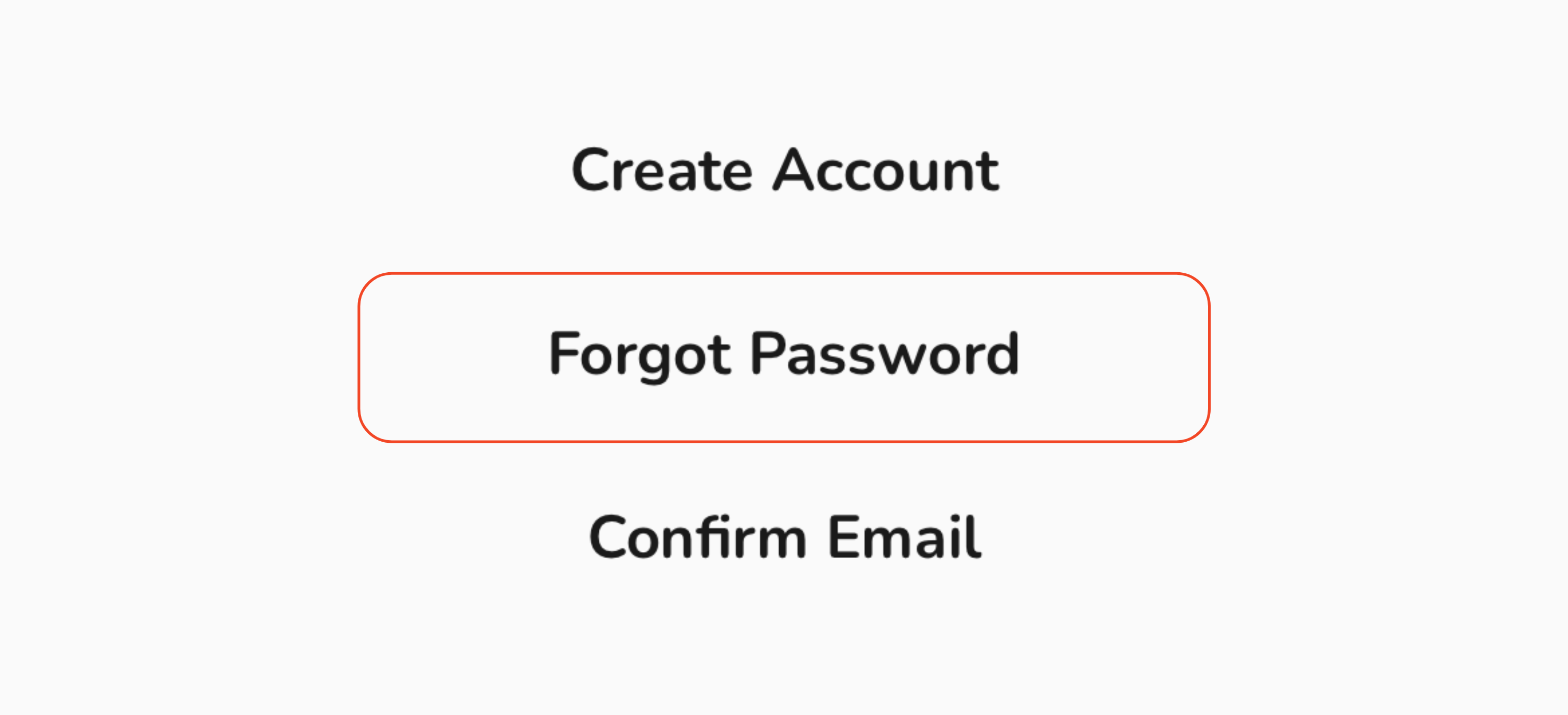
Enter the email address associated with the account you want to reset the password for.
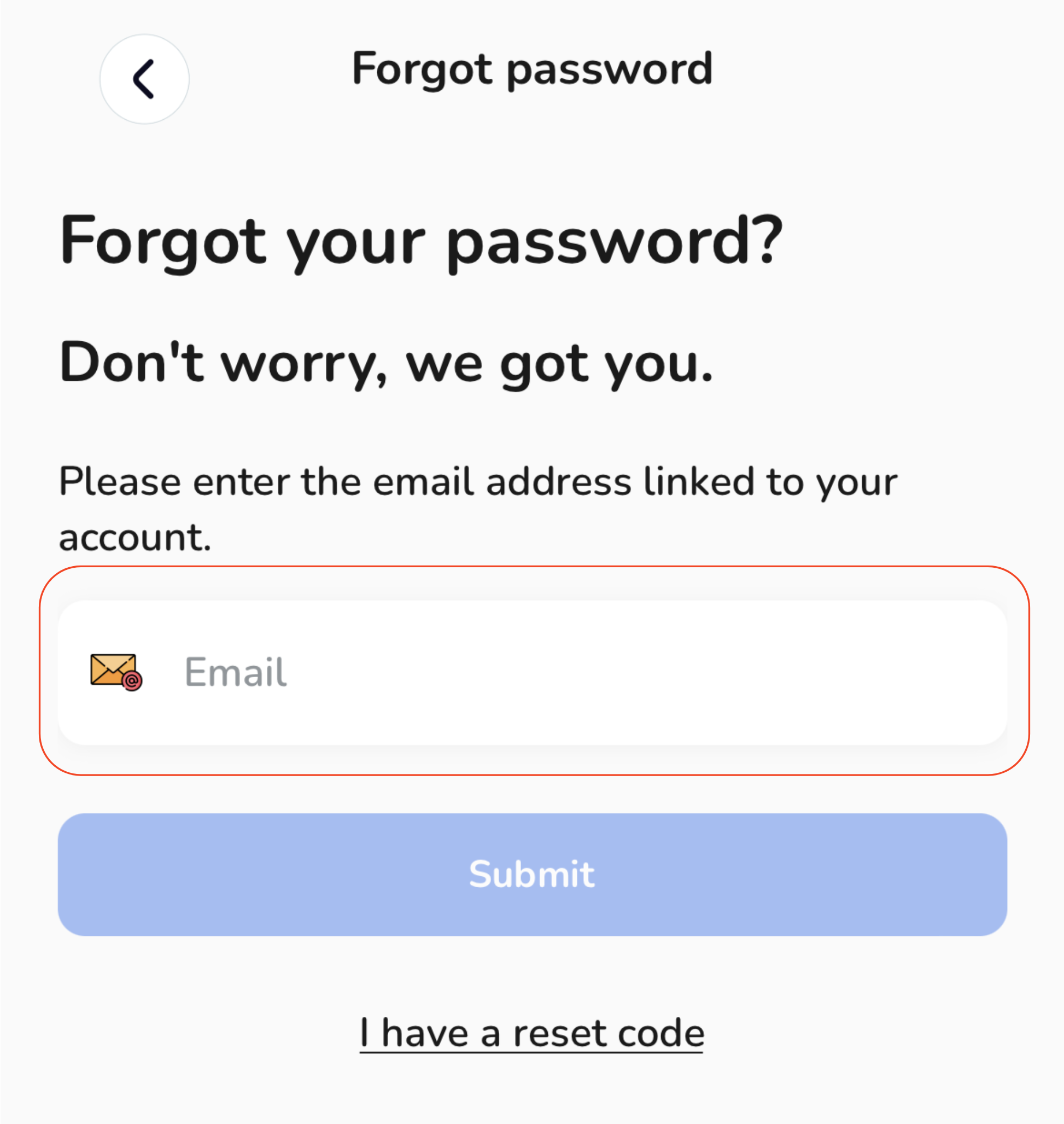
-
If you don't know your email address, contact your App's Department Admin or email us at [email protected] for assistance.
If you don't know your email address, contact your App's Department Admin or email us at [email protected] for assistance.
Click "Submit" to receive a verification code via email.
If you already have a verification code, click "I have a reset code".
You will now need to verify your email address.
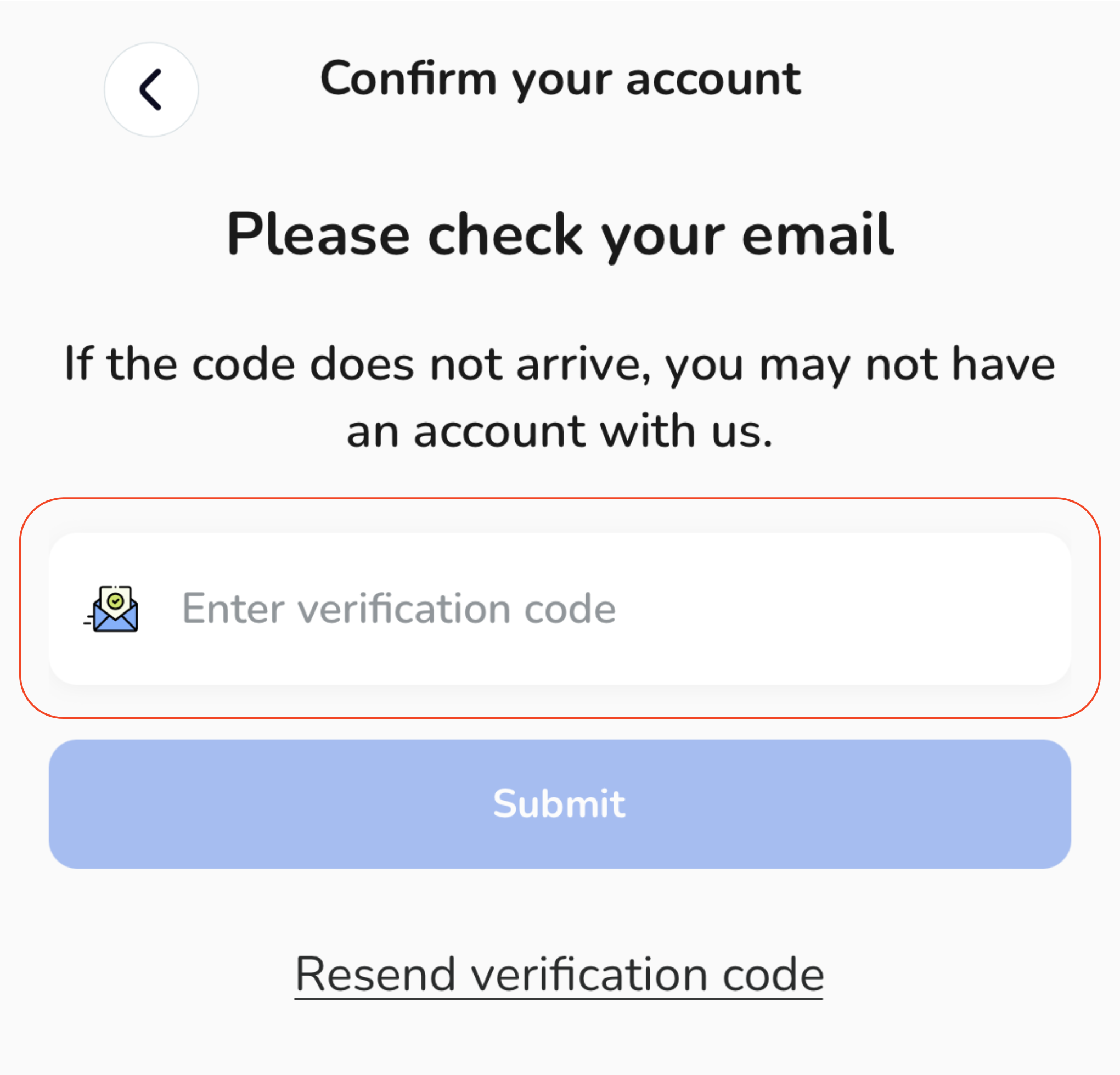
-
If you don't receive the code, you can click "Resend verification code" to request it again.
If you don't receive the code, you can click "Resend verification code" to request it again.
Enter the verification code on the mobile app.
Click “Submit”.
Create a new password that meets the security requirements - see tips below.
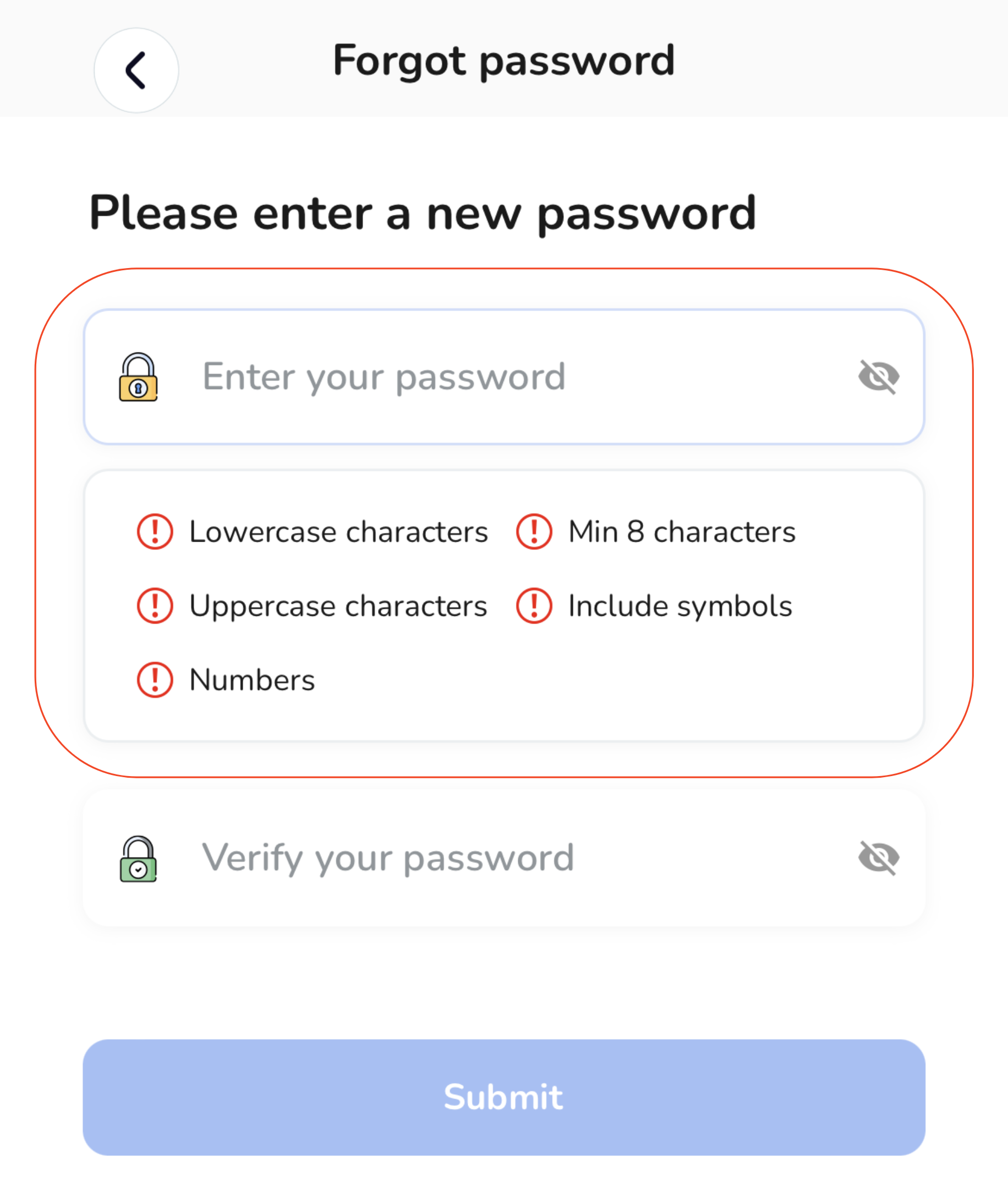
-
Password Tips:
-
Never use personal information.
-
Include a combination of letters, numbers, and characters.
-
Prioritise a length of 8 characters or more.
-
Avoid repeating words.
-
Password Tips:
-
Never use personal information.
Never use personal information.
-
Include a combination of letters, numbers, and characters.
Include a combination of letters, numbers, and characters.
-
Prioritise a length of 8 characters or more.
Prioritise a length of 8 characters or more.
-
Avoid repeating words.
Avoid repeating words.
Confirm your password.
Click “Submit”.
And voila! You've successfully updated your password, enhancing the security of your account. 🎉
Web - Forgot Password.
-
Start on the web login page, then click "Sign In".
-
Enter your registered email address. Then, click "Next".
-
While on the password page, look for the "Forgot Password" option, and give it a click.
-
You will be asked to create a new password, It's important to meet certain security requirements for your password, so keep these tips in mind:
-
Avoid using personal information.
-
Include a combination of letters, numbers, and special characters.
-
Aim for a password length of 8 characters or more.
-
Steer clear of repeating words.
-
Never use personal information.
-
-
After crafting your new password, confirm it, and then click "Next."
-
To ensure the security of your account, you'll need to verify your email address.
-
Enter the verification code sent to your registered email address and click "Next".
-
If you don't receive the code right away, don't worry. You can click "Resend password reset code" to request it again.
-
And voila! You've successfully updated your password, enhancing the security of your account. 🎉
Start on the web login page, then click "Sign In".
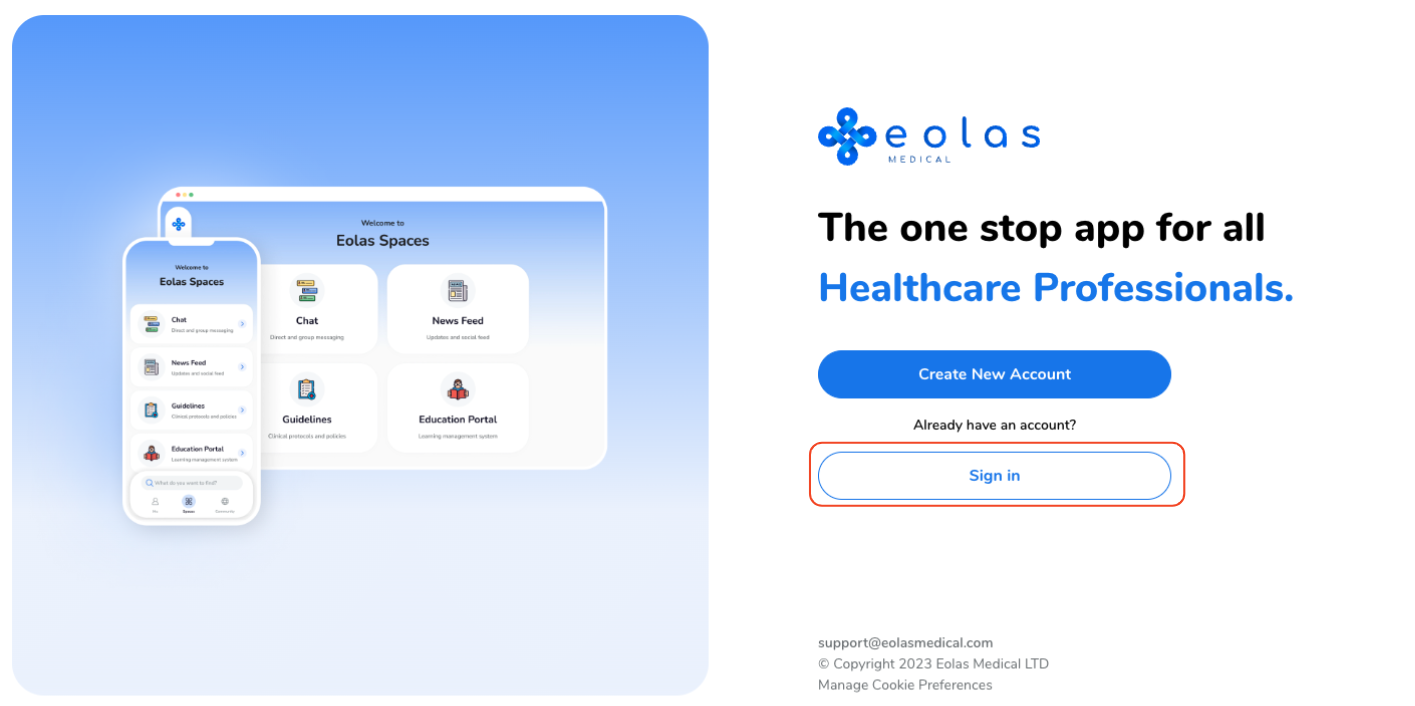
Enter your registered email address. Then, click "Next".
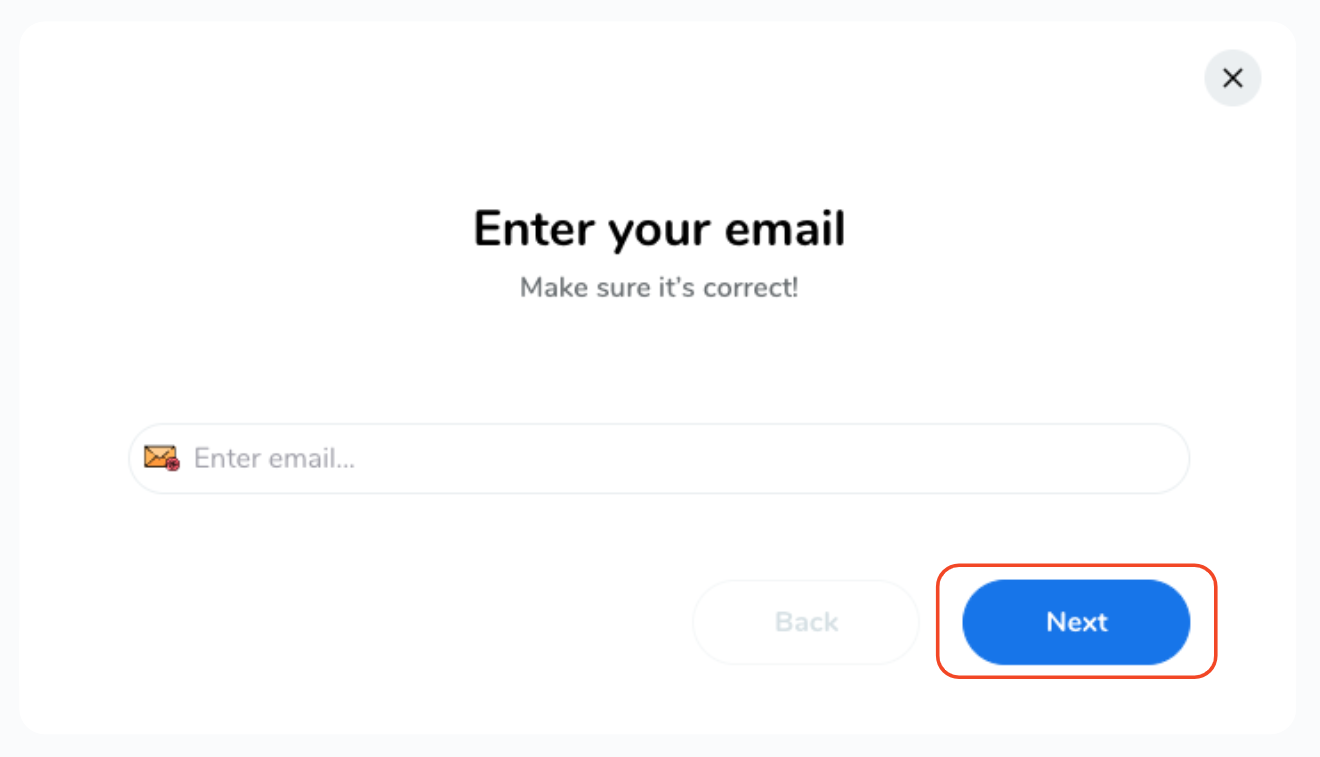
While on the password page, look for the "Forgot Password" option, and give it a click.
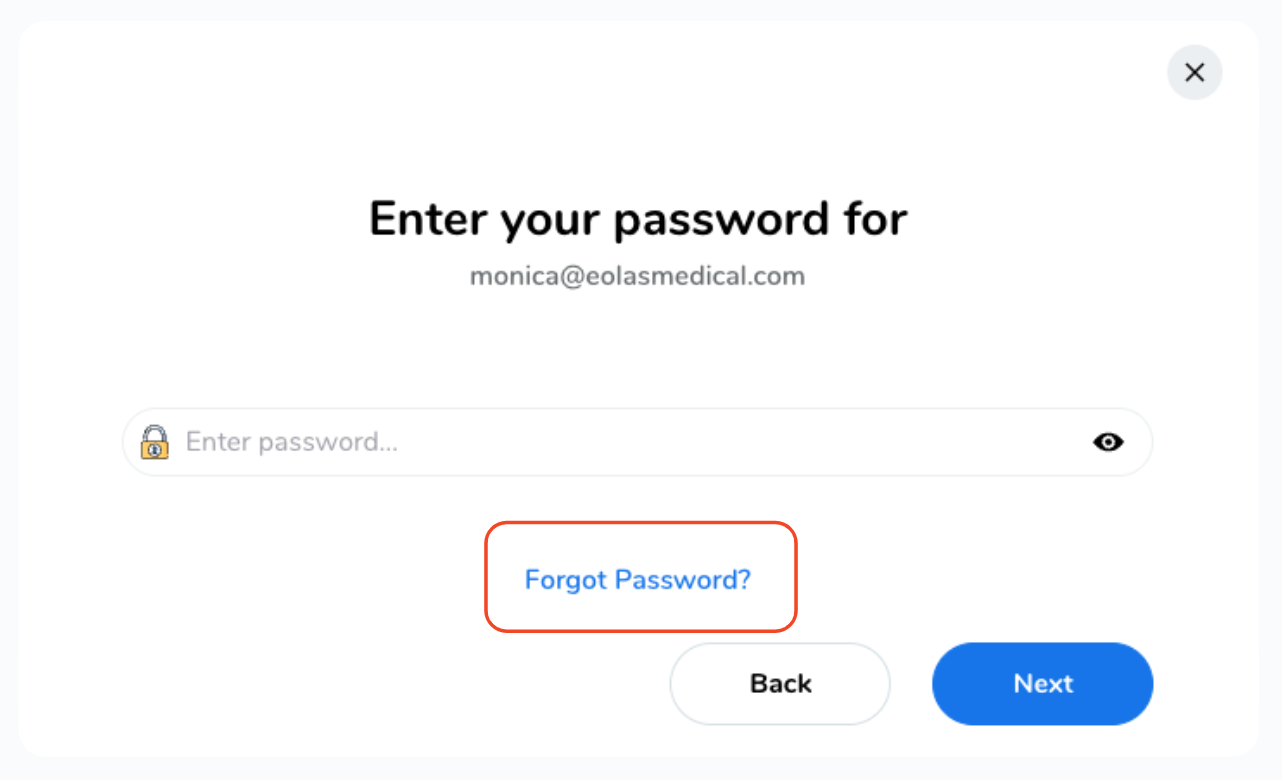
You will be asked to create a new password, It's important to meet certain security requirements for your password, so keep these tips in mind:
-
Avoid using personal information.
Avoid using personal information.
-
Include a combination of letters, numbers, and special characters.
Include a combination of letters, numbers, and special characters.
-
Aim for a password length of 8 characters or more.
Aim for a password length of 8 characters or more.
-
Steer clear of repeating words.
Steer clear of repeating words.
-
Never use personal information.
Never use personal information.
After crafting your new password, confirm it, and then click "Next."
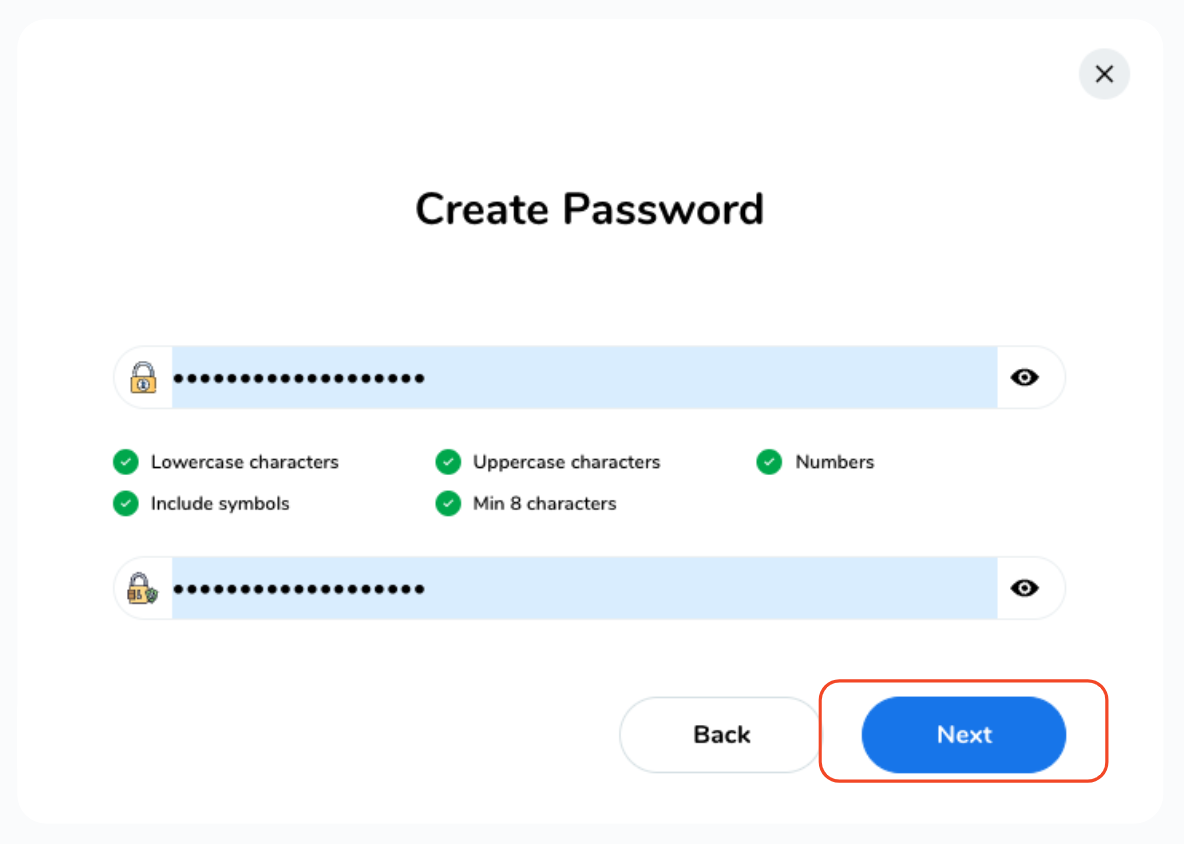
To ensure the security of your account, you'll need to verify your email address.
Enter the verification code sent to your registered email address and click "Next".
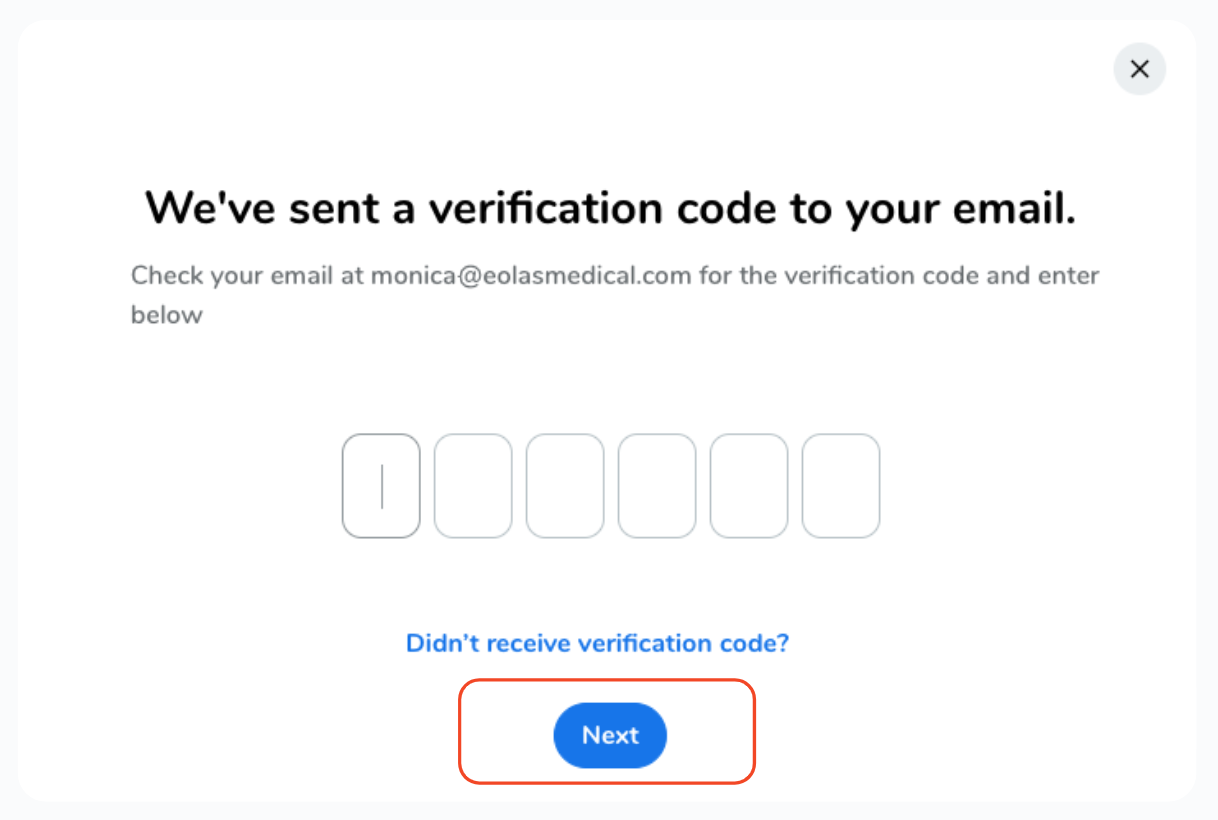
If you don't receive the code right away, don't worry. You can click "Resend password reset code" to request it again.
And voila! You've successfully updated your password, enhancing the security of your account. 🎉









