Adding a secondary email to my account
In today's digital age, having multiple email addresses can be highly beneficial. So adding a secondary email to your existing account can be a smart move. Here's a step-by-step guide to help you through the process.
Mobile - Add a Secondary Email.
-
Open the app and navigate to the Me tab.
-
Tap on "My Profile".
-
Navigate to the "Emails" section.
-
Tap on "Add another email".
-
An input field will pop up. Type in your "new secondary email address".
-
Press "Send Verification Code".
-
A verification code is on its way to your new email. Grab it and type it in.
-
If, by any chance, you do not receive the code, make sure to have a look at your spam folder. Alternatively, you can also opt to have the code resent.
-
-
Once the code has been submitted, your new email address will officially join the club.
Open the app and navigate to the Me tab.
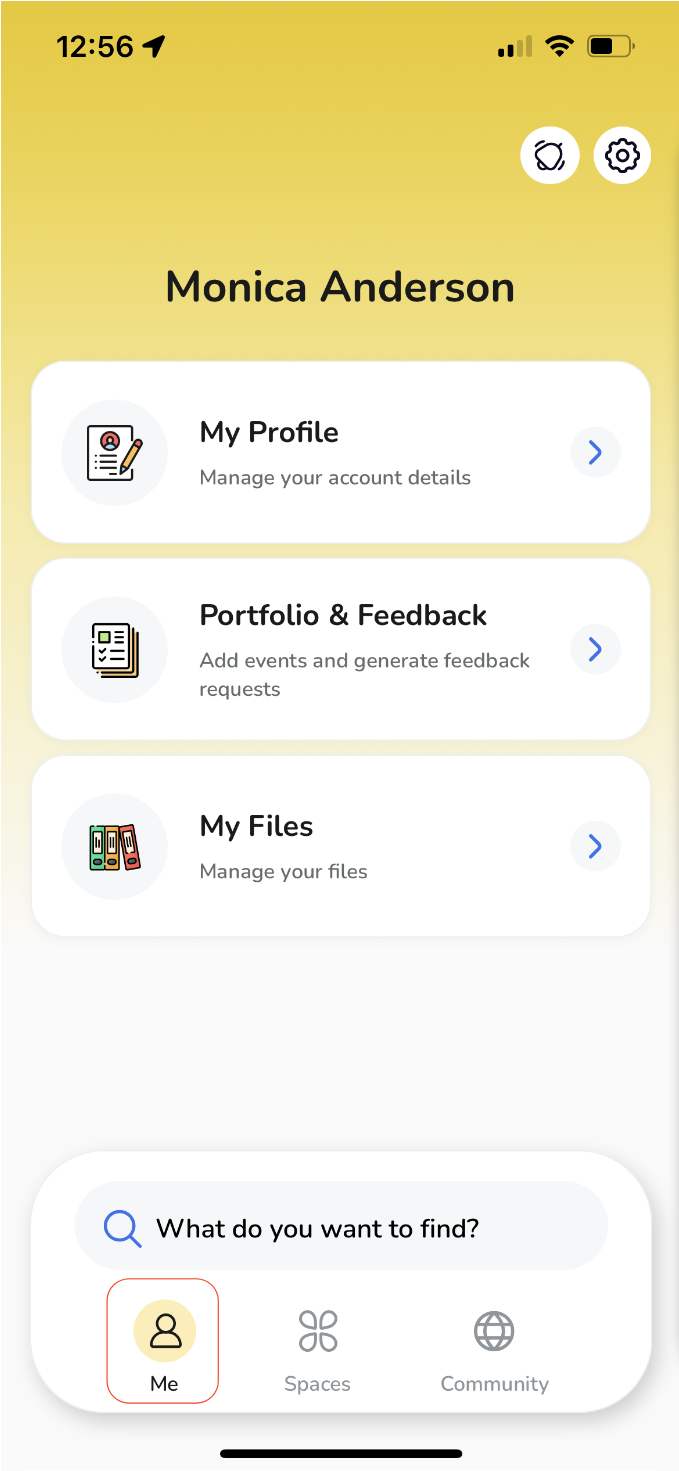
Tap on "My Profile".
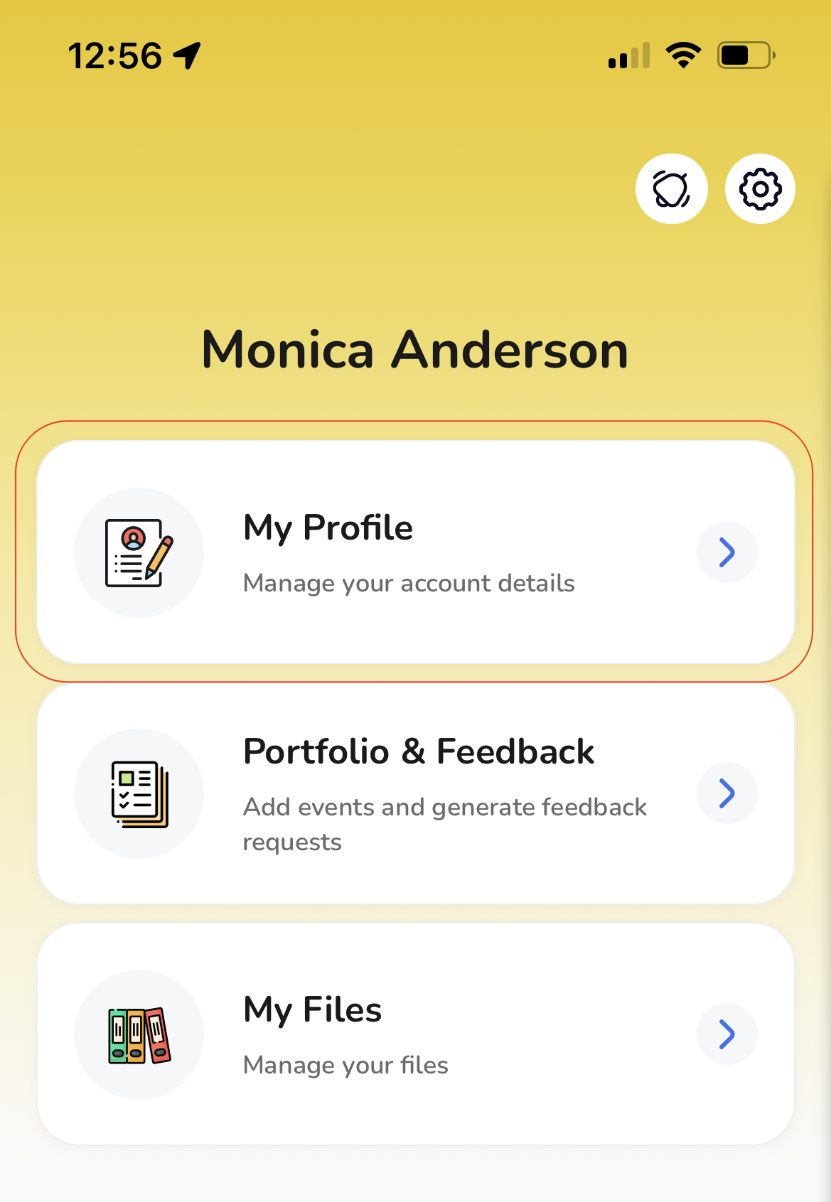
Navigate to the "Emails" section.
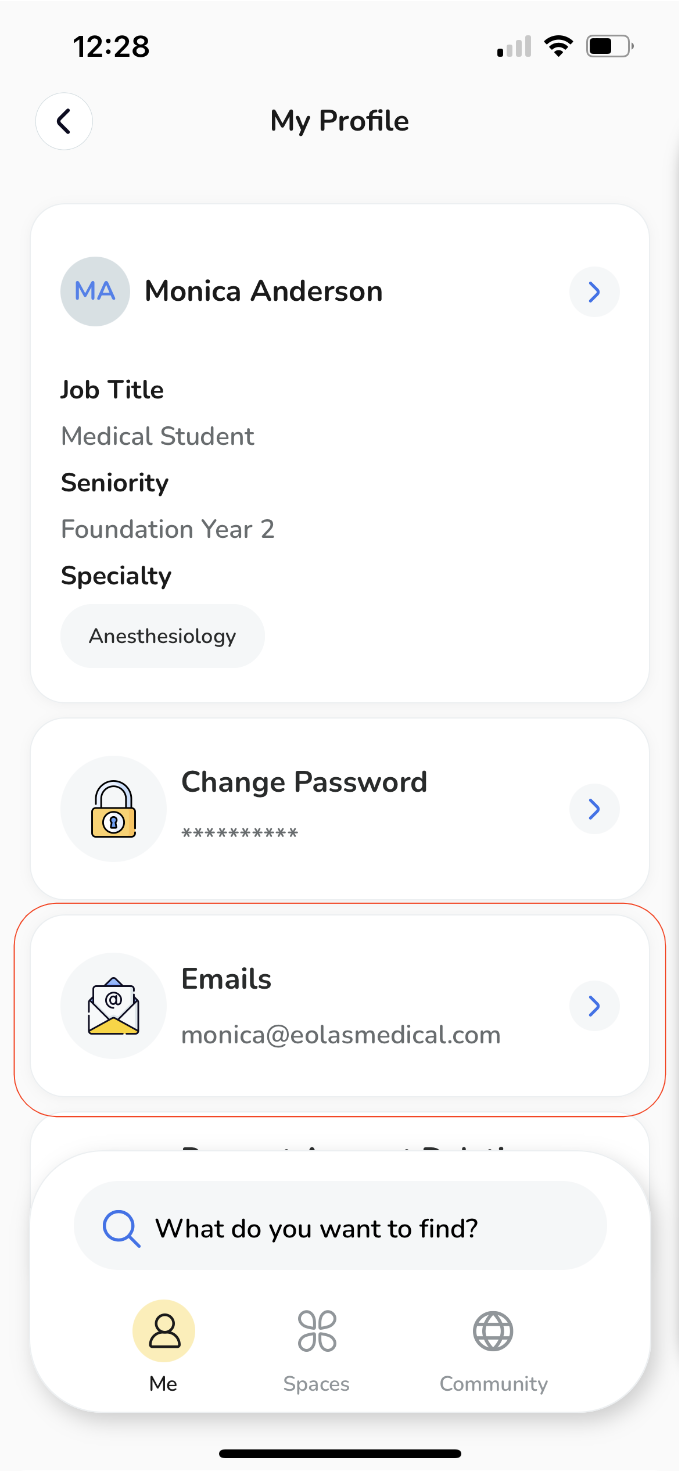
Tap on "Add another email".
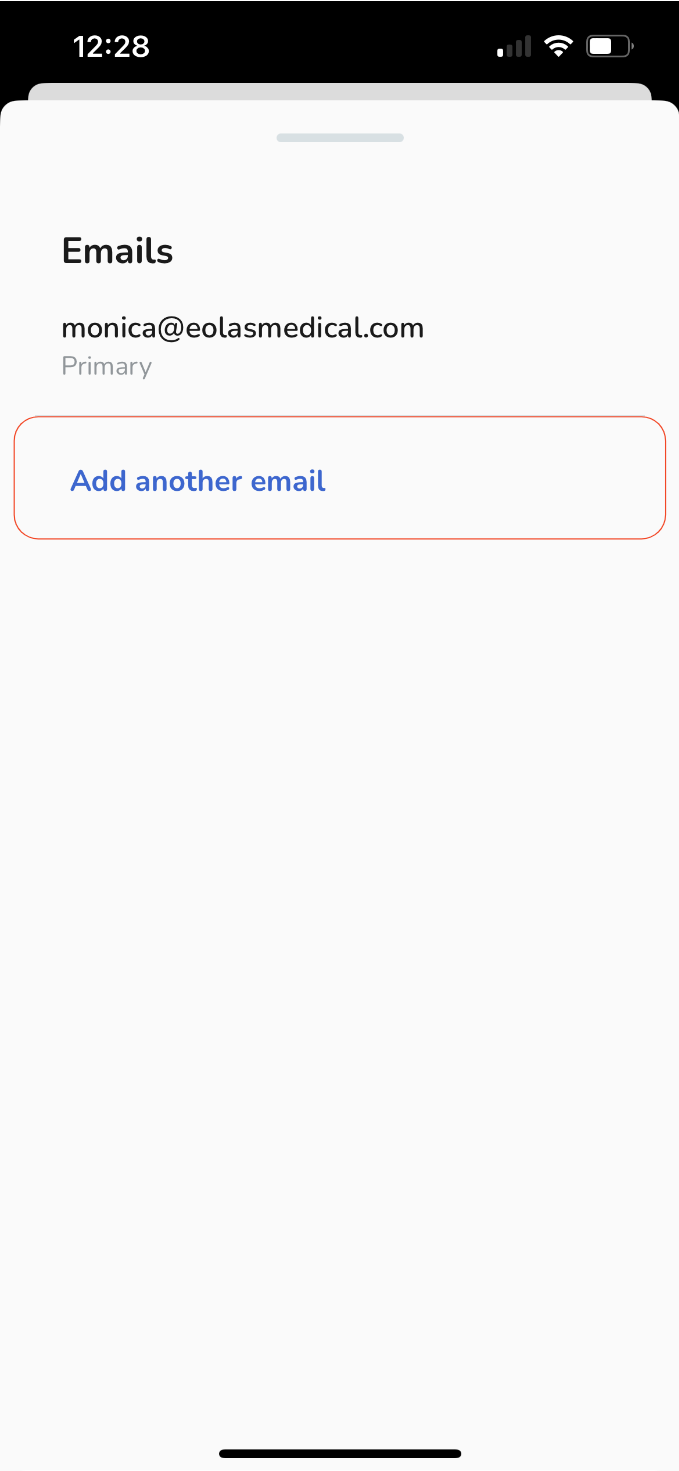
An input field will pop up. Type in your "new secondary email address".
Press "Send Verification Code".
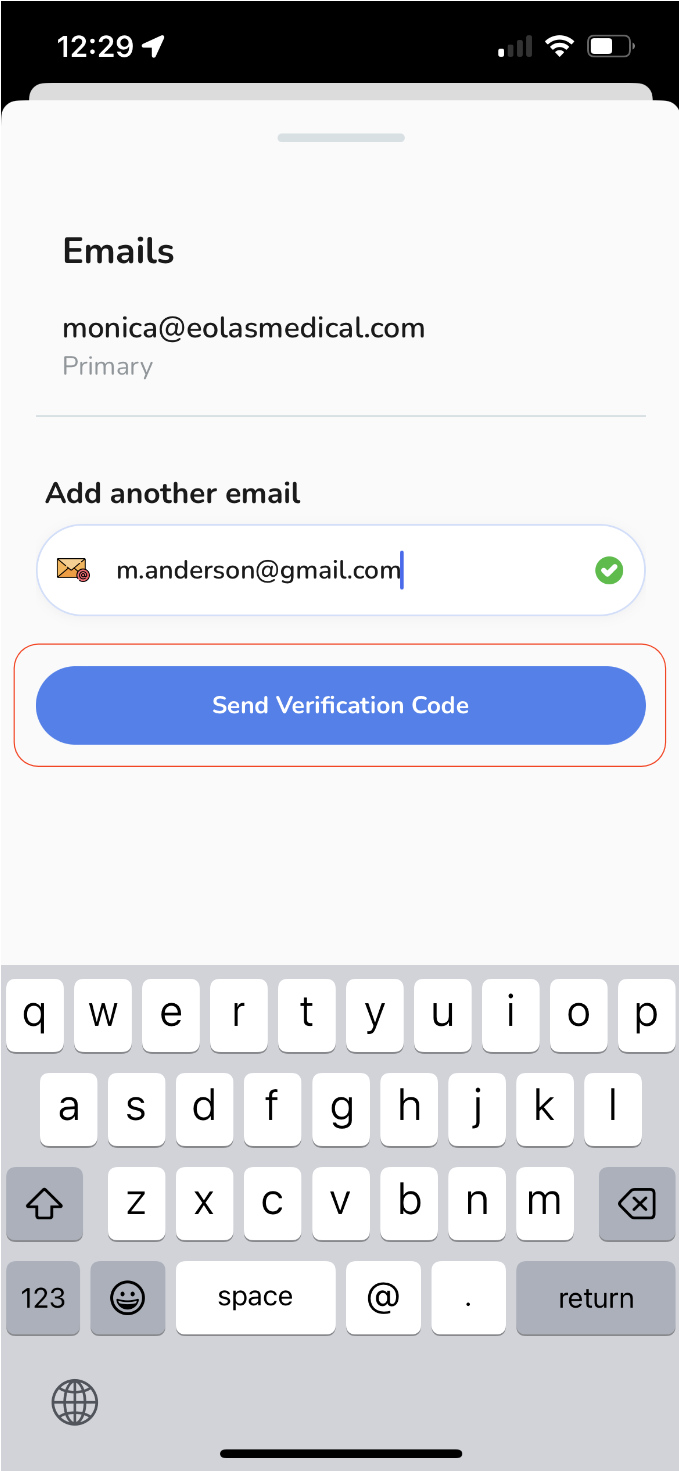
A verification code is on its way to your new email. Grab it and type it in.
-
If, by any chance, you do not receive the code, make sure to have a look at your spam folder. Alternatively, you can also opt to have the code resent.
If, by any chance, you do not receive the code, make sure to have a look at your spam folder. Alternatively, you can also opt to have the code resent.
Once the code has been submitted, your new email address will officially join the club.
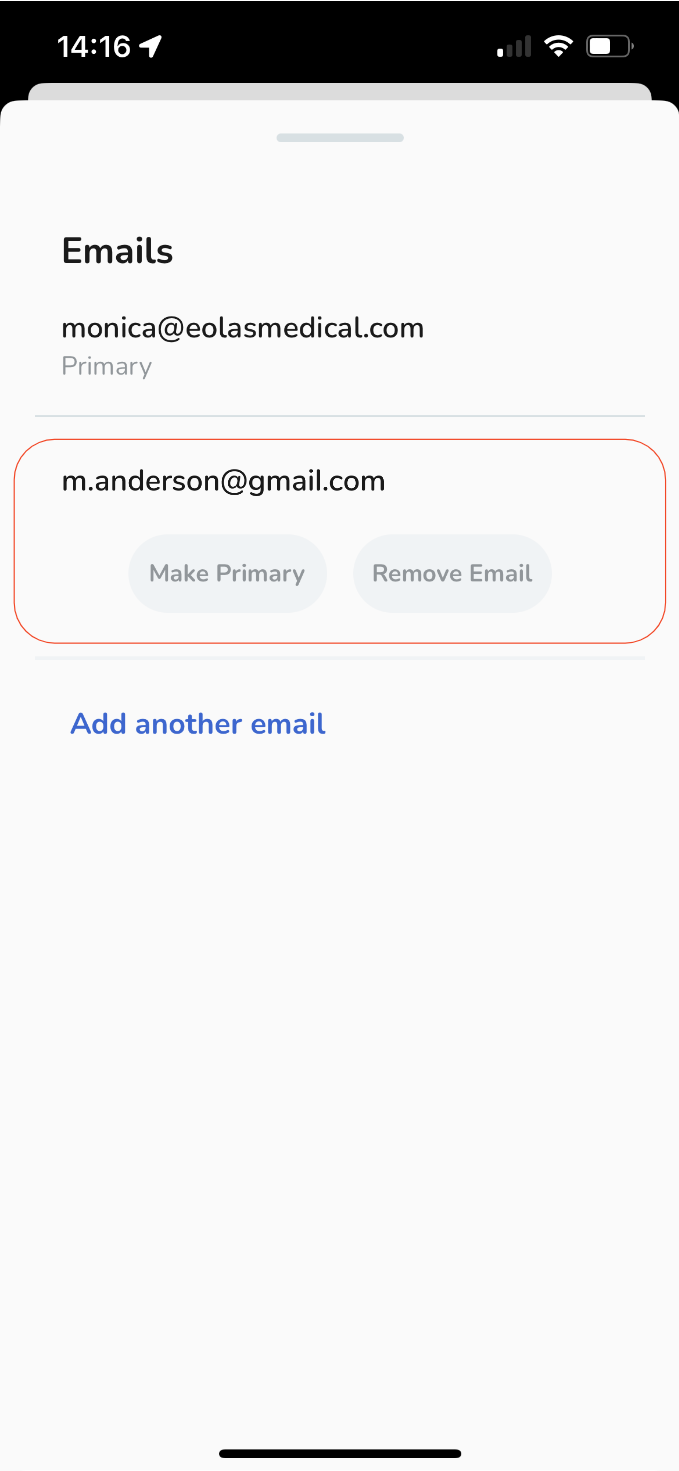
🎉
Congrats! You've added a secondary email to your existing account. Oh, by the way, you can totally choose which email acts as your primary email address. Your account, your rules!
Web - Add a Secondary Email.
-
Open the web app and navigate to the Me tab.
-
Click on "My Profile".
-
Click on the "Emails" section.
-
Click on "Add another email".
-
An input field will pop up. Type in your "new secondary email address".
-
Press "Send Verification Code".
-
A verification code is on its way to your new email. Grab it and type it in.
-
If, by any chance, you do not receive the code, make sure to have a look at your spam folder. Alternatively, you can also opt to have the code resent.
-
-
Once the code has been submitted, your new email address will officially join the club.
Open the web app and navigate to the Me tab.
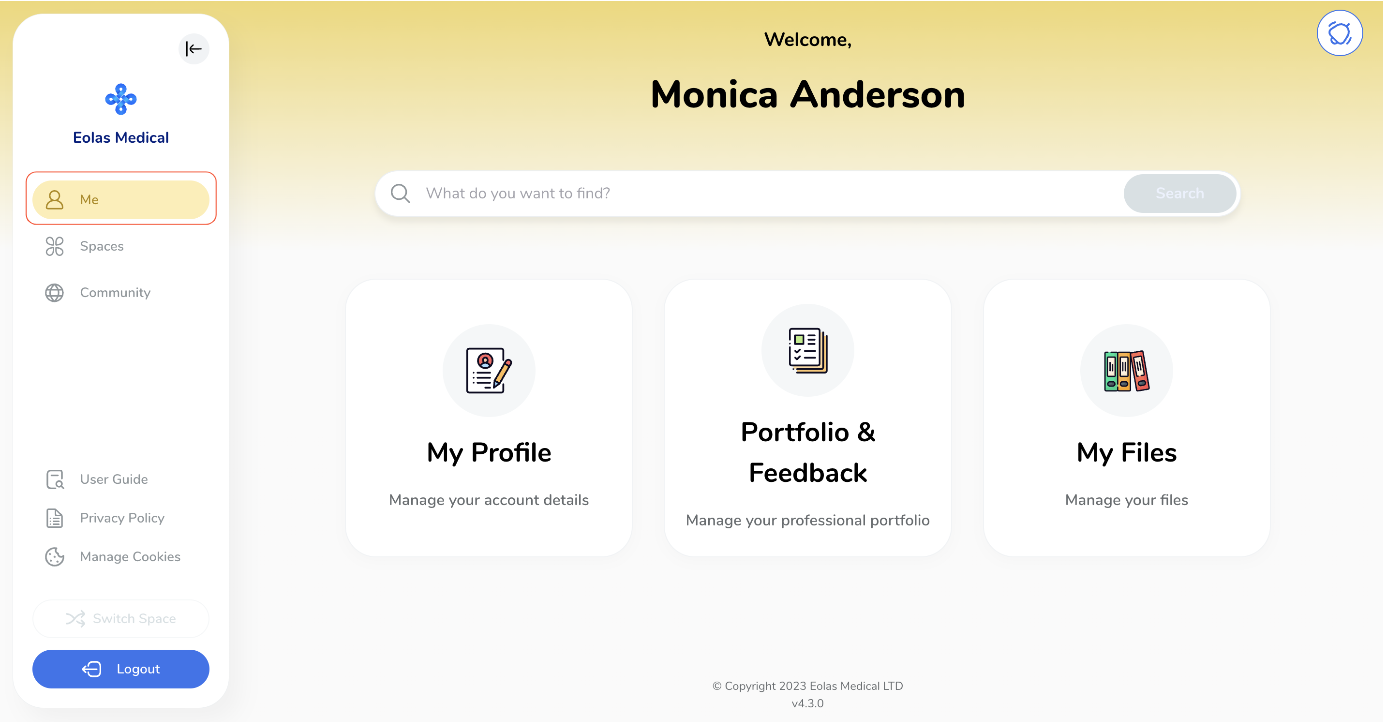
Click on "My Profile".
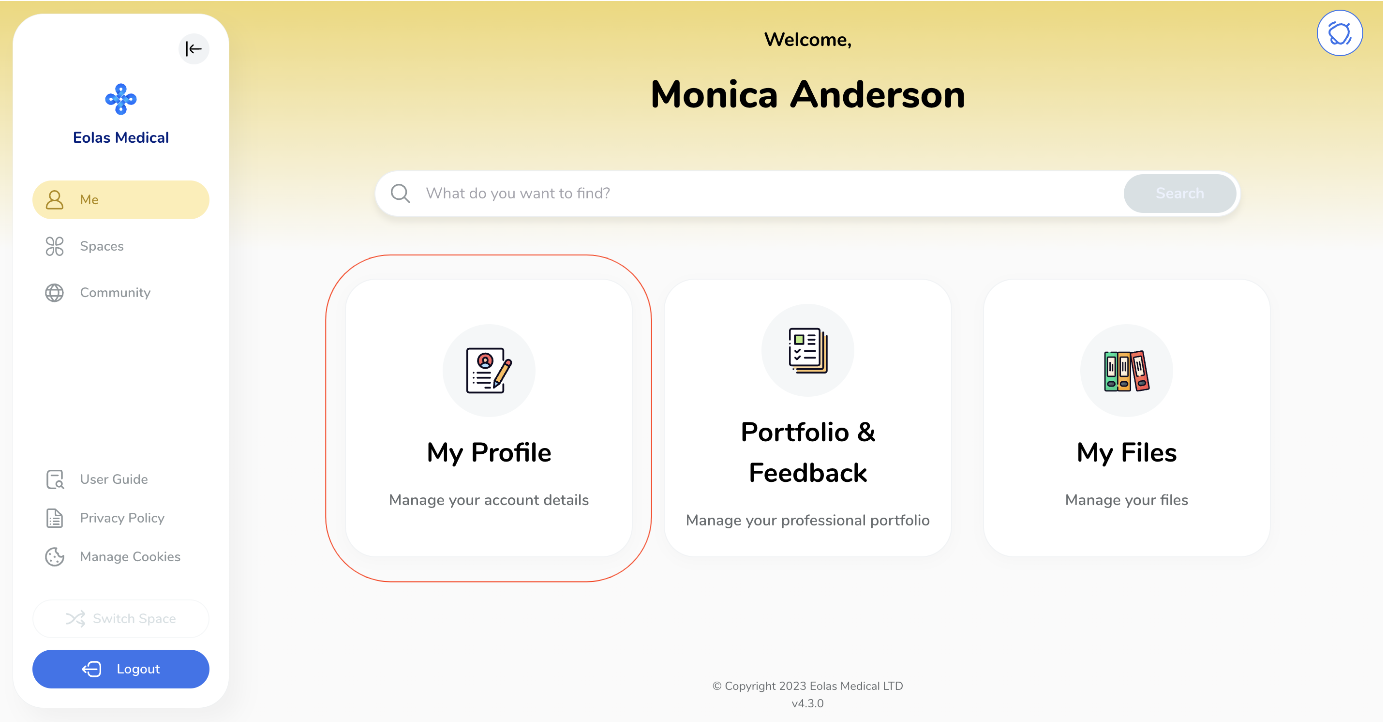
Click on the "Emails" section.

Click on "Add another email".
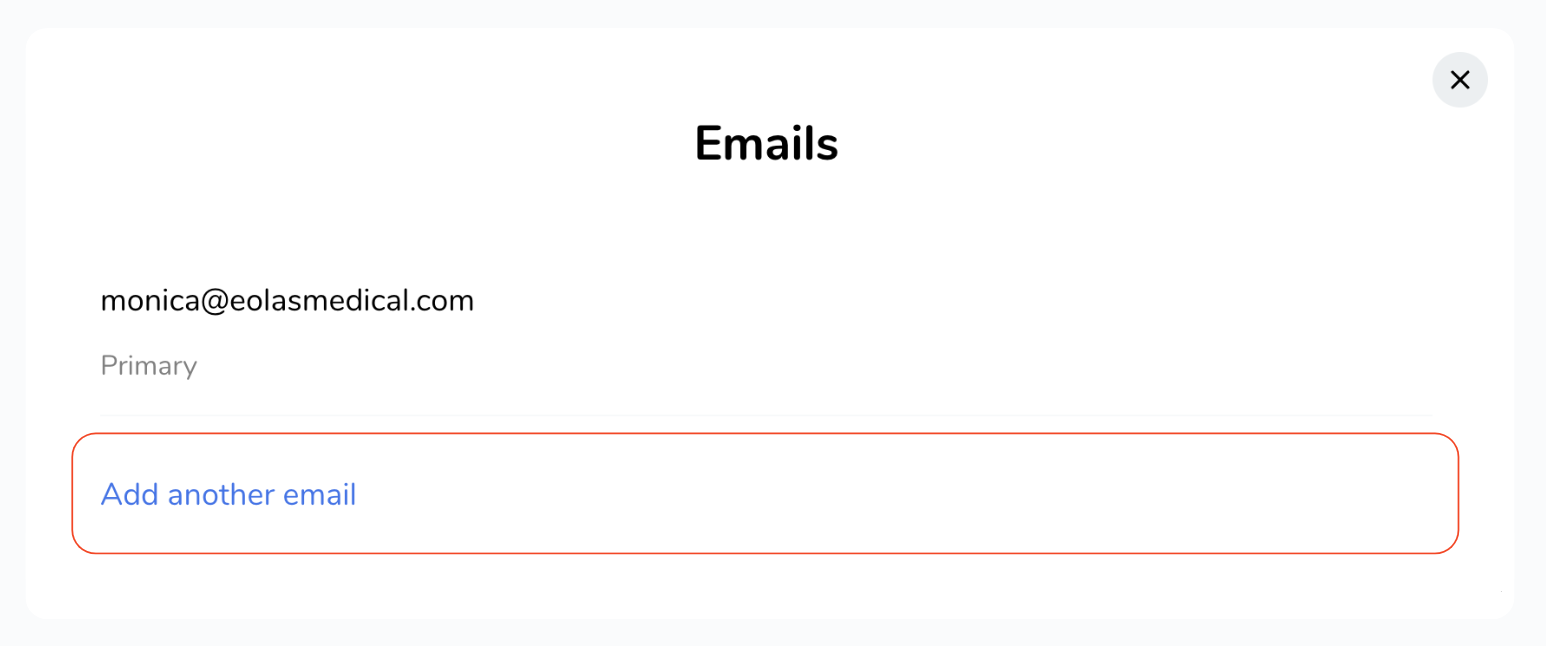
An input field will pop up. Type in your "new secondary email address".
Press "Send Verification Code".
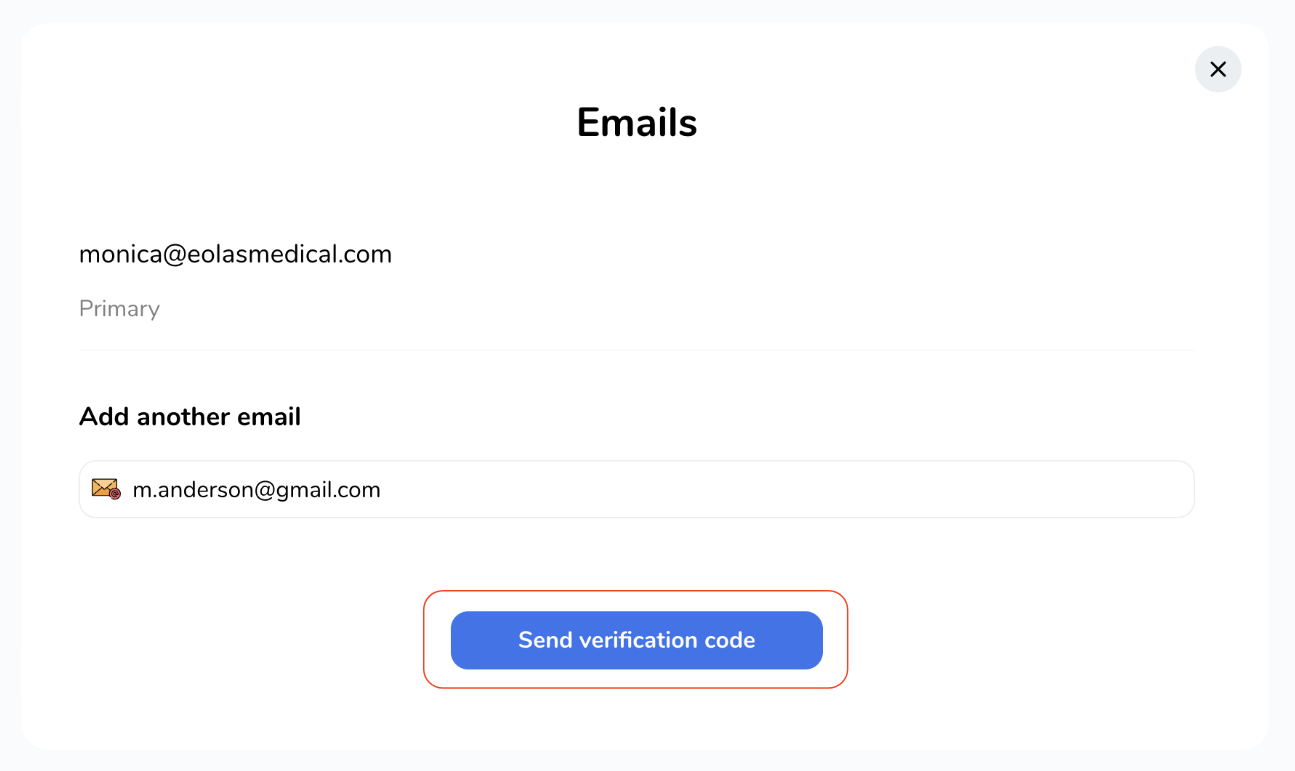
A verification code is on its way to your new email. Grab it and type it in.
-
If, by any chance, you do not receive the code, make sure to have a look at your spam folder. Alternatively, you can also opt to have the code resent.
If, by any chance, you do not receive the code, make sure to have a look at your spam folder. Alternatively, you can also opt to have the code resent.
Once the code has been submitted, your new email address will officially join the club.
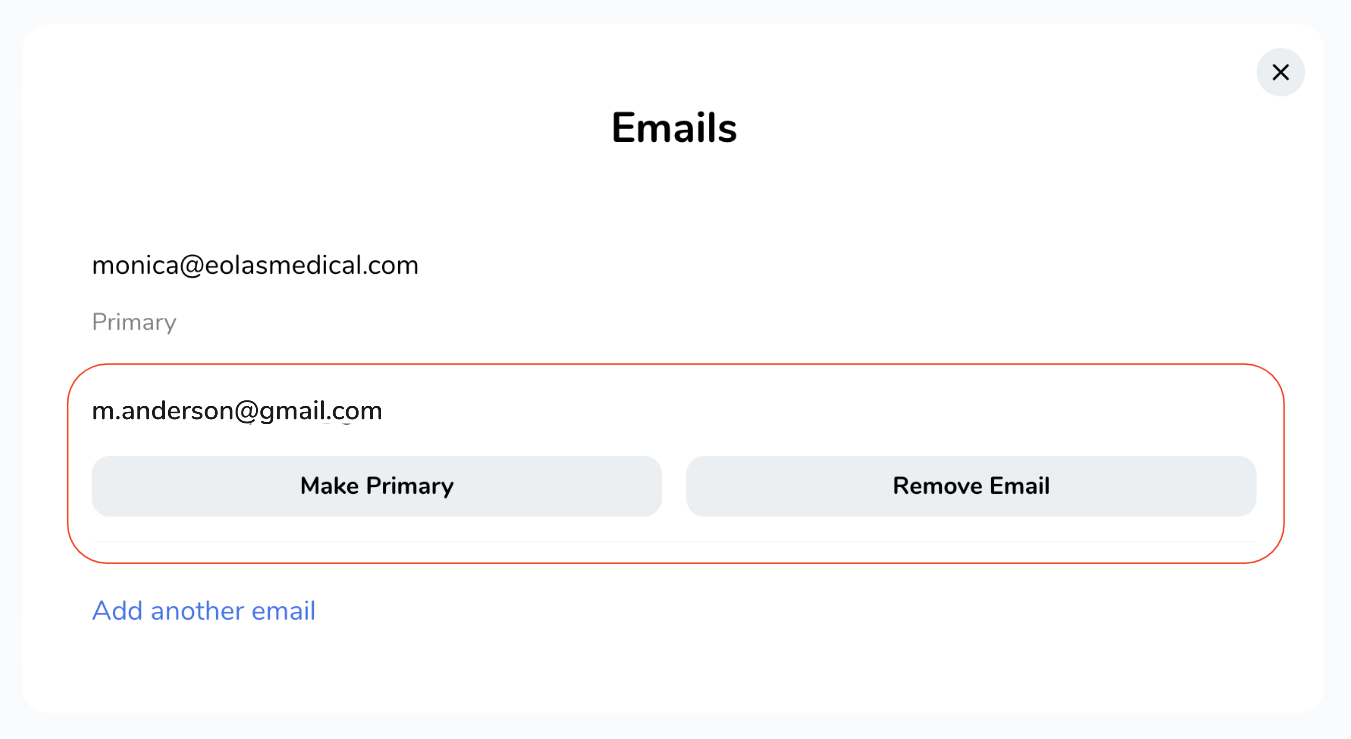
🎉
Congrats! You've added a secondary email to your existing account. Oh, by the way, you can totally choose which email acts as your primary email address. Your account, your rules!












