How to Access The Mobile App Settings and Utilize Them. | Eolas Medical | Help Center
Learn how to access and make the most of your mobile app settings with our easy-to-follow guide.
Our mobile app is equipped with a range of settings to cater to your needs. Accessing and using these settings is a straightforward process. In this article, we'll guide you on how to access and make the most of your mobile app settings.
-
To access your settings, begin by locating the "Settings" icon. Whereas you are in the 'Me' tab or the 'Community' tab, you will always find this icon in the top-right corner of your app.
-
Once you tap on the settings icon, a side menu bar will appear, presenting you with a variety of options:
To access your settings, begin by locating the "Settings" icon. Whereas you are in the 'Me' tab or the 'Community' tab, you will always find this icon in the top-right corner of your app.
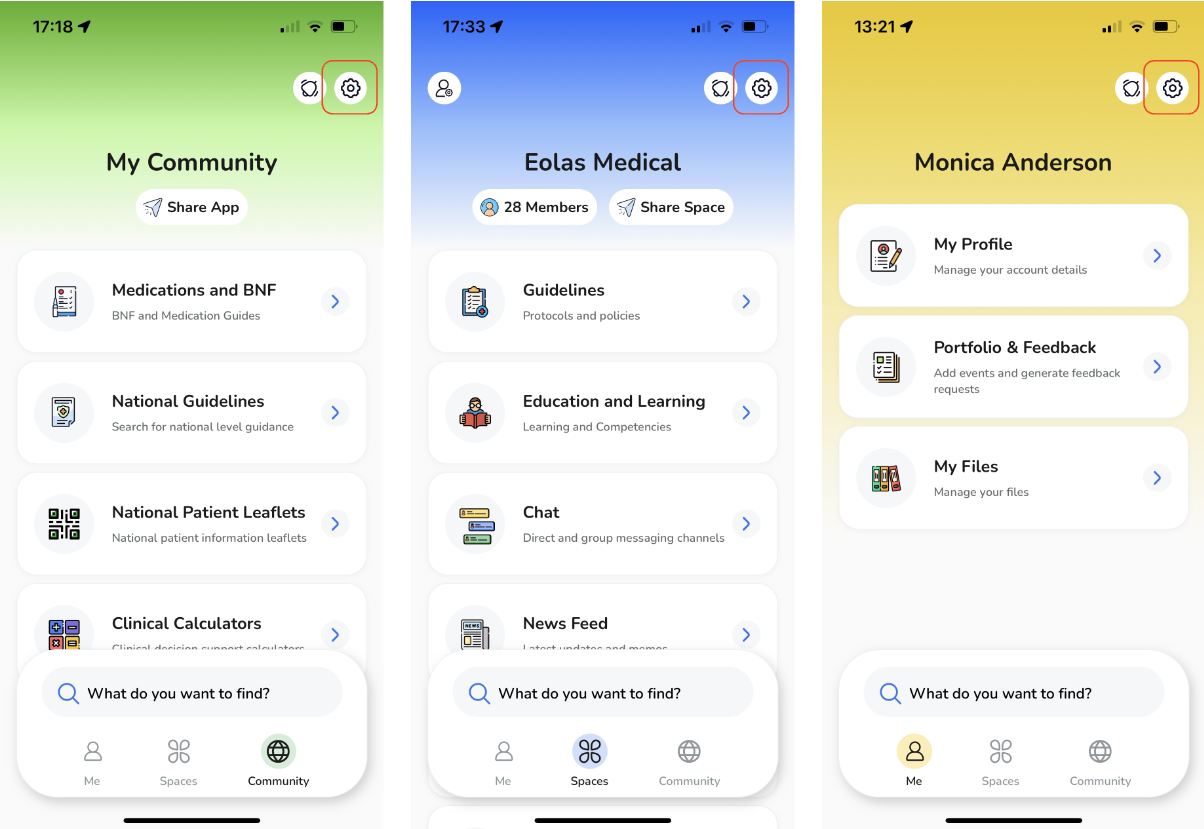
Once you tap on the settings icon, a side menu bar will appear, presenting you with a variety of options:
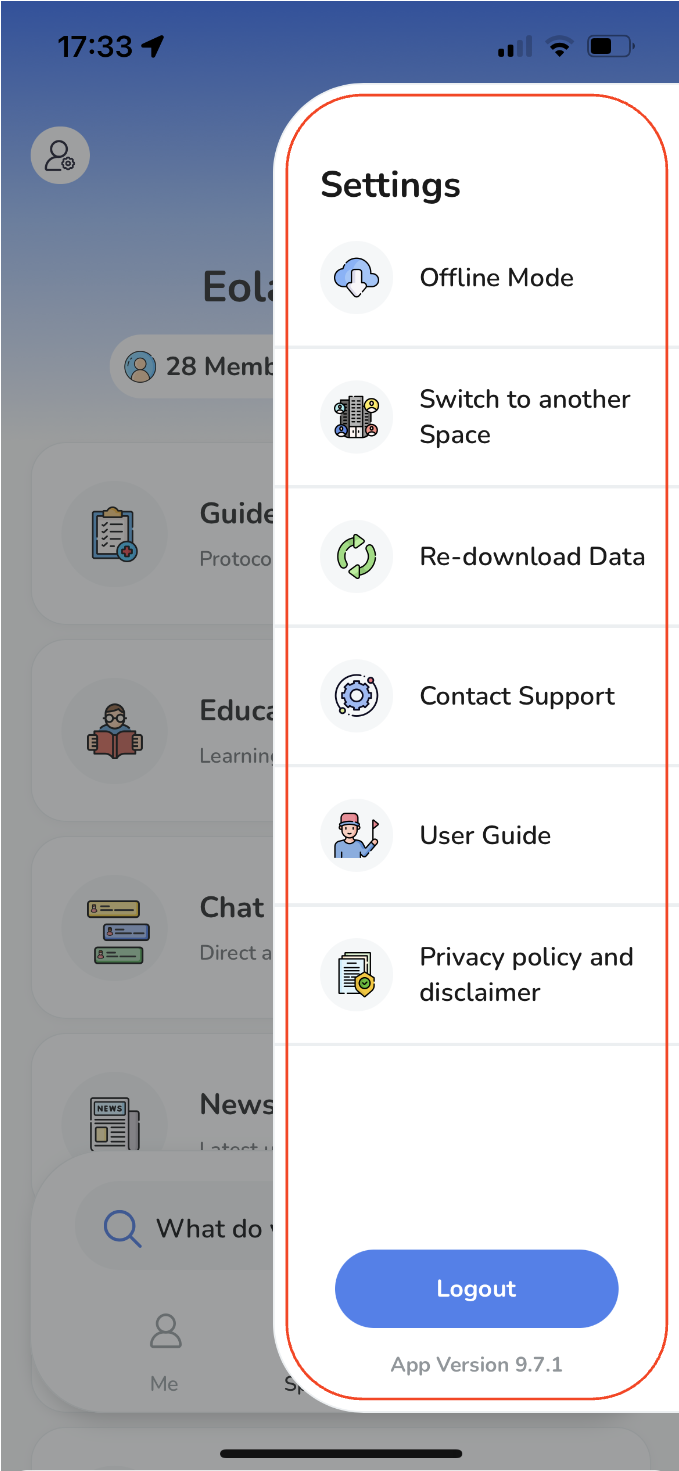
Off-line mode.
Offline mode allows you to download documents to your device. This feature ensures that you can access important information even in areas with poor reception.
Switch to another space.
This option lets you navigate between different spaces. Select this option to switch to another space and explore its content.
Re-download data.
In case you're missing some of your data, this setting enables you to re-download it. The process won't affect the files you've already downloaded in offline mode. Utilize this option to retrieve any missing data and ensure you have access to the information you need.
Contact Support.
If you require assistance or have questions, this setting allows you to easily get in touch with our support team. You can search for help or send us a message, and we'll be happy to assist you.
User Guide.
Access our comprehensive user guides, video resources, FAQs, and more to help you make the most of your app.


