Engage in direct messaging or craft tailored discussion channels with our Chat feature!
Learn how to foster focused conversations and boost team collaboration, optimising information exchange and knowledge sharing.
Exciting news! 🎉 Our Mobile app now includes Chat, offering you direct messaging capabilities and the freedom to create personalised discussion channel groups. Plus, easily invite members to join in and enhance your communication experience.
So, What are Discussion Channels?
Discussion channels are a valuable tool for organisations and teams, enhancing communication, collaboration, and overall organization, especially in modern workplaces that prioritise efficient digital communication.
Organised Communication.
Discussion channels provide a structured and organised way to communicate. Each channel can be dedicated to a specific topic, project, or team, making it easier to find and reference relevant discussions.
Focused Conversations.
By creating separate channels for different topics or projects, team members can engage in focused discussions without the noise of unrelated conversations. This helps maintain clarity and keeps everyone on the same page.
Team Collaboration.
Channels enable teams to collaborate efficiently. Team members can share updates, files, and information related to a specific project or department, ensuring that everyone has access to the latest information.
Now let's dive in and see how it works,
-
Start on your Space page.
-
Tap on "Chat".
-
You will be presented with two options:
-
"Create a Channel" for topic-based discussions.
-
"Direct Message" for one-on-one conversations.
-
Start on your Space page.
Tap on "Chat".
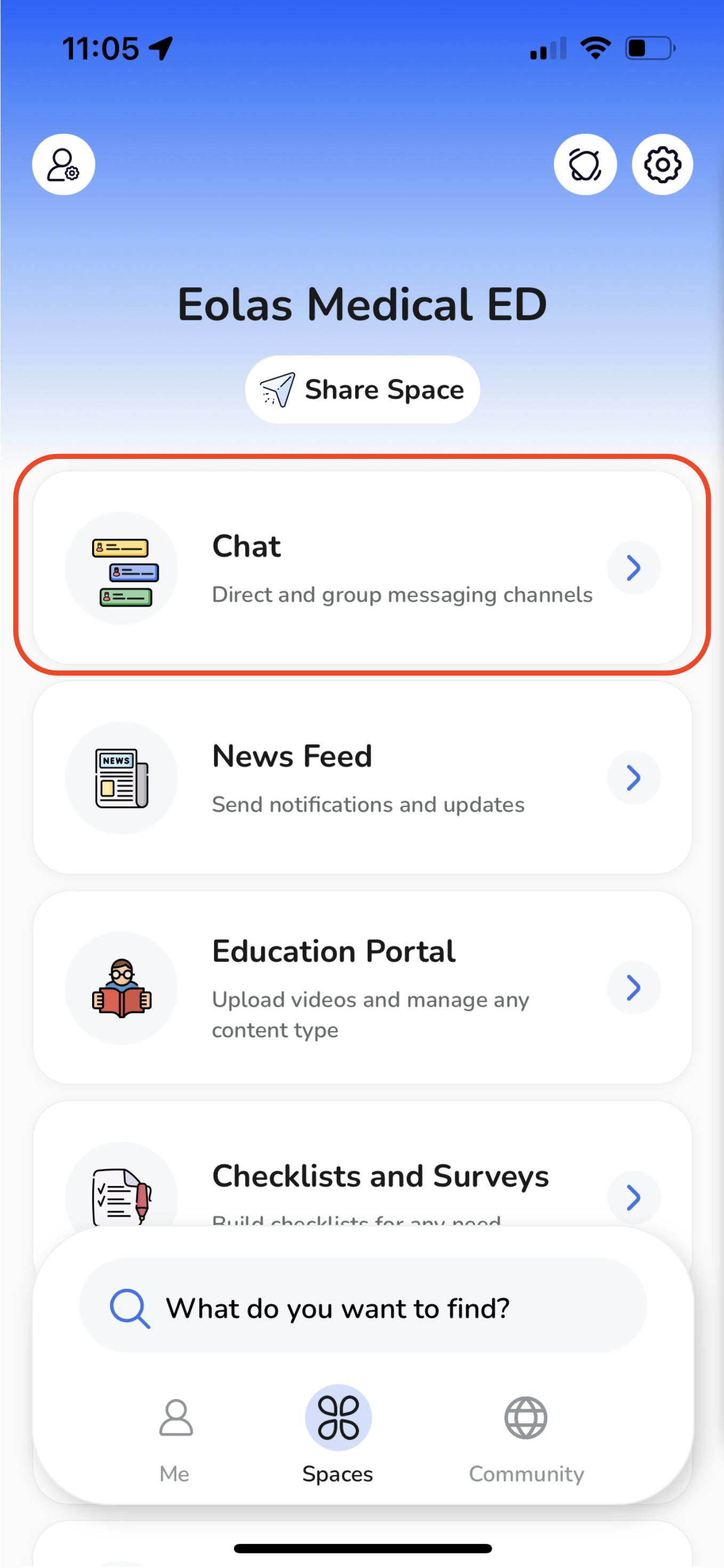
You will be presented with two options:
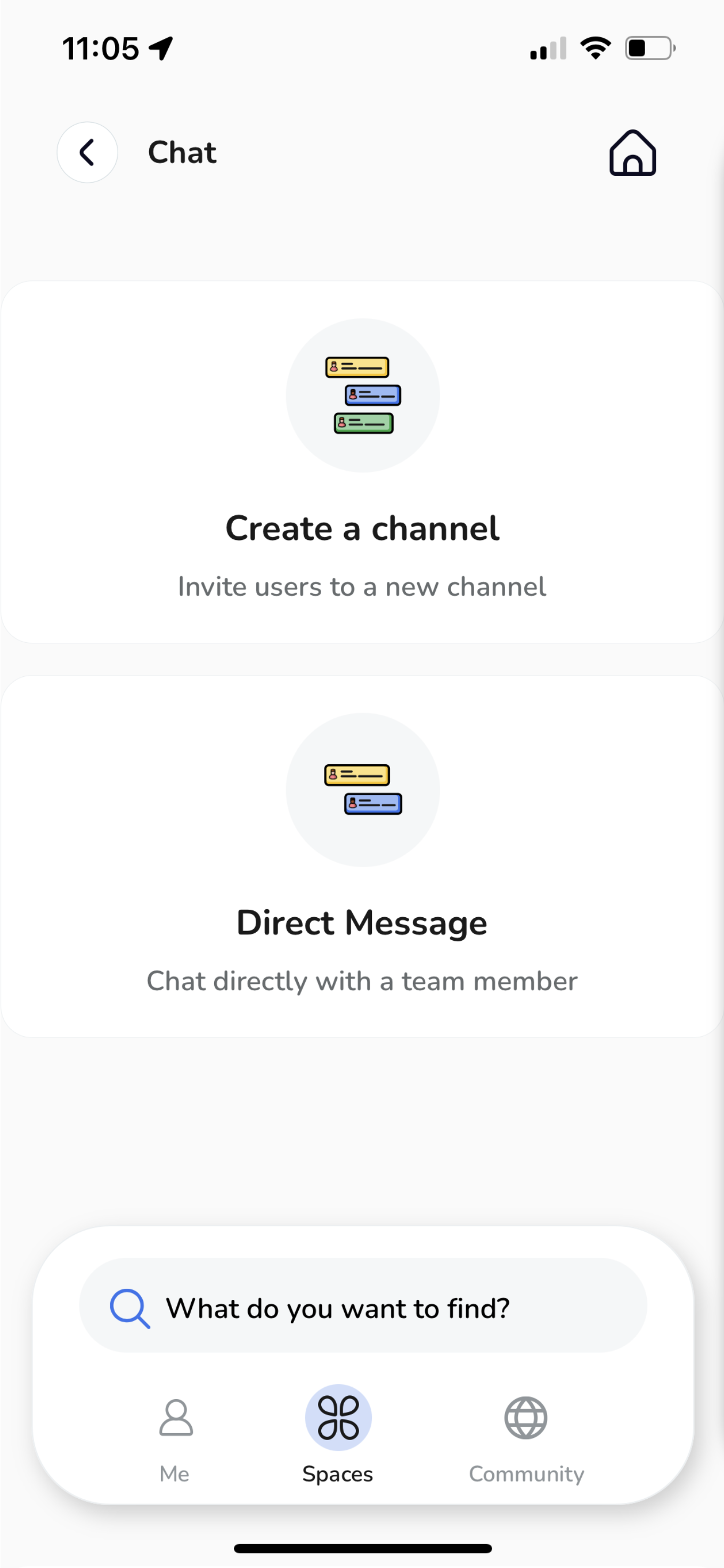
-
"Create a Channel" for topic-based discussions.
"Create a Channel" for topic-based discussions.
-
"Direct Message" for one-on-one conversations.
"Direct Message" for one-on-one conversations.
Direct Messaging.
To send a direct messaging to a particular colleague or individual:
-
Choose "Direct Message".
-
Select the individual you wish to communicate with.
-
Click "Start Messaging" to begin the conversation.
Choose "Direct Message".
Select the individual you wish to communicate with.
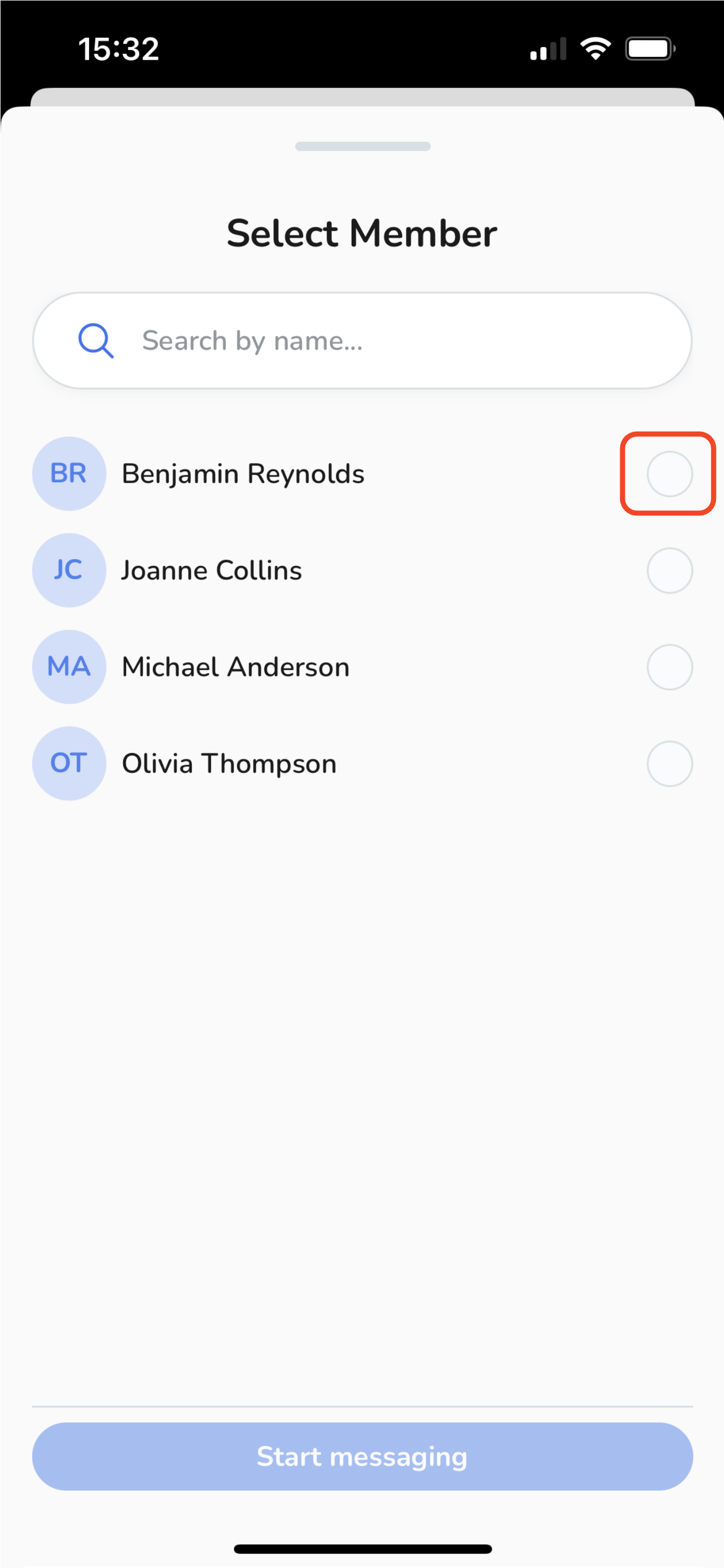
Click "Start Messaging" to begin the conversation.
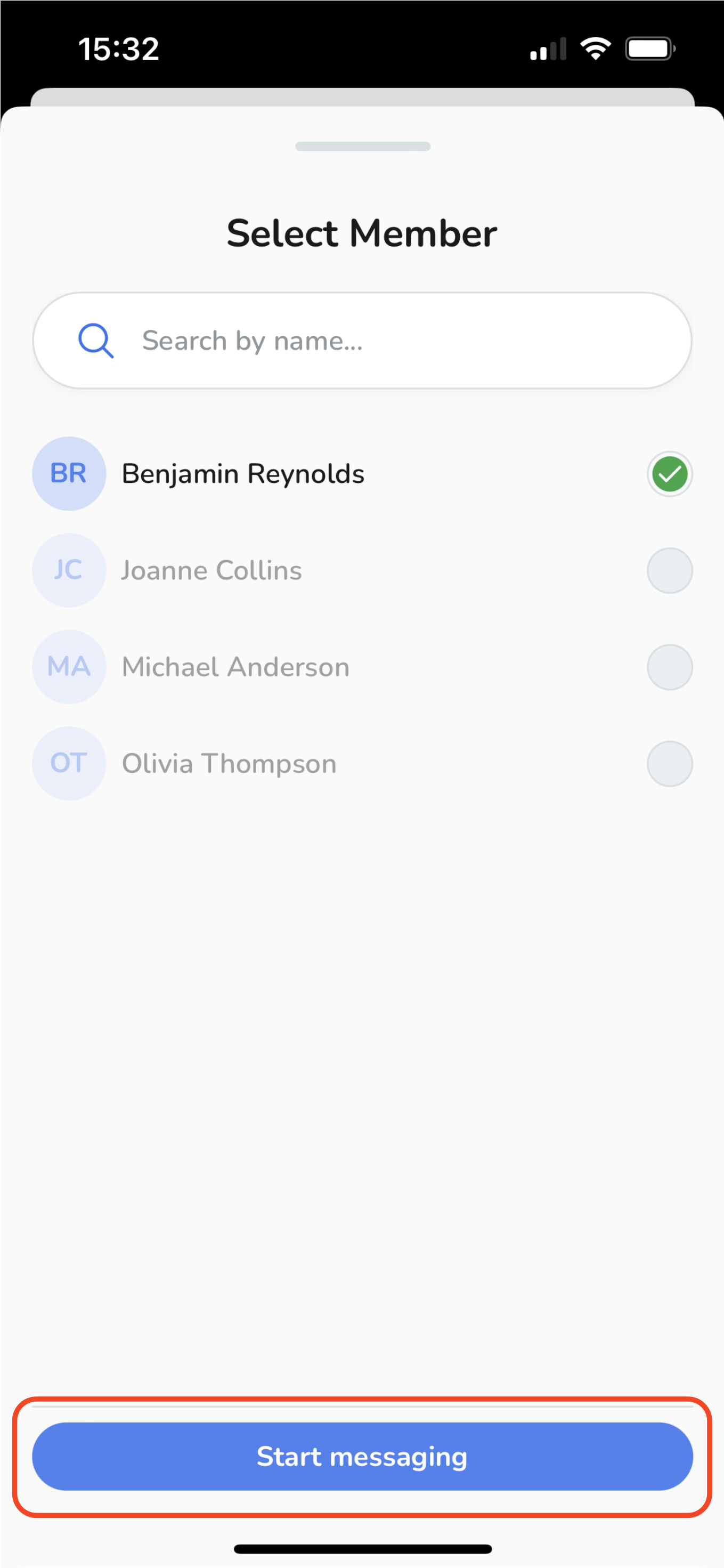
Creating a Channel.
-
Opt for "Create Channel"
-
A new window will open for you, to provide a name for your channel.
-
Here are some suggestions to consider when naming your channel:
-
Be Descriptive. Choose names that clearly convey the purpose or topic of the channel. Avoid vague or overly general names.
-
Use Keywords. Include keywords in the channel name that help members quickly understand its content. For example, use "EM Cases Review" instead of just "Reviews".
-
-
-
Select an icon for your channel by tapping on the "Icon" button. Remember to choose an icon that best reflects the channel's content.
-
Click "Next".
-
Pick the members you'd like to include in the channel from the list of space members by tapping on the "Circle" linked to their names.
-
Alternatively, utilise the "Invite by Link" option, which generates a QR code for you to share with your team.
-
Then, tap on "Create Channel".
-
And that's it! You've created you first channel, you can now start your discussions by typing your message into the input box.
Opt for "Create Channel"
A new window will open for you, to provide a name for your channel.
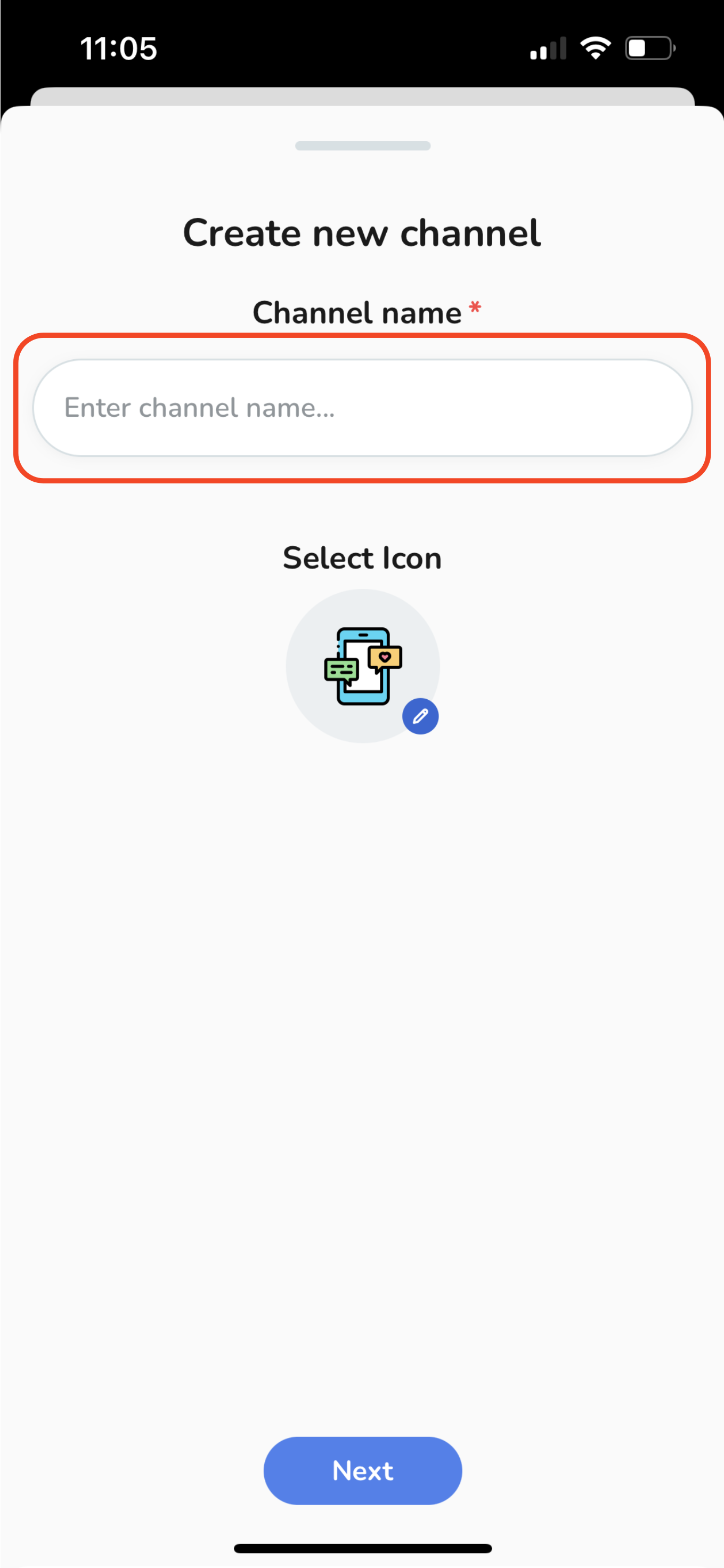
-
Here are some suggestions to consider when naming your channel:
-
Be Descriptive. Choose names that clearly convey the purpose or topic of the channel. Avoid vague or overly general names.
-
Use Keywords. Include keywords in the channel name that help members quickly understand its content. For example, use "EM Cases Review" instead of just "Reviews".
-
Here are some suggestions to consider when naming your channel:
-
Be Descriptive. Choose names that clearly convey the purpose or topic of the channel. Avoid vague or overly general names.
Be Descriptive. Choose names that clearly convey the purpose or topic of the channel. Avoid vague or overly general names.
-
Use Keywords. Include keywords in the channel name that help members quickly understand its content. For example, use "EM Cases Review" instead of just "Reviews".
Use Keywords. Include keywords in the channel name that help members quickly understand its content. For example, use "EM Cases Review" instead of just "Reviews".
Select an icon for your channel by tapping on the "Icon" button. Remember to choose an icon that best reflects the channel's content.
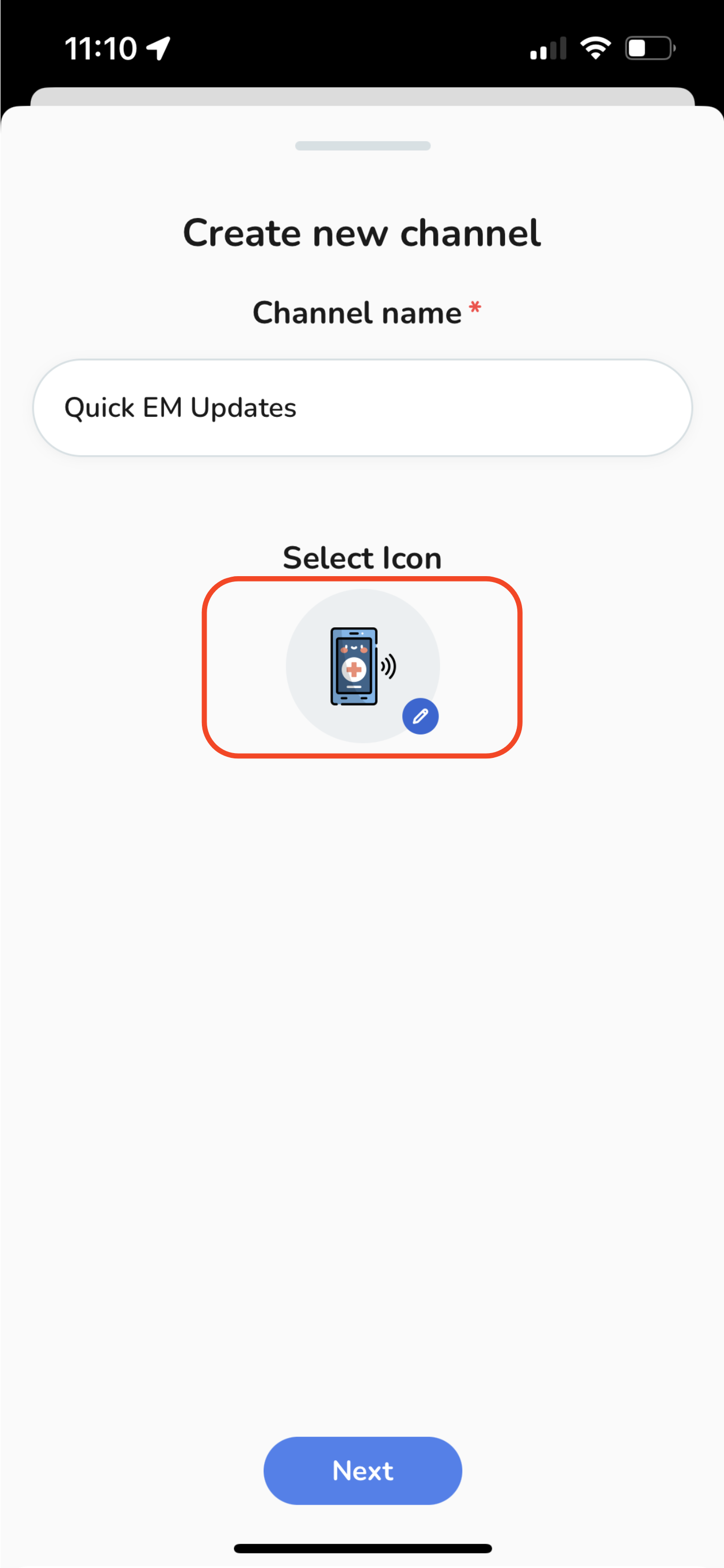
Click "Next".
Pick the members you'd like to include in the channel from the list of space members by tapping on the "Circle" linked to their names.
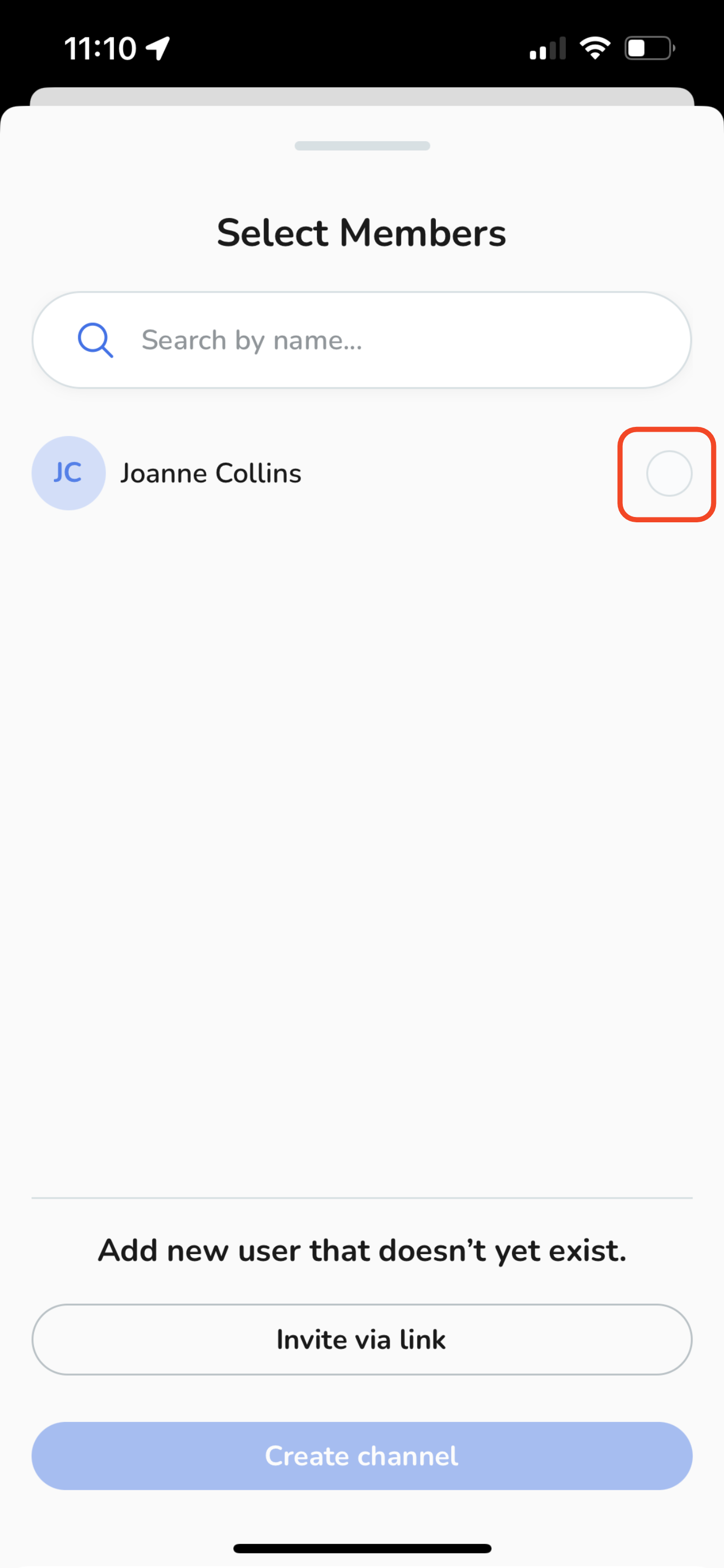
Alternatively, utilise the "Invite by Link" option, which generates a QR code for you to share with your team.
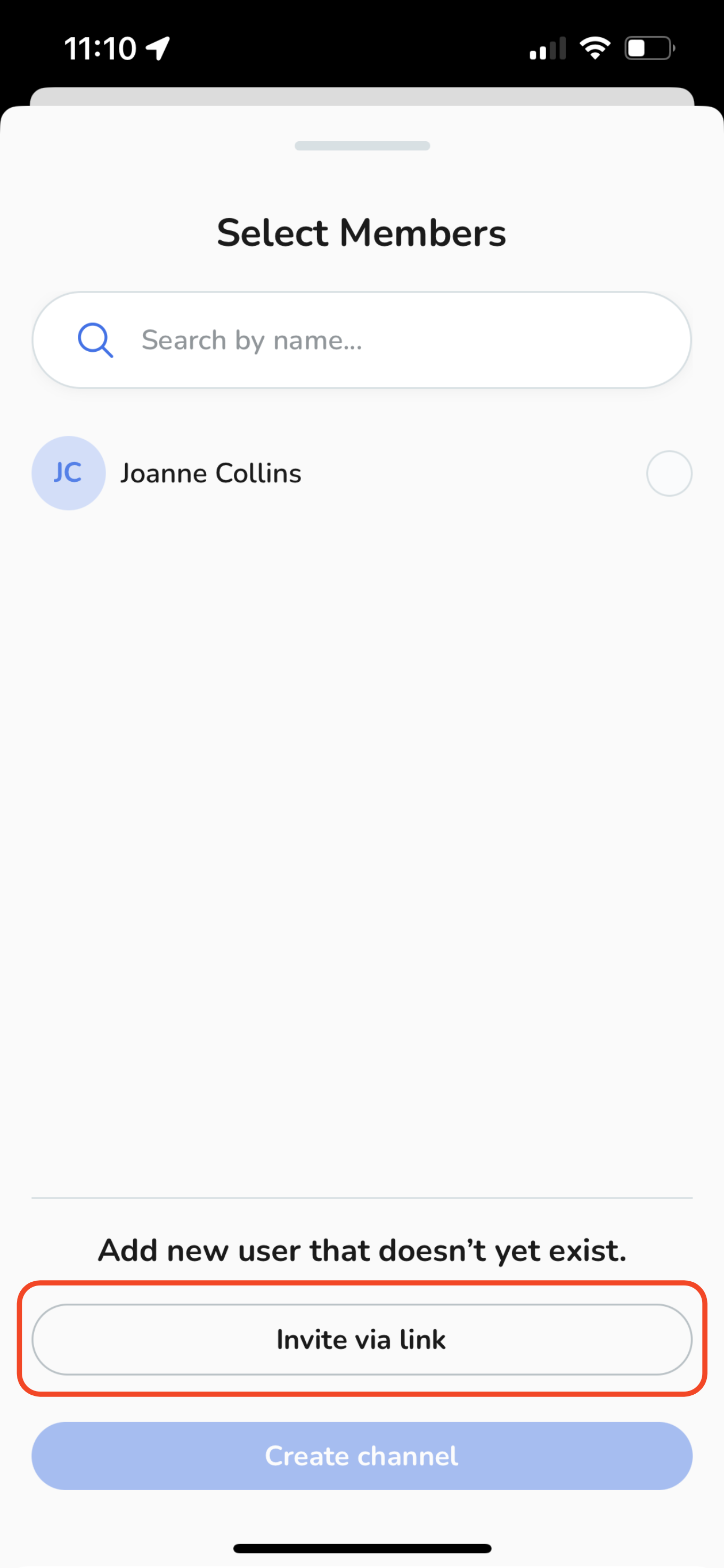
Then, tap on "Create Channel".
And that's it! You've created you first channel, you can now start your discussions by typing your message into the input box.
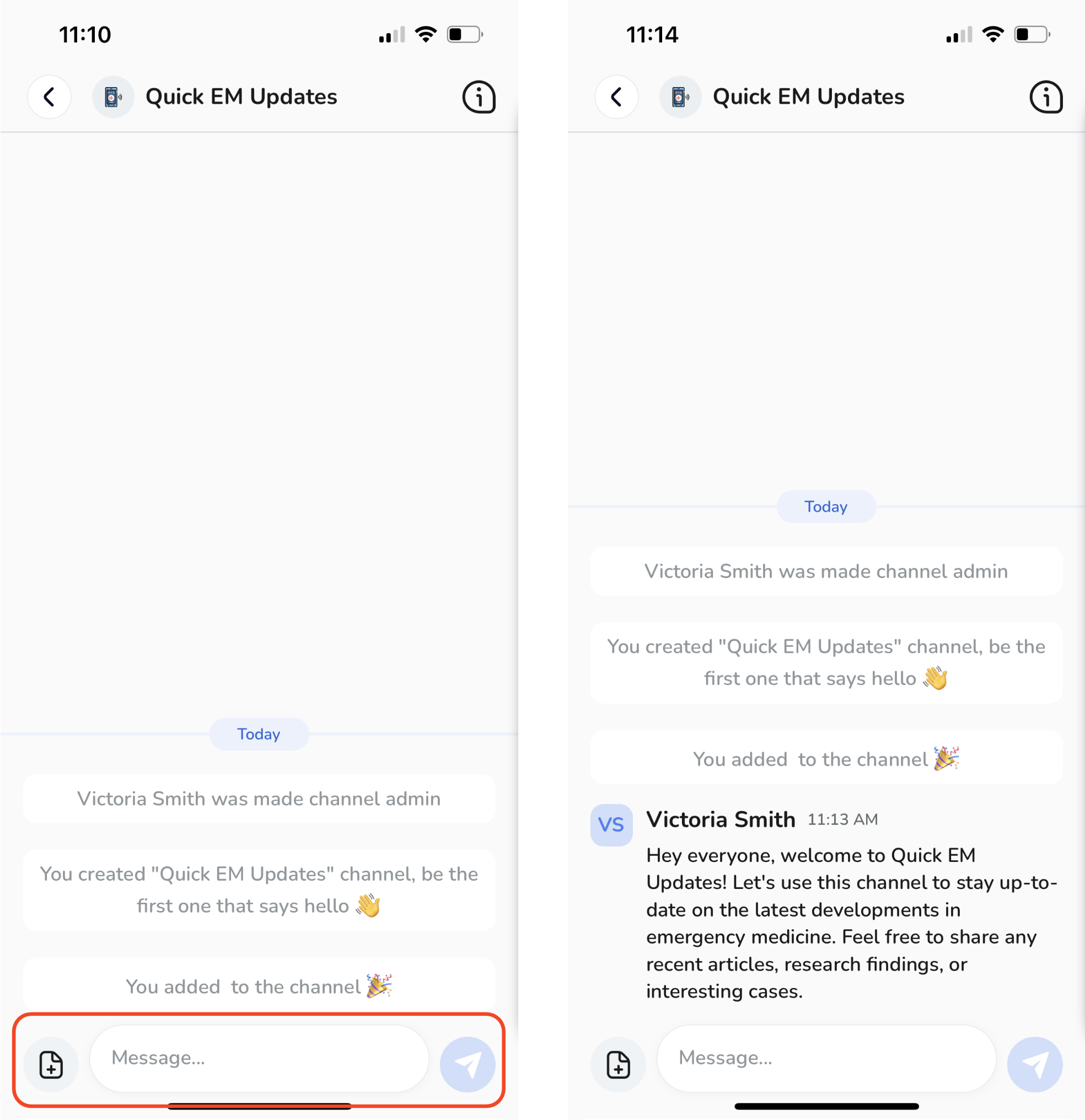
Feel free to create as many channels as needed to streamline your communication!









