A step-by-step guide on editing Space details, such as name, description, cover image, and privacy settings.
Great job on bringing your space to life! But hey, what if you want to tweak a few things later on? Don't worry – making changes is very easy. Just follow these steps, and you'll be good to go!
-
First, navigate to your space page.
-
Click on the "Edit Space" button.
-
A pop-up window will appear, enabling you to modify your space name, specialty, and description.
-
Once you've made the desired changes, click on "Next".
-
To change or update your space's image, follow these steps accordingly:
-
Now, you have the option to adjust your space's privacy settings, making it public or private according to your preferences.
-
Finally don't forget to save your modifications! Click "Save" to update all the changes you've made.
First, navigate to your space page.
Click on the "Edit Space" button.
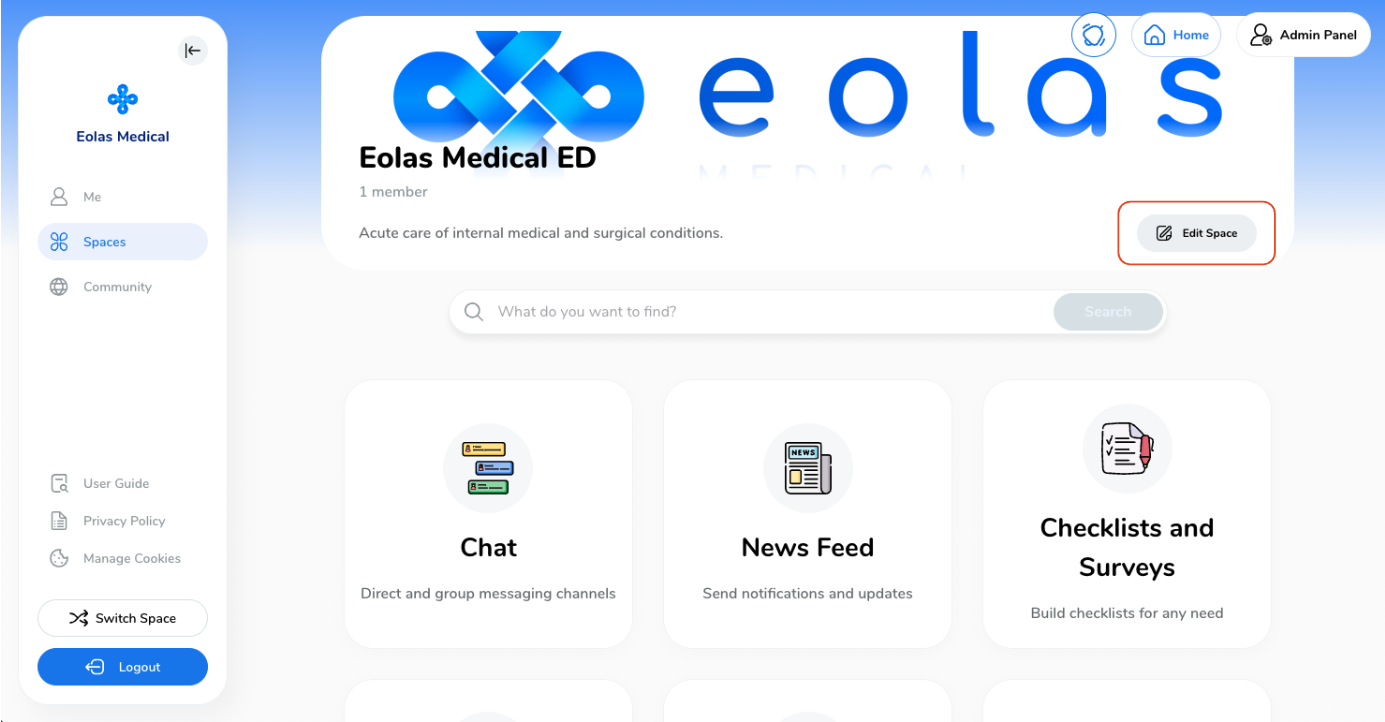
A pop-up window will appear, enabling you to modify your space name, specialty, and description.
Once you've made the desired changes, click on "Next".
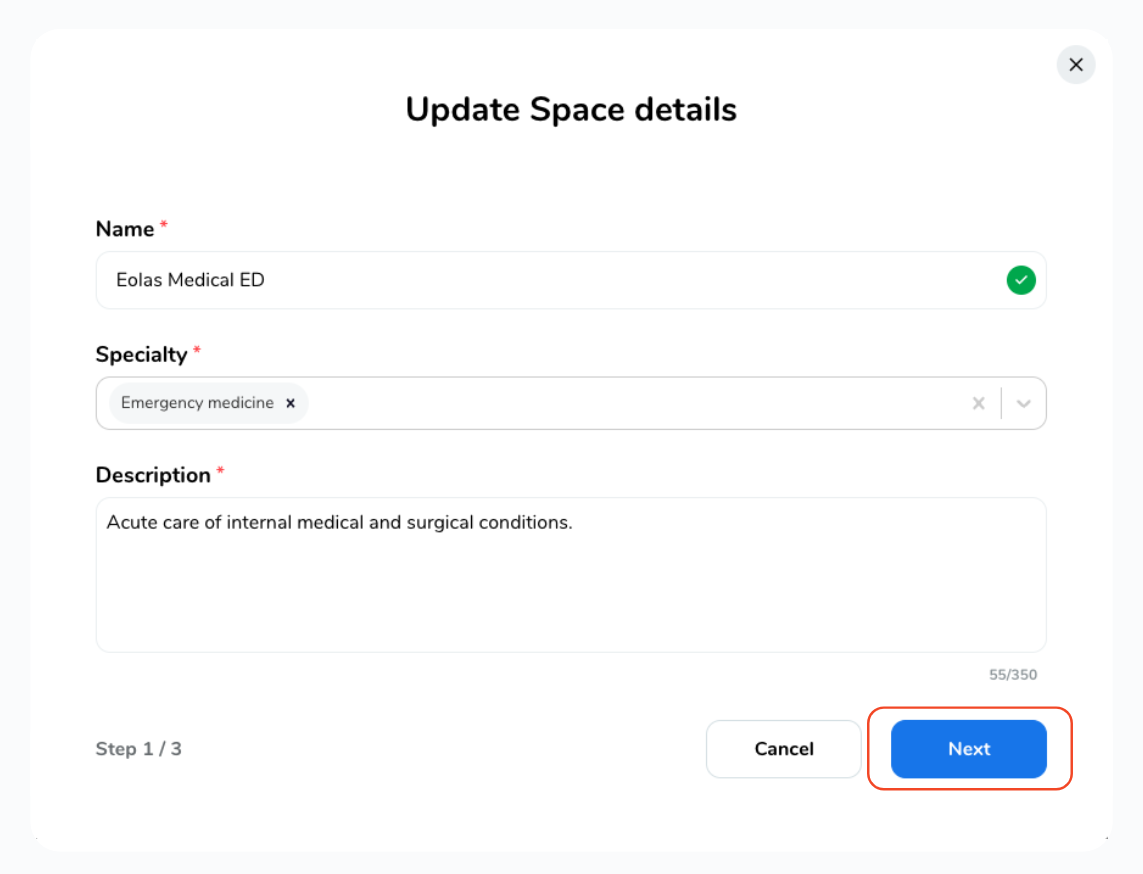
To change or update your space's image, follow these steps accordingly:
-
To upload a new image, click on the "Refresh" icon.
To upload a new image, click on the "Refresh" icon.
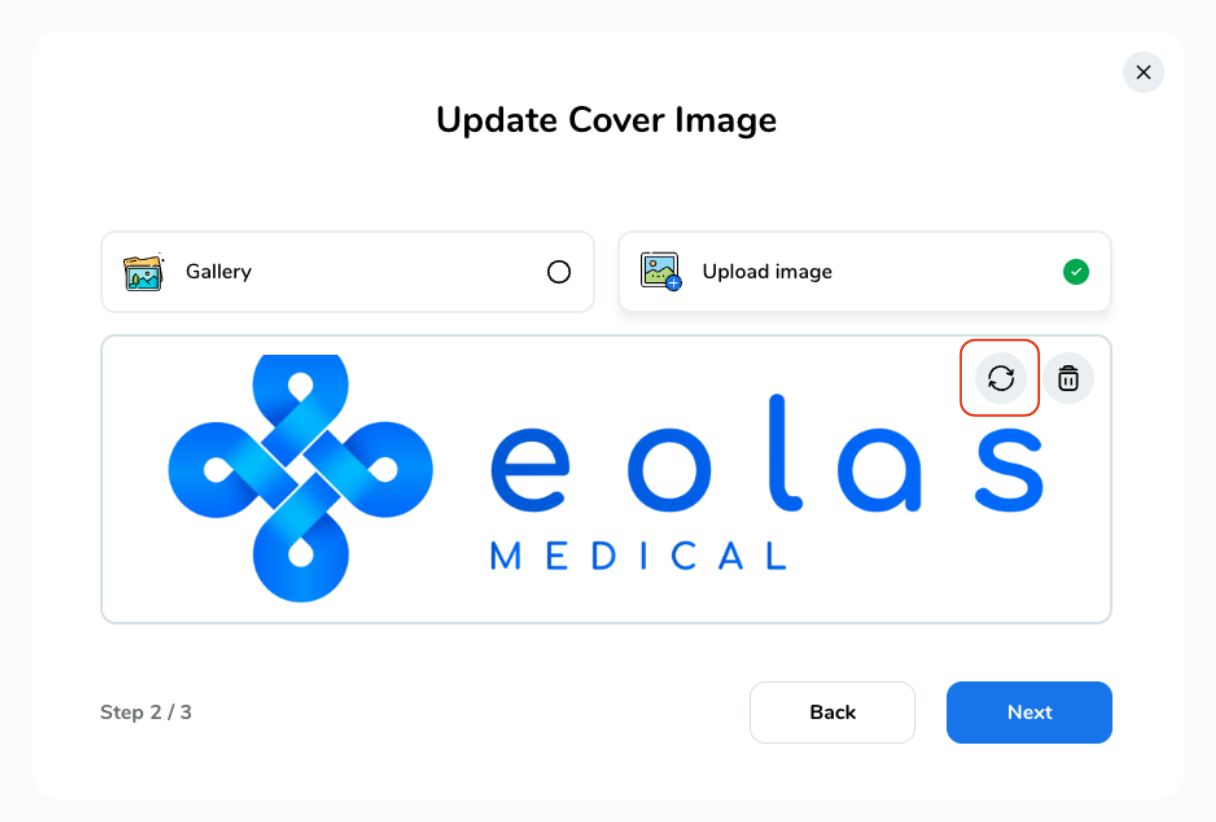
-
To delete an image, click on the "Bin" button.
To delete an image, click on the "Bin" button.
-
To include an image from our gallery, choose the appropriate option, and then select the image.
To include an image from our gallery, choose the appropriate option, and then select the image.
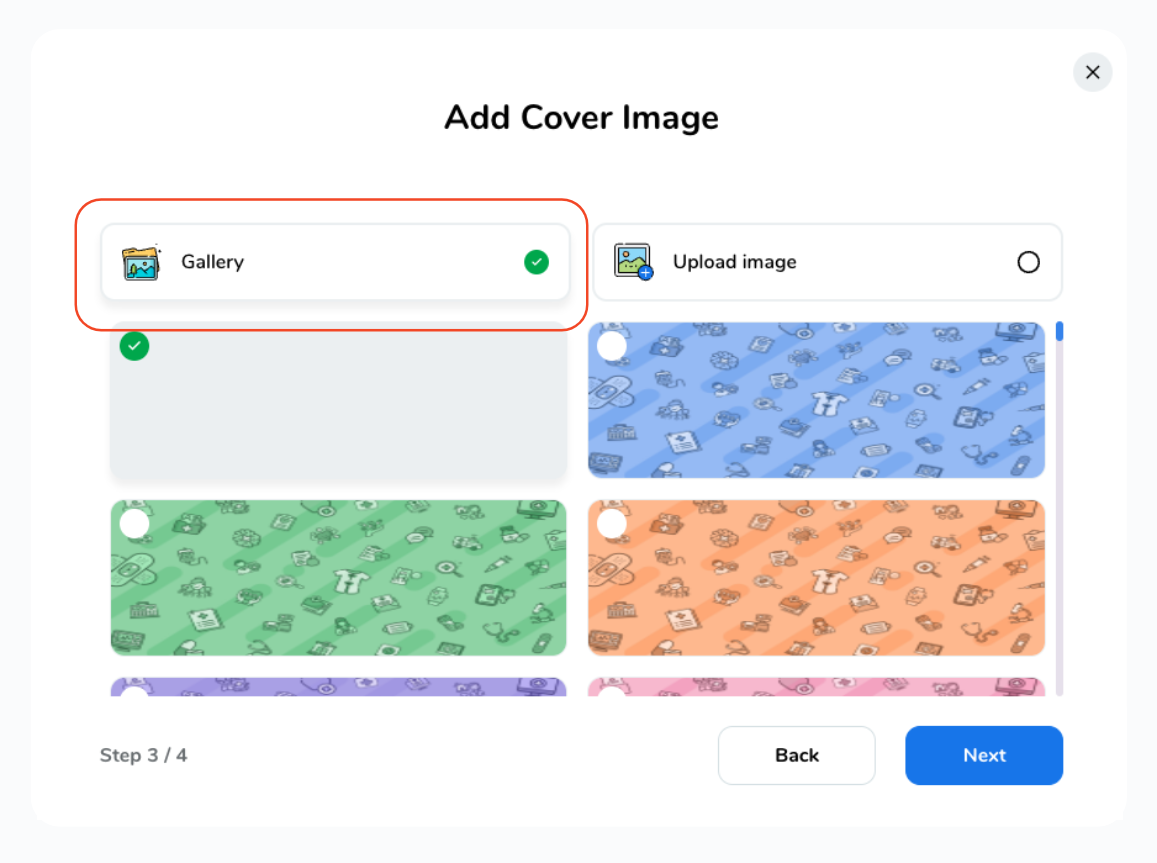
-
After making your selection, click "Next".
After making your selection, click "Next".
Now, you have the option to adjust your space's privacy settings, making it public or private according to your preferences.
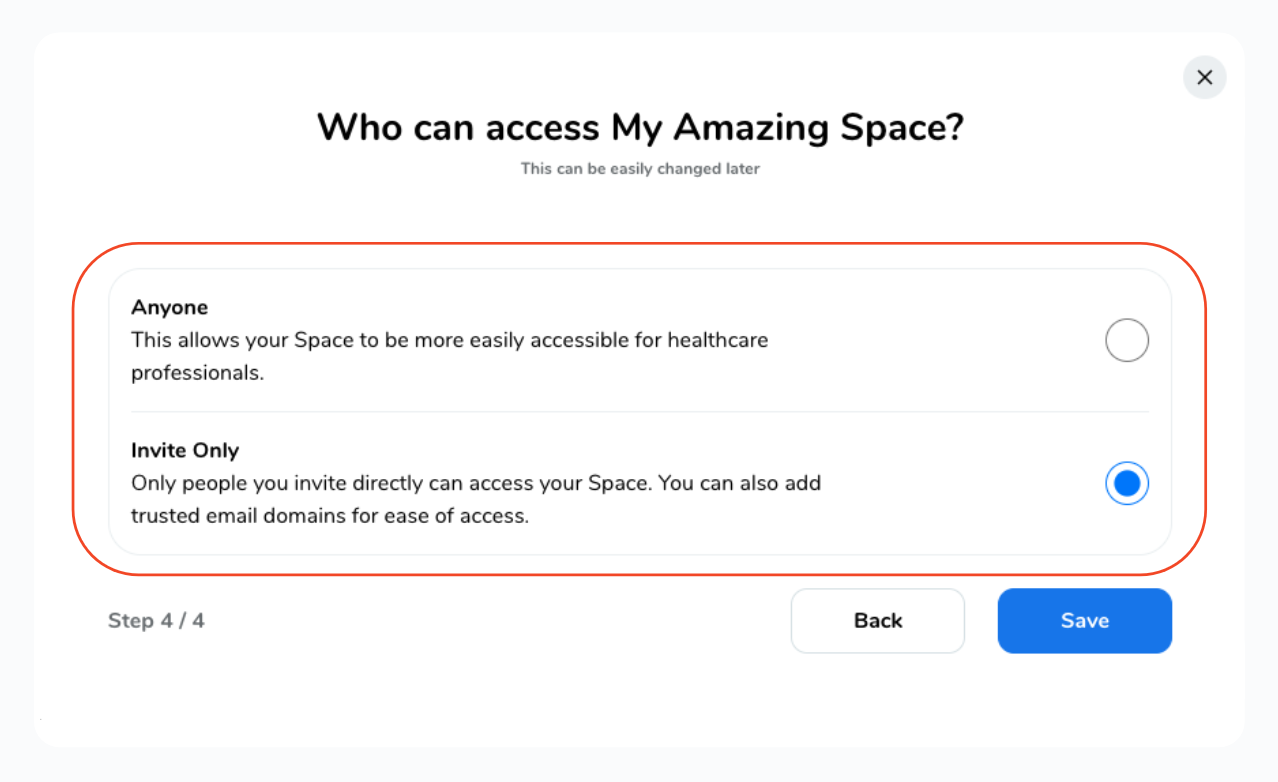
Finally don't forget to save your modifications! Click "Save" to update all the changes you've made.
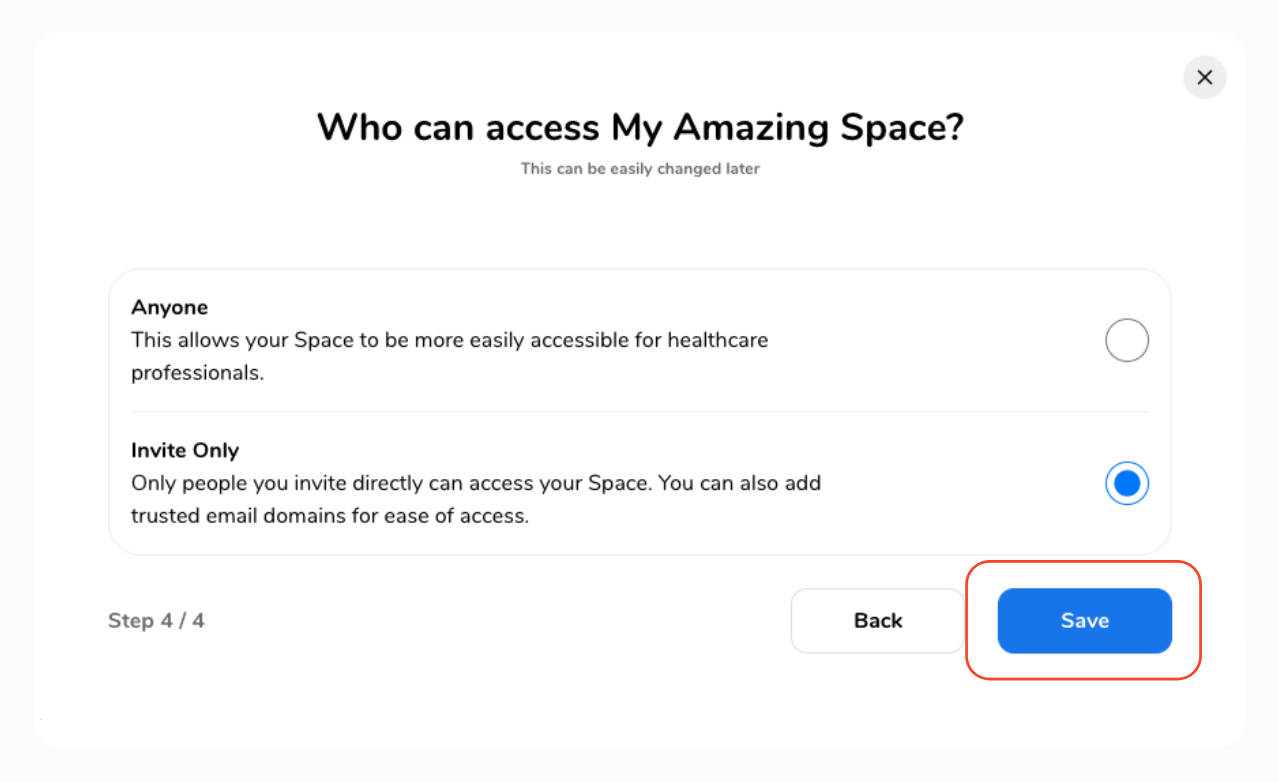
With these simple steps, you can easily tweak and customise your space to meet your needs. Happy editing!






