How to edit a clinical guideline within your Eolas space
How do I edit, delete or highlight a Guideline?
Editing a guideline is a easy! Let's walk through the simple steps:
-
Start by navigating to the "Admin Panel", then click on "Content Management" and head to the "Guidelines" section.
-
On the Guidelines page, click on the section where the Guideline is stored.
-
Find the guideline you want to amend.
-
Click on the "Pen and Paper/Edit" icon.
-
A pop-up window will open, allowing you to easily edit the file or weblink and update your guideline details, such as the expiry date, name, and keywords.
-
Once you've made all the necessary changes, remember to click "Finish" to save your changes, and voilà! Your guideline will be updated and ready for action!
Start by navigating to the "Admin Panel", then click on "Content Management" and head to the "Guidelines" section.
On the Guidelines page, click on the section where the Guideline is stored.
Find the guideline you want to amend.
Click on the "Pen and Paper/Edit" icon.
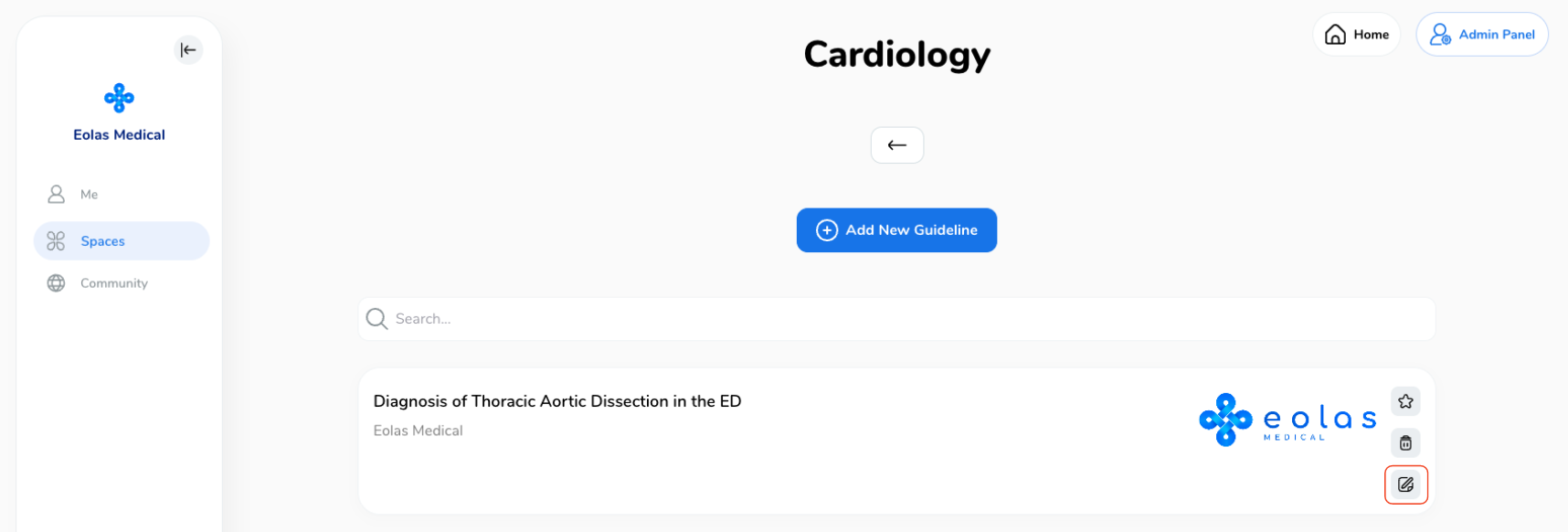
A pop-up window will open, allowing you to easily edit the file or weblink and update your guideline details, such as the expiry date, name, and keywords.
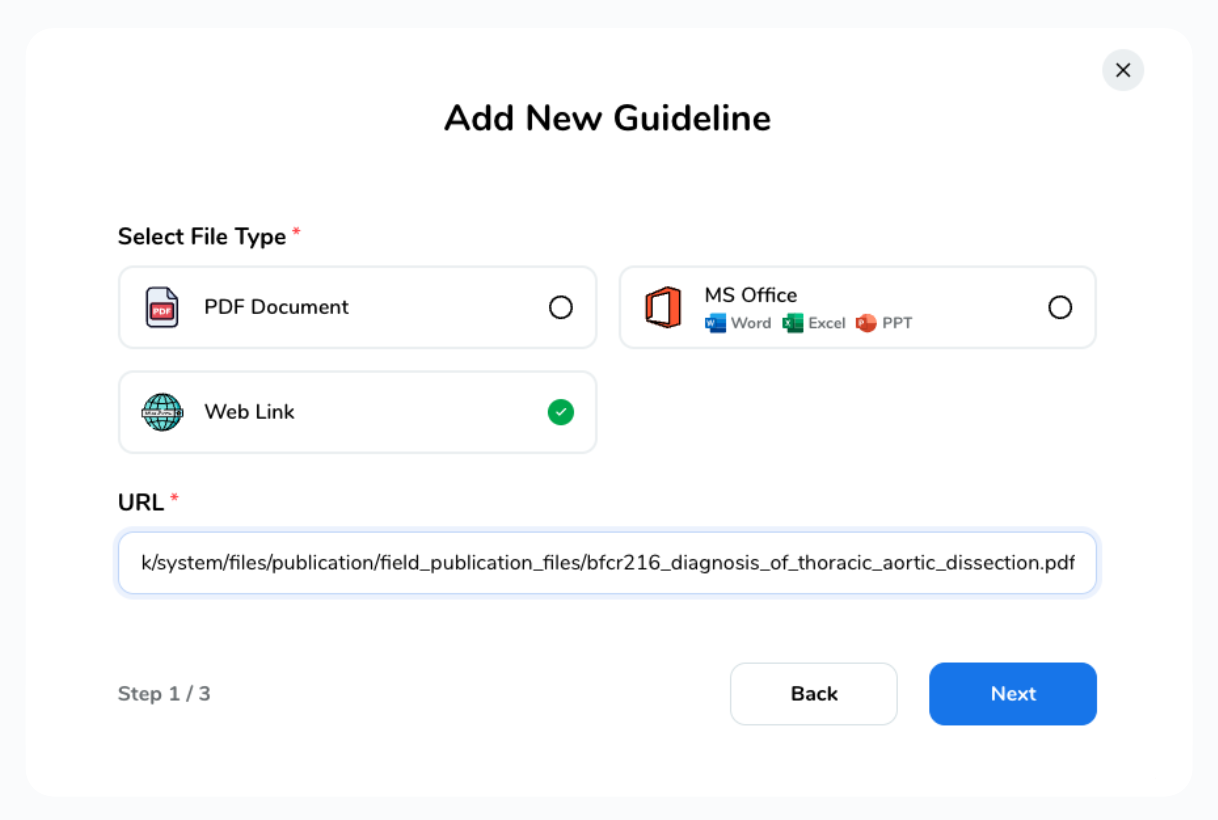
Once you've made all the necessary changes, remember to click "Finish" to save your changes, and voilà! Your guideline will be updated and ready for action!
Deleting a guideline.
And in case you need to delete a Guideline, follow these steps:
-
Head to the Guidelines page.
-
Click on the section where the Guideline is stored.
-
Find the guideline you want to delete.
-
Finally, click on the "Bin/Delete" icon.
-
A confirmation prompt will appear to confirm the deletion. If you want to go ahead click on the "Delete" button.
Please note that by confirming the deletion, the Guideline will be permanently removed.
Head to the Guidelines page.
Click on the section where the Guideline is stored.
Find the guideline you want to delete.
Finally, click on the "Bin/Delete" icon.
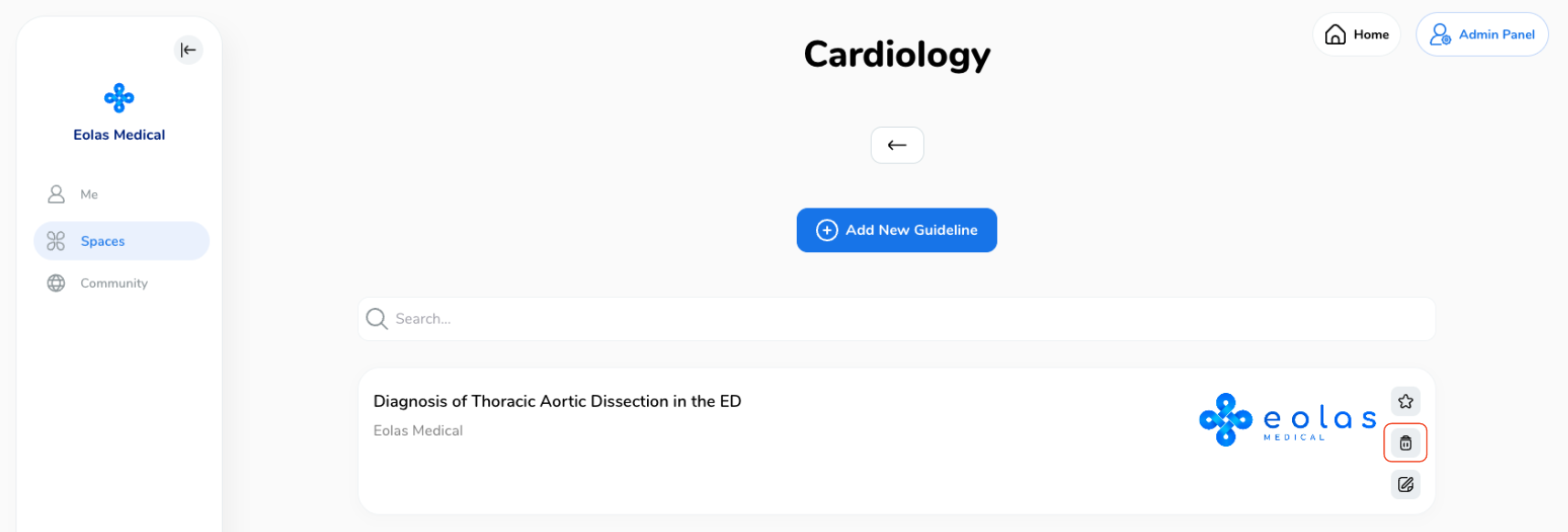
A confirmation prompt will appear to confirm the deletion. If you want to go ahead click on the "Delete" button.
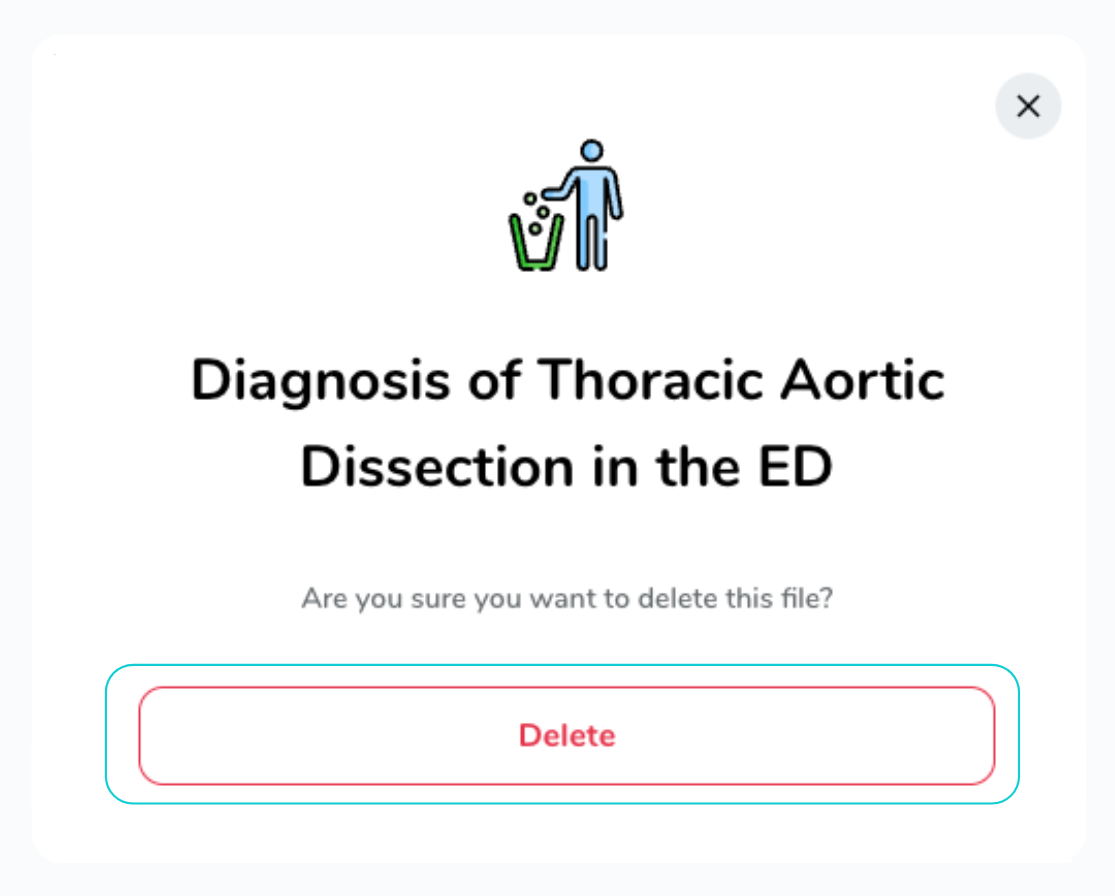
Please note that by confirming the deletion, the Guideline will be permanently removed.
Highlighting a guideline.
Highlighting a guideline is a great way to make them stand out, you can do it by:
-
Find the guideline you'd like to highlight. Look to the far right of their information, and you'll spot a "Star" Icon. Click it to give them the spotlight they deserve!
-
By clicking the star icon, your guideline will now be featured as a highlight in the Highlights section.
-
To remove the Highlight, just click on the "Star" again so it's no longer highlighted in black. Easy-peasy! 🌟
Find the guideline you'd like to highlight. Look to the far right of their information, and you'll spot a "Star" Icon. Click it to give them the spotlight they deserve!
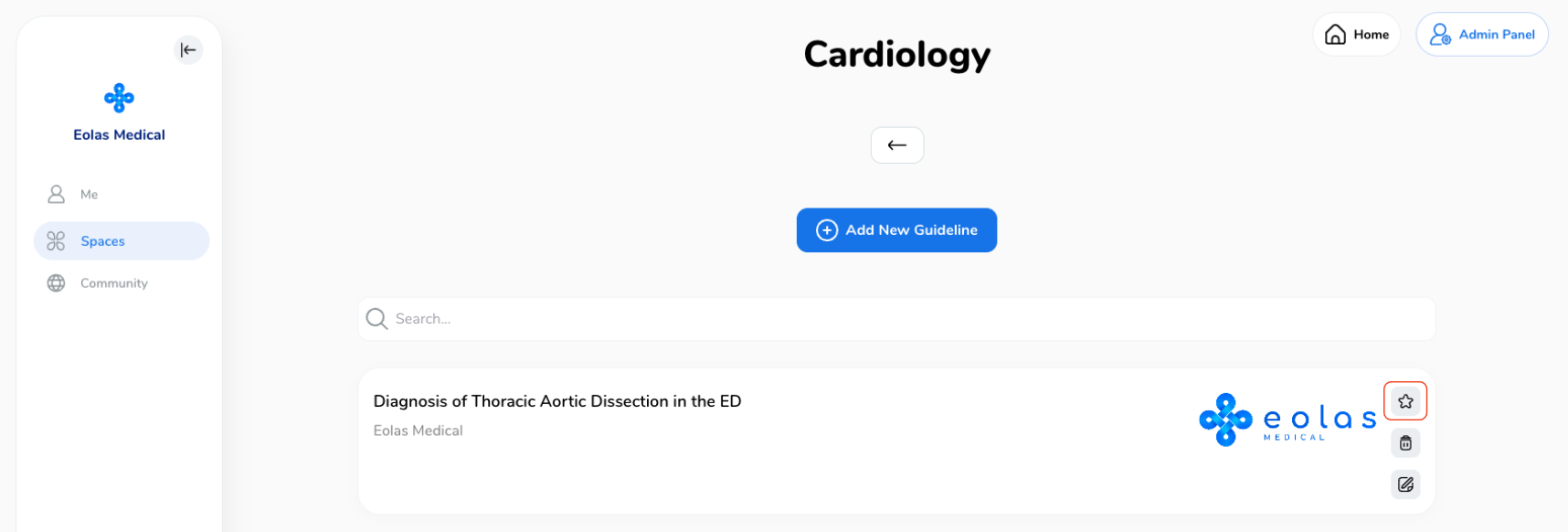
By clicking the star icon, your guideline will now be featured as a highlight in the Highlights section.
To remove the Highlight, just click on the "Star" again so it's no longer highlighted in black. Easy-peasy! 🌟





