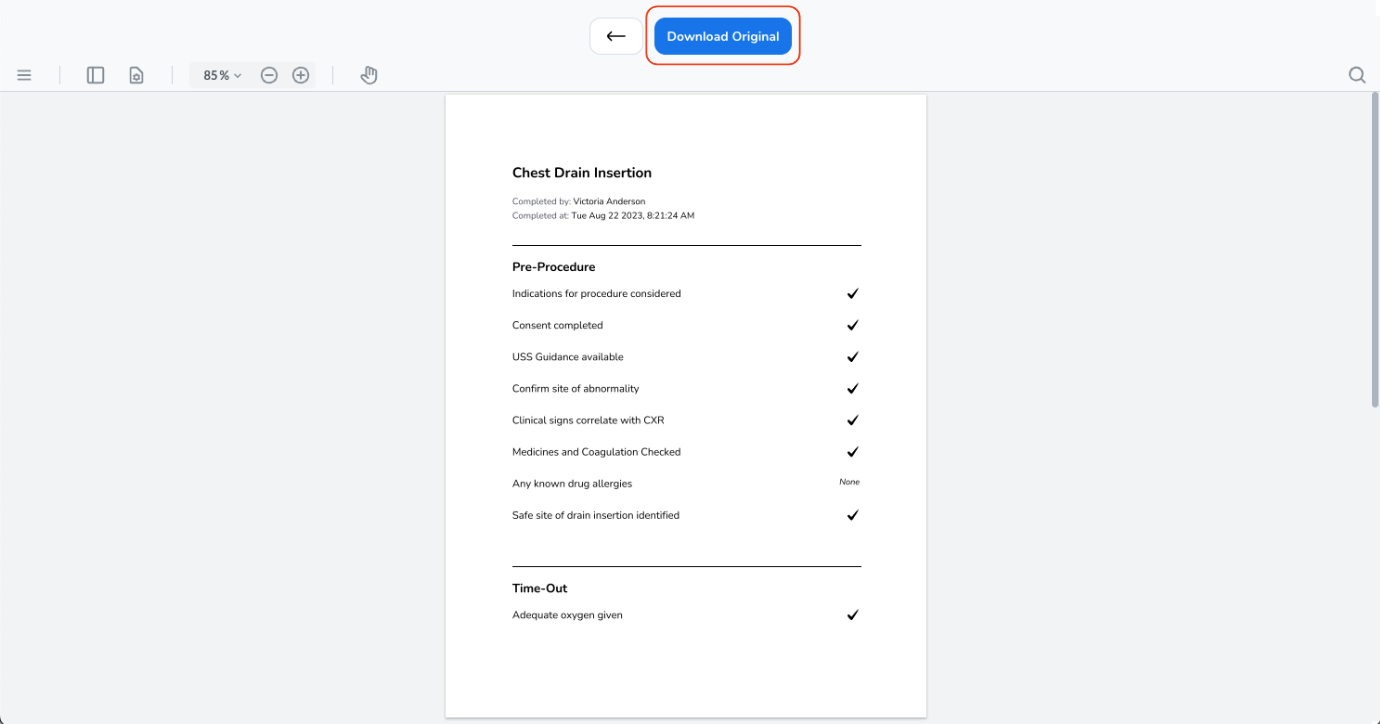Downloading a Completed Checklist. | Eolas Medical | Help Center
How do I download a completed checklist?
Downloading a completed checklist is easy! Whether you need a physical copy for reference or a digital record, this guide will walk you through the process.
Downloading a completed Checklist.
-
Access the "Content Management" section and proceed to "Checklists."
-
Find the Section where your Checklist is located and click on it.
-
Locate the specific Checklist you want to download and click on it.
-
On the checklist management page, scroll down to find all the submitted checklists
-
To download, you have 2 options:
-
Both choices will open a PDF document viewer; from there, select "Download Original."
Access the "Content Management" section and proceed to "Checklists."
Find the Section where your Checklist is located and click on it.
Locate the specific Checklist you want to download and click on it.
On the checklist management page, scroll down to find all the submitted checklists
To download, you have 2 options:
-
You can either click on the checklist to review, and then click "Download PDF".
You can either click on the checklist to review, and then click "Download PDF".

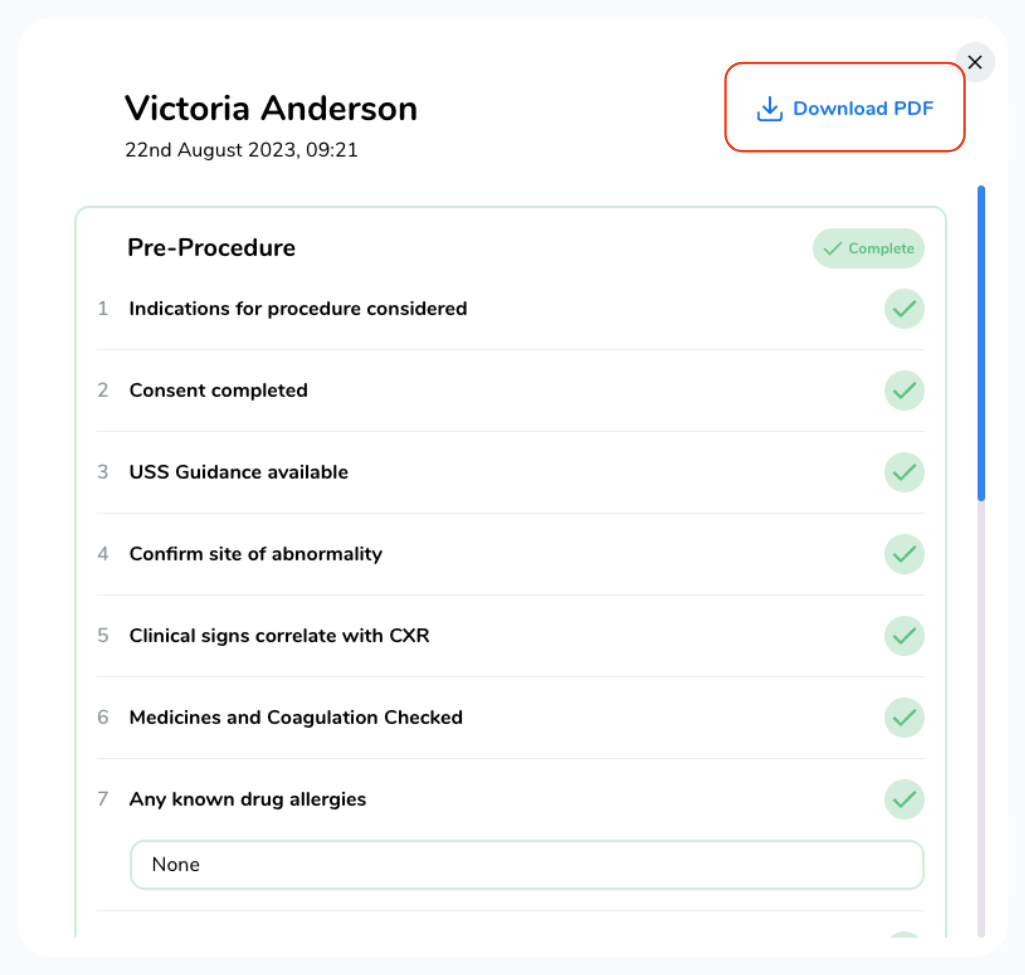
-
Alternatively, you can click on the "floppy disk" icon."
Alternatively, you can click on the "floppy disk" icon."

Both choices will open a PDF document viewer; from there, select "Download Original."