Does the mobile app work offline? | Eolas Medical | Help Center
Absolutely, the Eolas mobile app boasts complete offline functionality!
Our Offline Mode feature allows you to download documents to your device, guaranteeing uninterrupted access even in areas with poor reception or when you're offline. Impressive, isn't it?
Wondering how to activate Offline Mode on the mobile app? Here's how:
-
Start by navigating to the "Space" tab.
-
Tap on the "Settings" icon located in the top right corner.
-
Within the settings side menu, you will find the "Offline Mode" option. Tap on it to proceed.
-
A pop-up window will appear, presenting you with several options to customise your Offline Mode experience.
-
To activate Offline Mode, simply tap on the provided toggle button.
-
If you prefer to download content exclusively when connected to Wi-Fi, activate the toggle button for this option.
-
Should you wish to grant permission for downloading files larger than 50MB, enable the corresponding toggle button.
Start by navigating to the "Space" tab.
Tap on the "Settings" icon located in the top right corner.
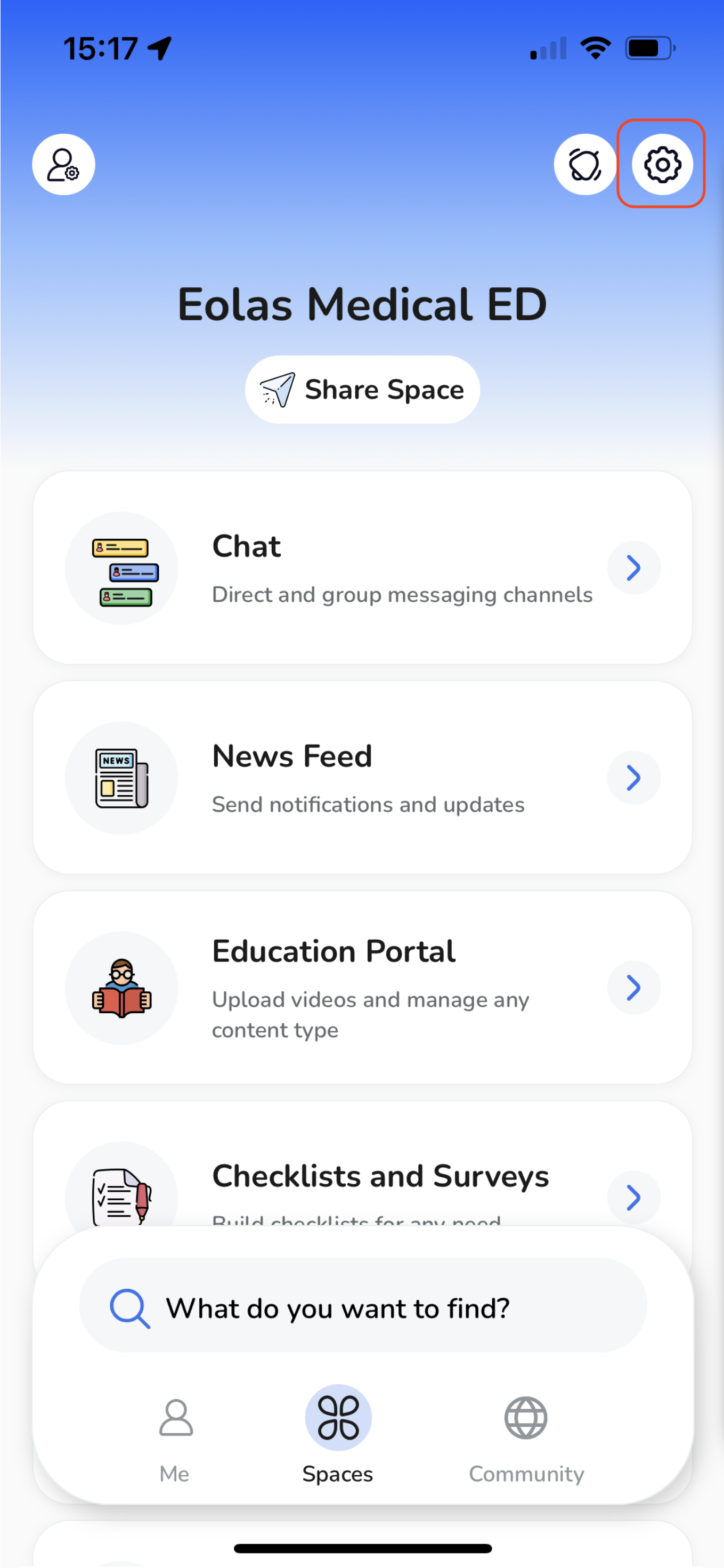
Within the settings side menu, you will find the "Offline Mode" option. Tap on it to proceed.
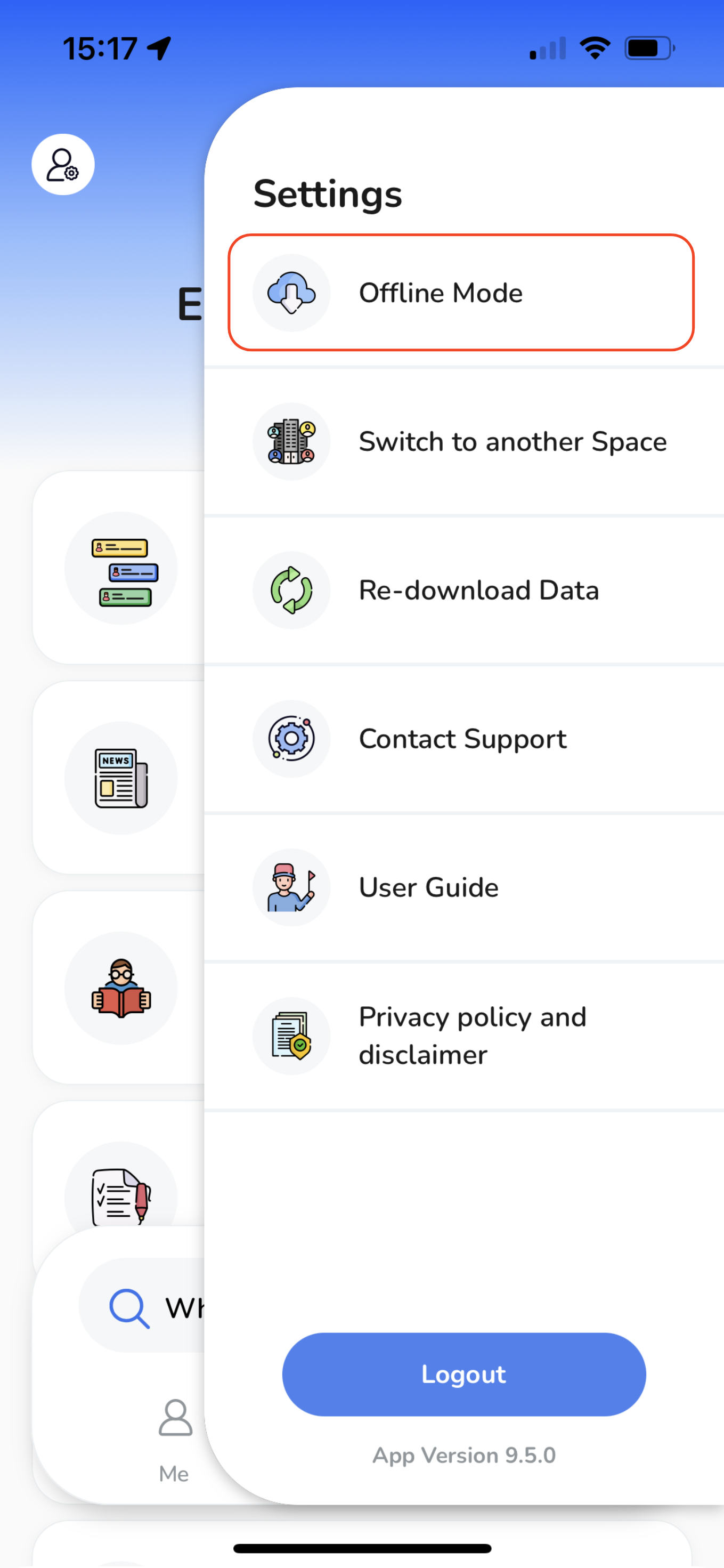
A pop-up window will appear, presenting you with several options to customise your Offline Mode experience.
To activate Offline Mode, simply tap on the provided toggle button.
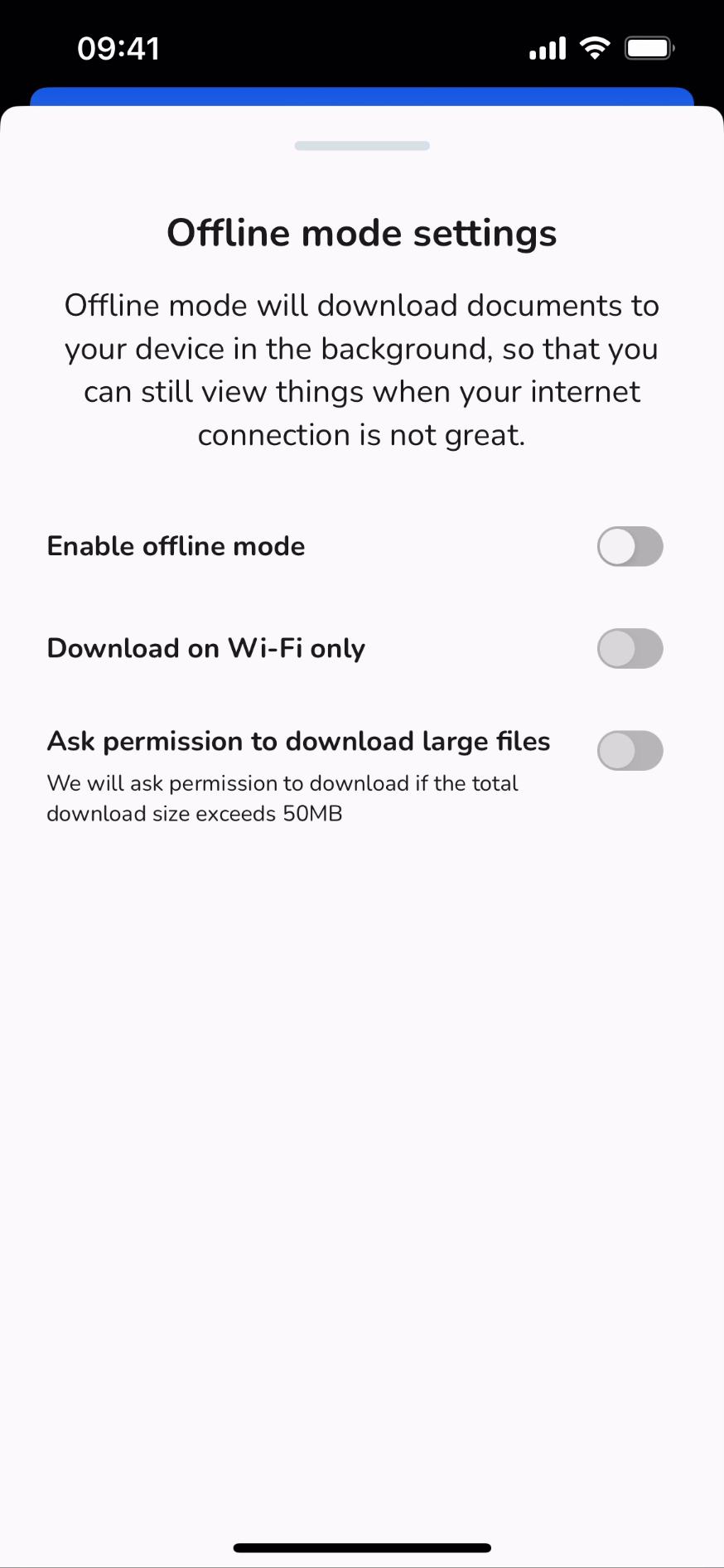
If you prefer to download content exclusively when connected to Wi-Fi, activate the toggle button for this option.
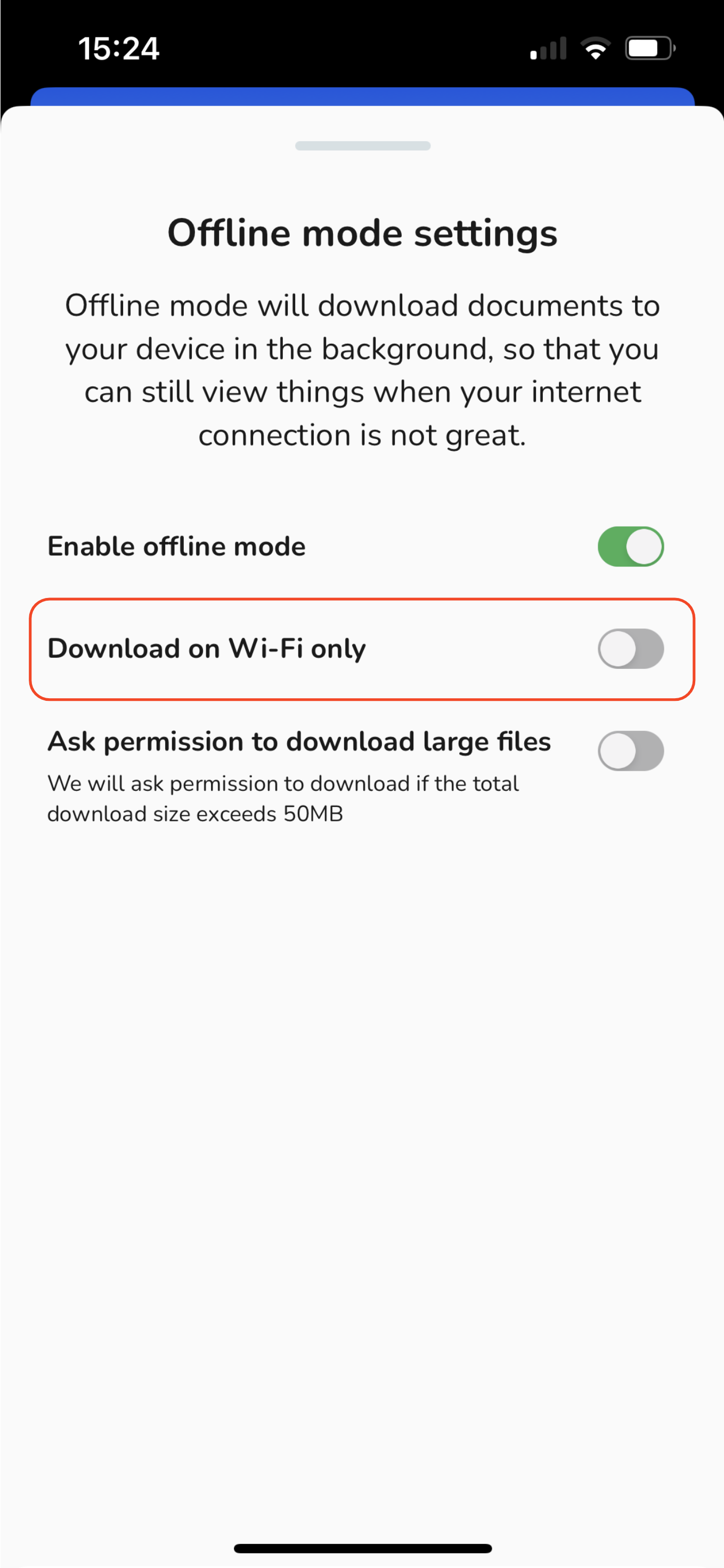
Should you wish to grant permission for downloading files larger than 50MB, enable the corresponding toggle button.
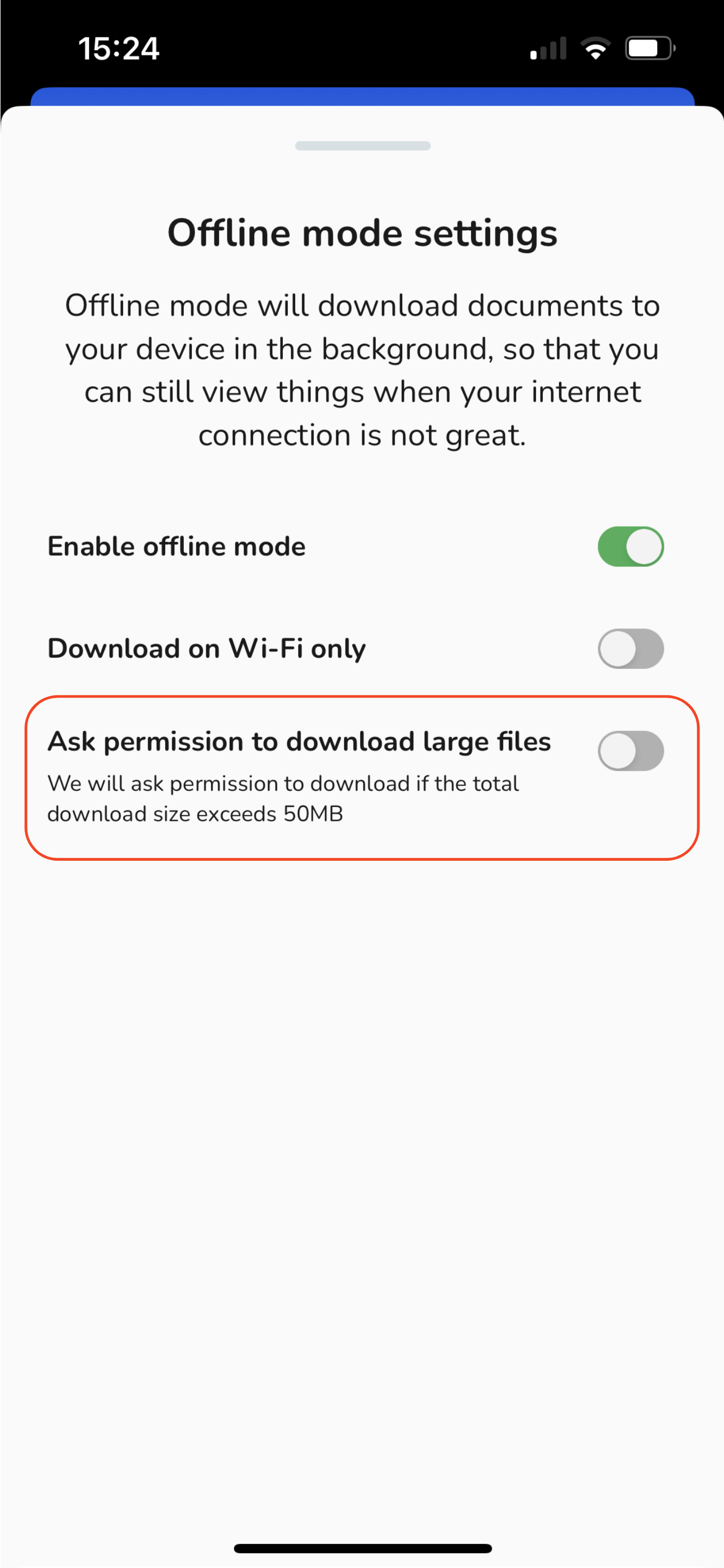
And voila! Now all your essential documents are readily accessible, even in situations where connectivity poses a challenge.
