Admins Management Guide for Your Space. | Eolas Medical | Help Center
Learn how to expand and manage your Space's administrative team.
In this article, we'll explore the essential steps for expanding your space's administrative team. Whether you're looking to add more administrators or fine-tune the roles within your space, we'll guide you through the process to ensure effective collaboration and smooth management within your space.
-
Click on the "Manage Admins" button.
-
In the pop-up window, type in their email address in the provided input field.
-
From the results list, find the user you wish to designate as an admin and select whether you want to grant them full admin rights or limited admin rights.
-
Opting for limited admin rights means they will have access only to specific features within your space, which you can customise.
Once you are happy with your selection click "Finish"
-
Choosing full admin rights grants them unrestricted administrative control over your space.
Click on the "Manage Admins" button.
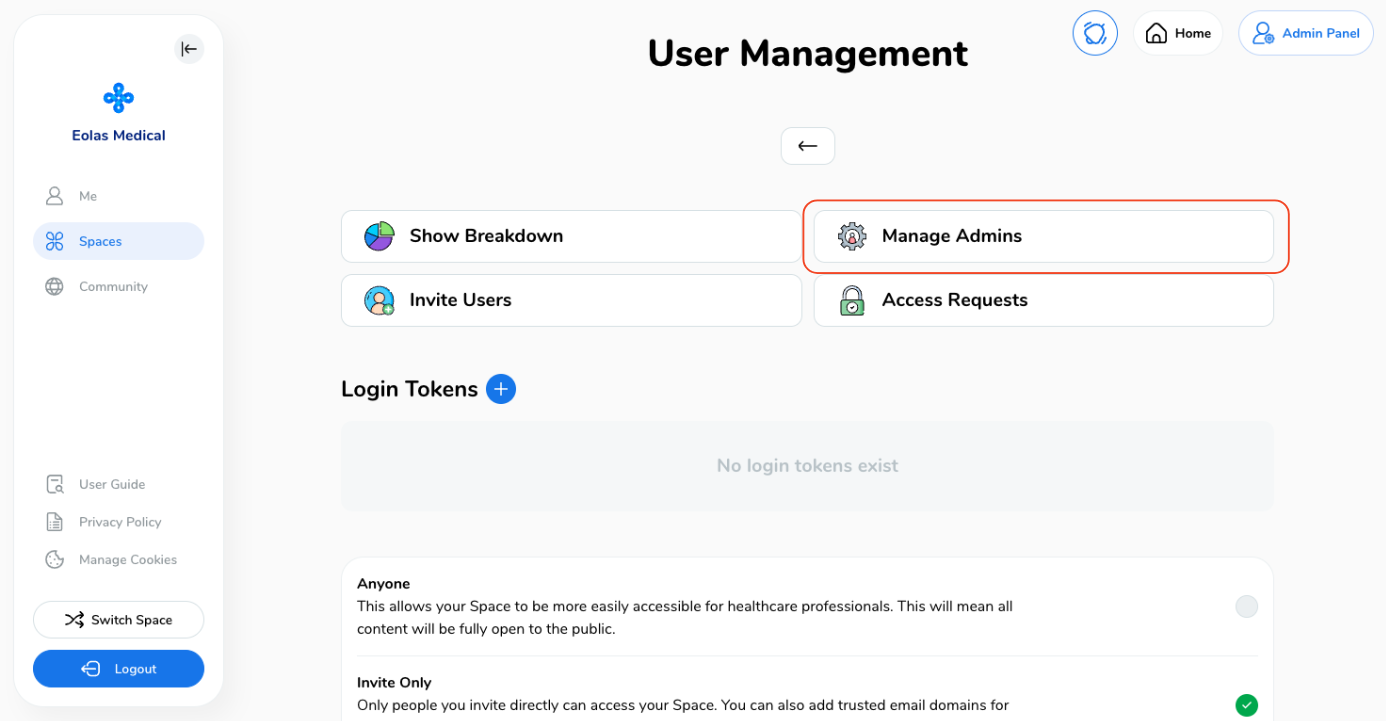
In the pop-up window, type in their email address in the provided input field.
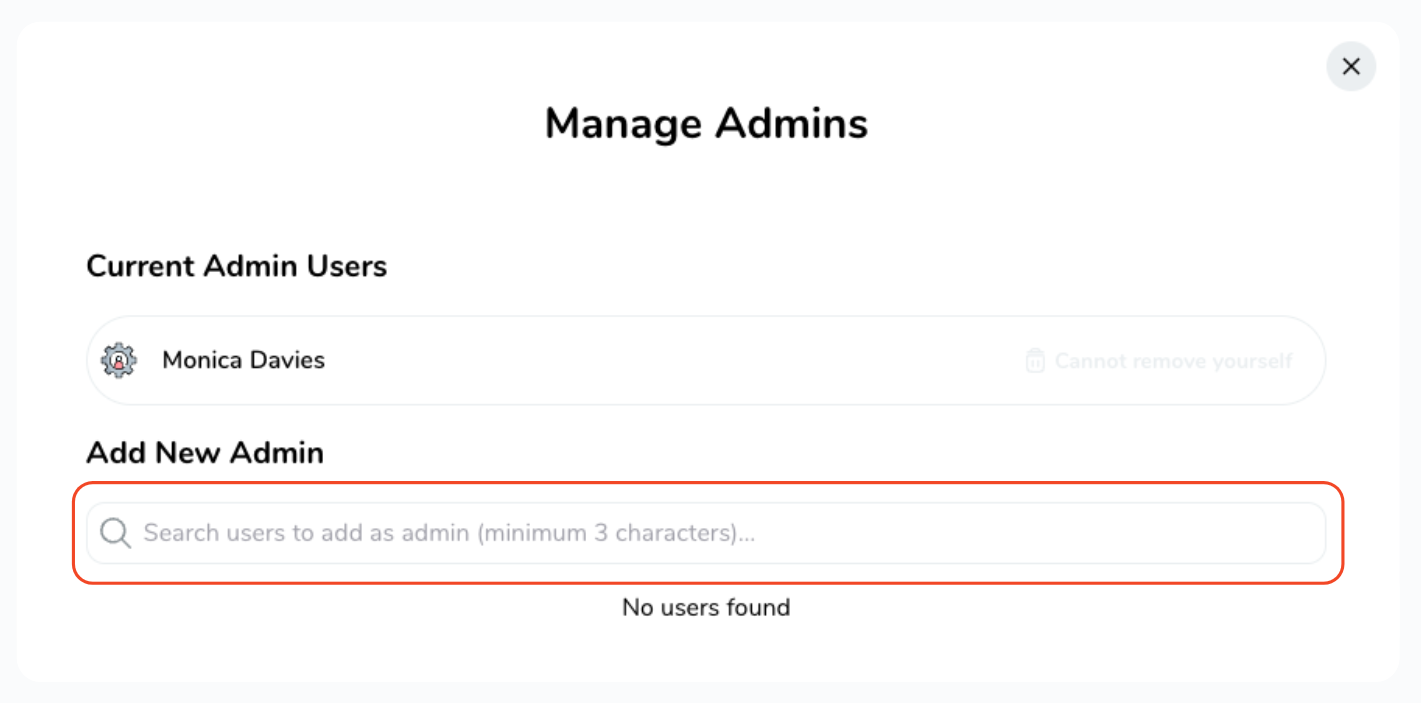
From the results list, find the user you wish to designate as an admin and select whether you want to grant them full admin rights or limited admin rights.
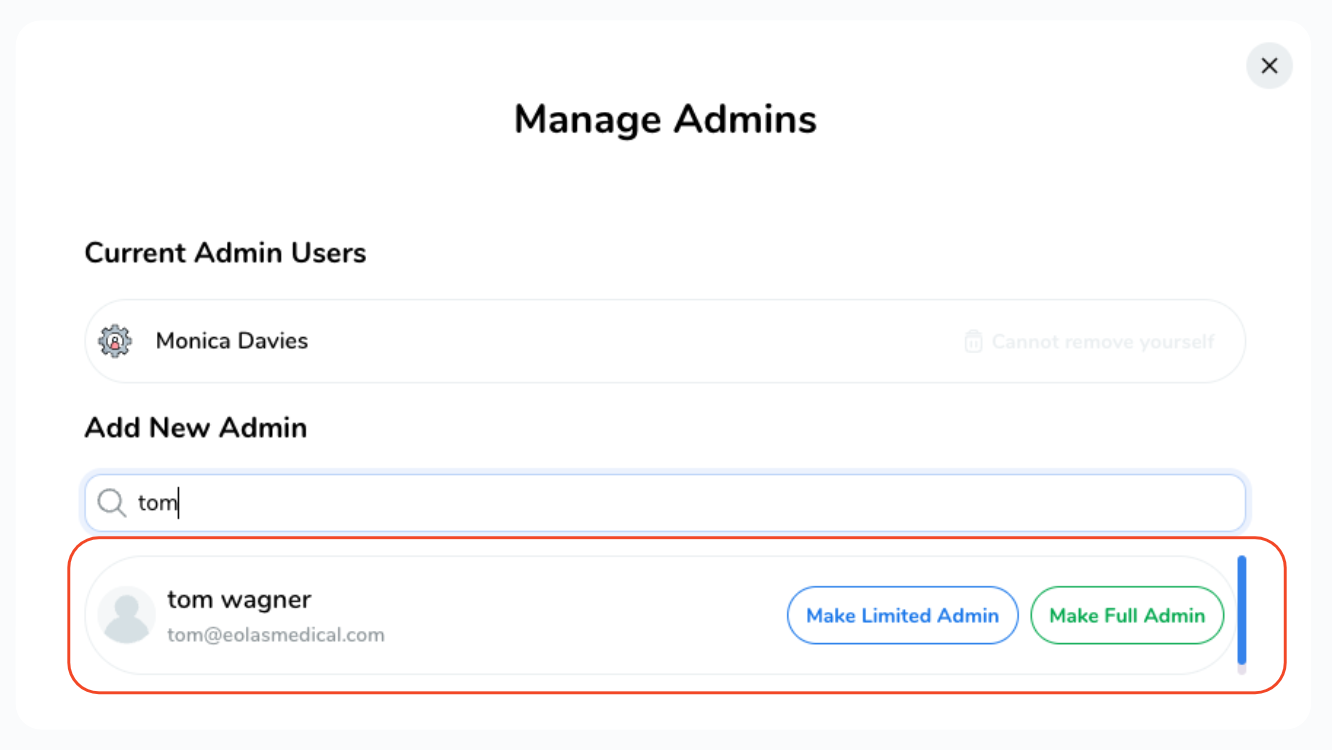
Opting for limited admin rights means they will have access only to specific features within your space, which you can customise.
Once you are happy with your selection click "Finish"
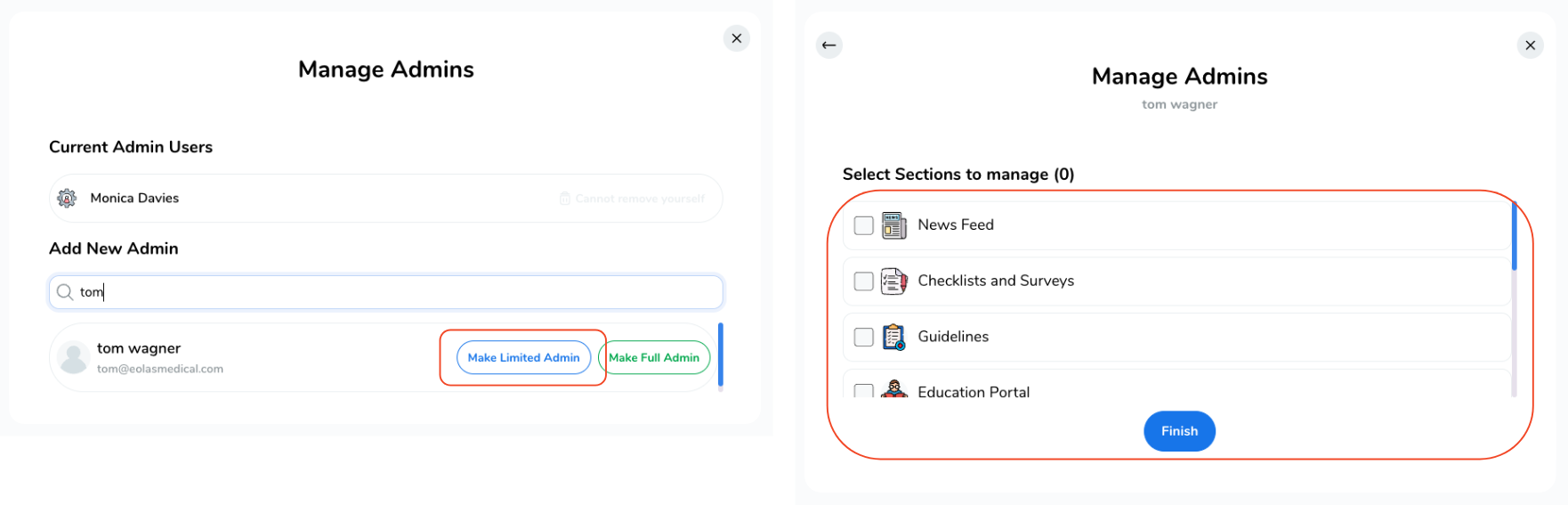
Choosing full admin rights grants them unrestricted administrative control over your space.
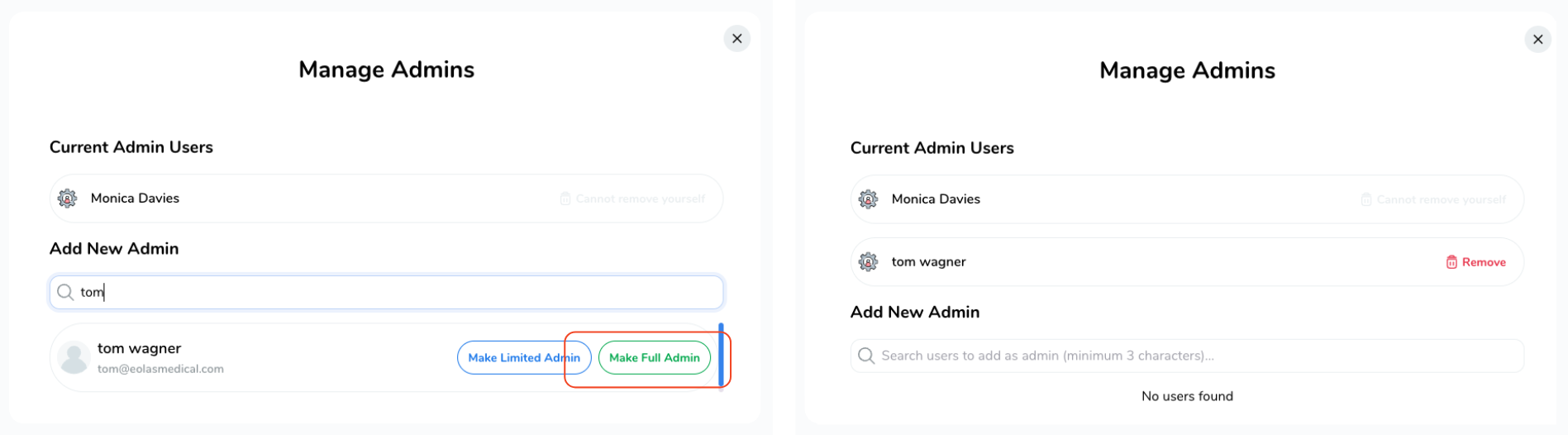
Remove a user as an admin.
-
Click on the "Manage Admins" button to open a pop-up window.
-
Simply look for the user in the admin list and click the "Remove" button to take away their admin status.
Click on the "Manage Admins" button to open a pop-up window.
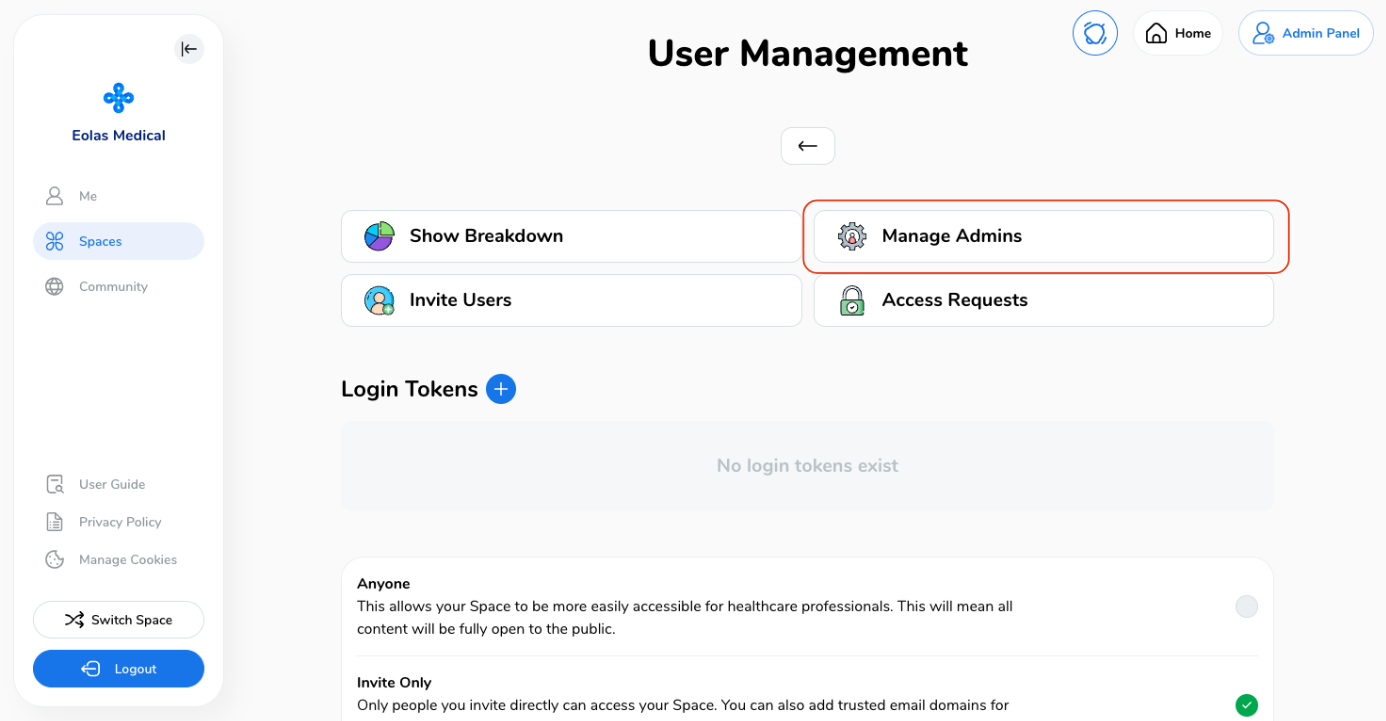
Simply look for the user in the admin list and click the "Remove" button to take away their admin status.
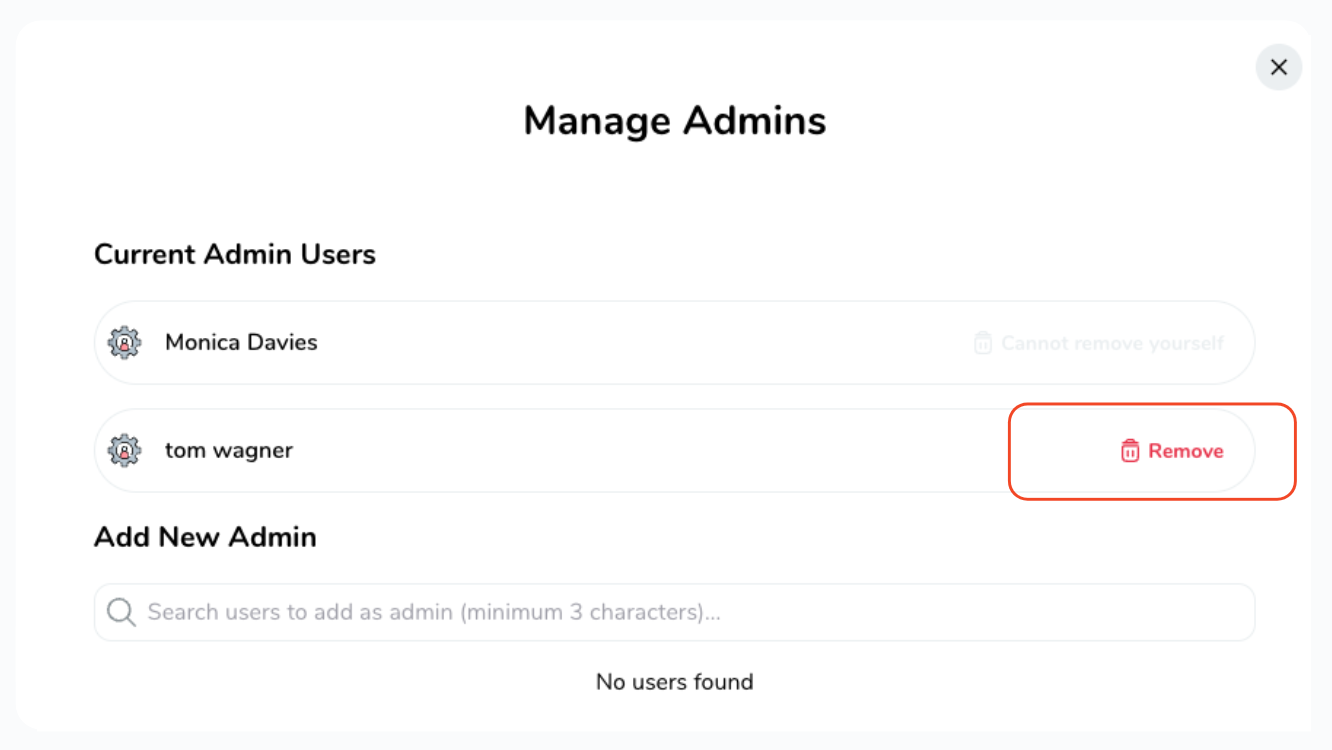
And voila! there you have it, adding and removing users as administrators.







