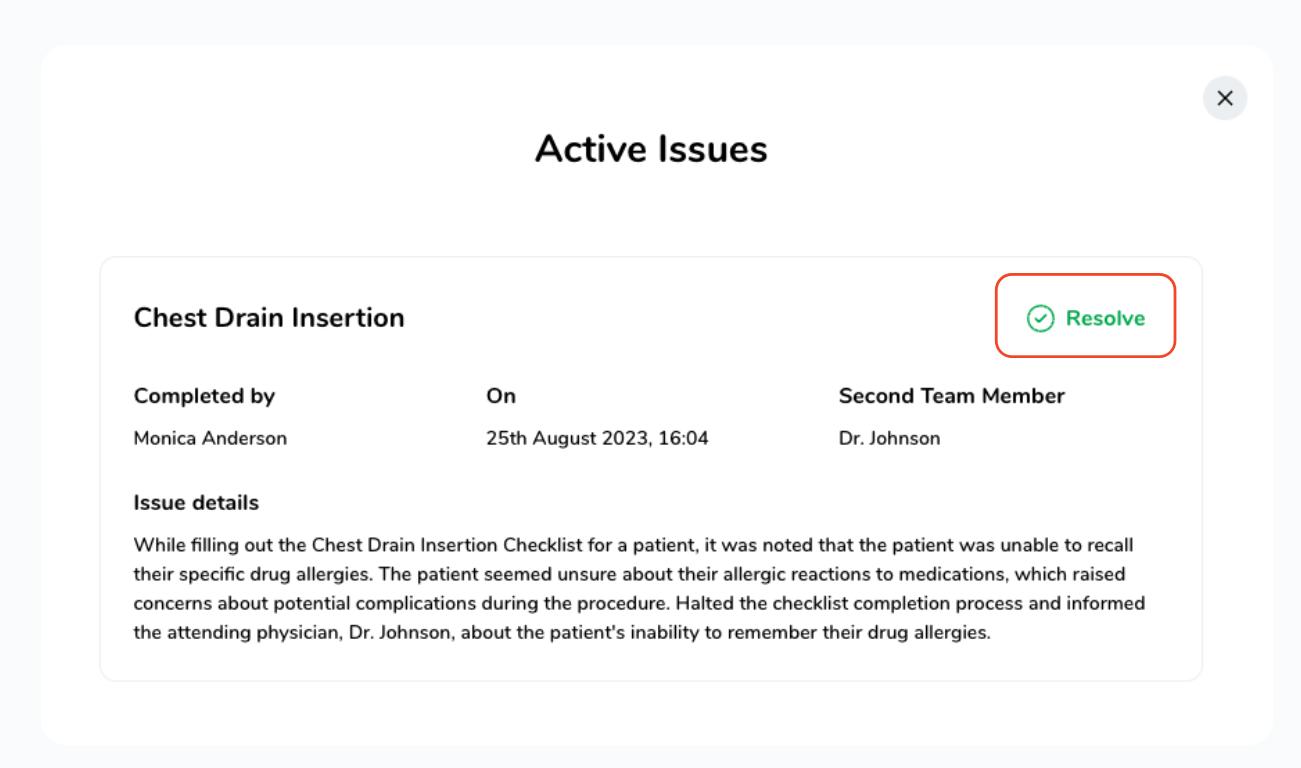Addressing Active Issues in Checklists. | Eolas Medical | Help Center
Where can you find and address an active issue within a checklist, and what steps should be taken to resolve it?
When users finish a checklist, they might come across a problem that needs attention. These issues might require review and resolution from a Clinical Lead.
To deal with reported issues in checklists, simply follow this steps:
-
Head to the "Admin Panel" and click on "Content Management", then navigate to the "Checklists" section.
-
Find the Section where your Checklist is located and click on it.
-
Locate the specific Checklist you want to download and click on it.
-
On the checklist management page, If there are active issues reported through the checklist, they will be marked in red, indicating their presence.
-
By clicking on the "Active issues", you can view details about what was reported and when it was reported.
-
To resolve the issue, click on the "Resolve" button located on the right. This action will mark the active issue as resolved.
Head to the "Admin Panel" and click on "Content Management", then navigate to the "Checklists" section.
Find the Section where your Checklist is located and click on it.
Locate the specific Checklist you want to download and click on it.
On the checklist management page, If there are active issues reported through the checklist, they will be marked in red, indicating their presence.
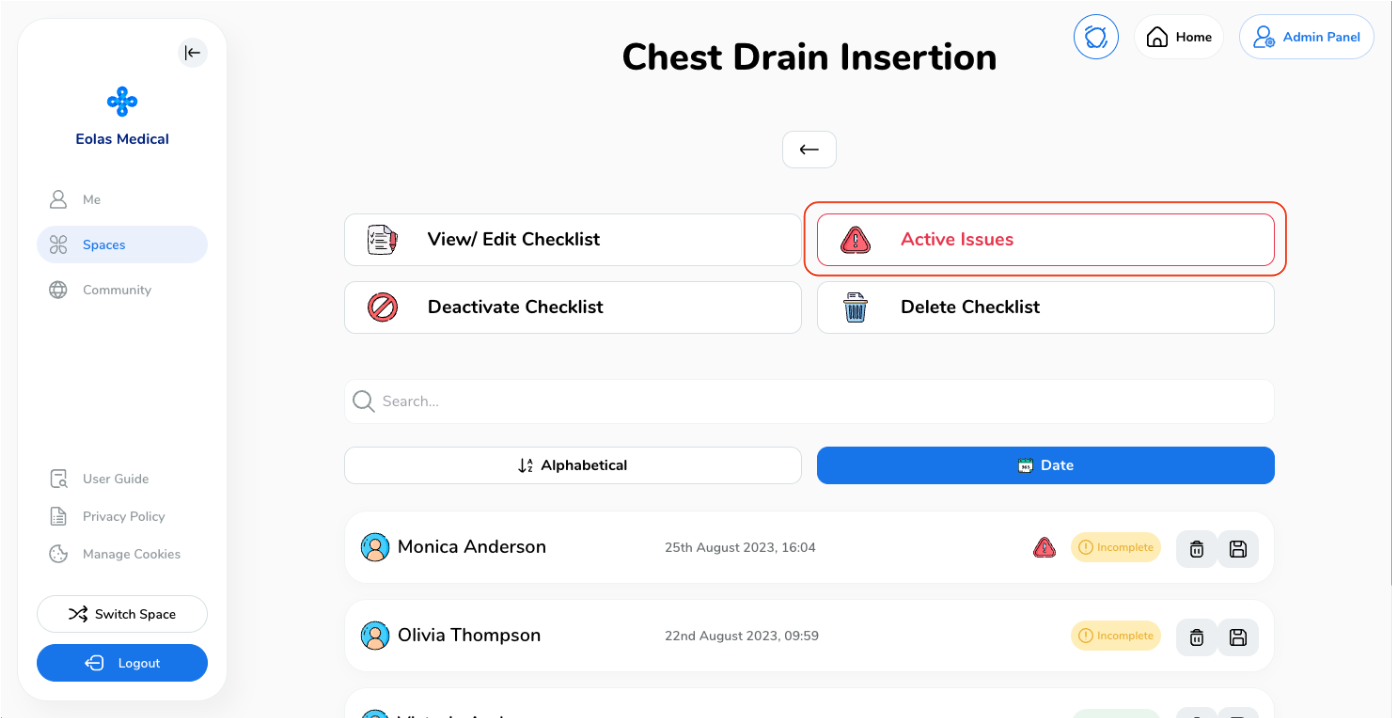
By clicking on the "Active issues", you can view details about what was reported and when it was reported.
To resolve the issue, click on the "Resolve" button located on the right. This action will mark the active issue as resolved.